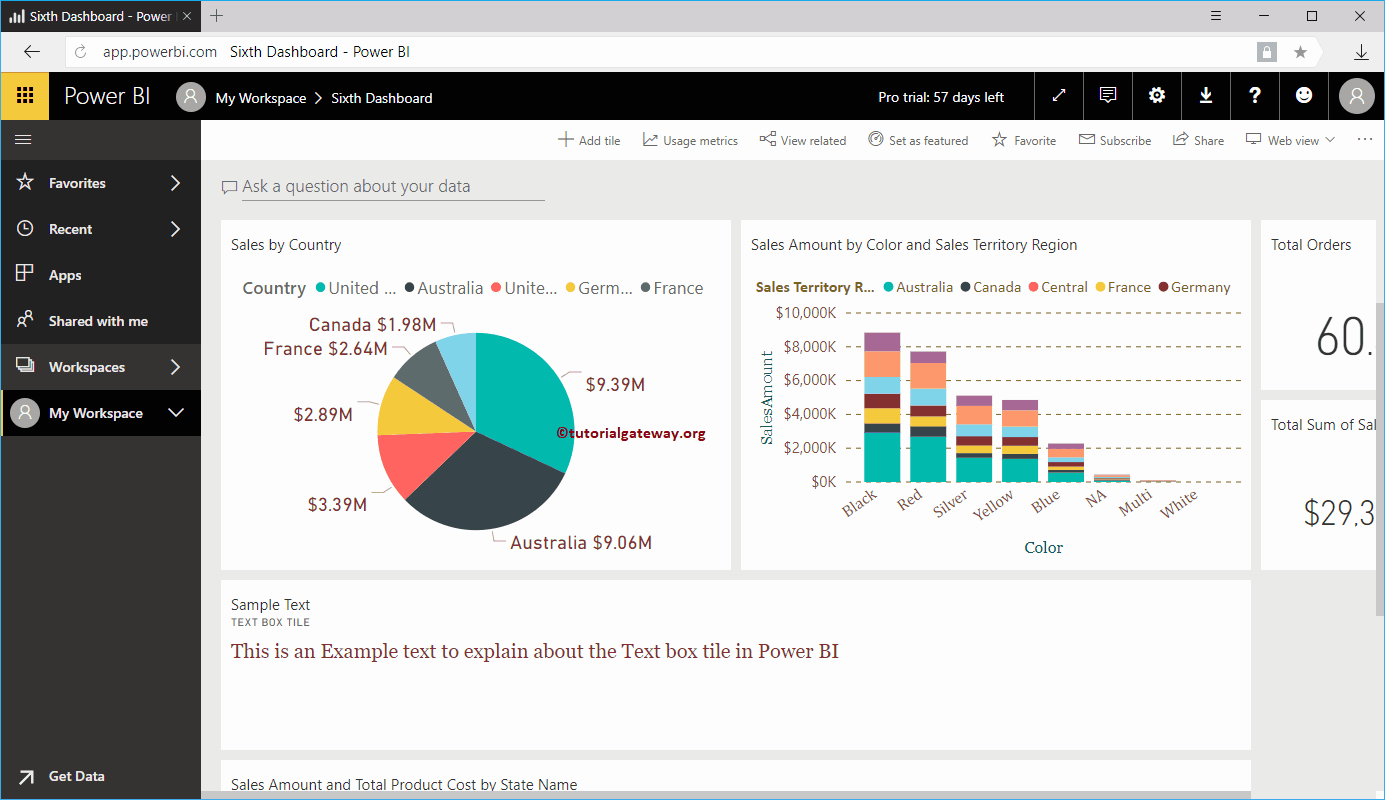How to add a title to the Power BI dashboard with an example? For this demo of Add Title to Power BI Dashboard, we'll be using the sixth dashboard.
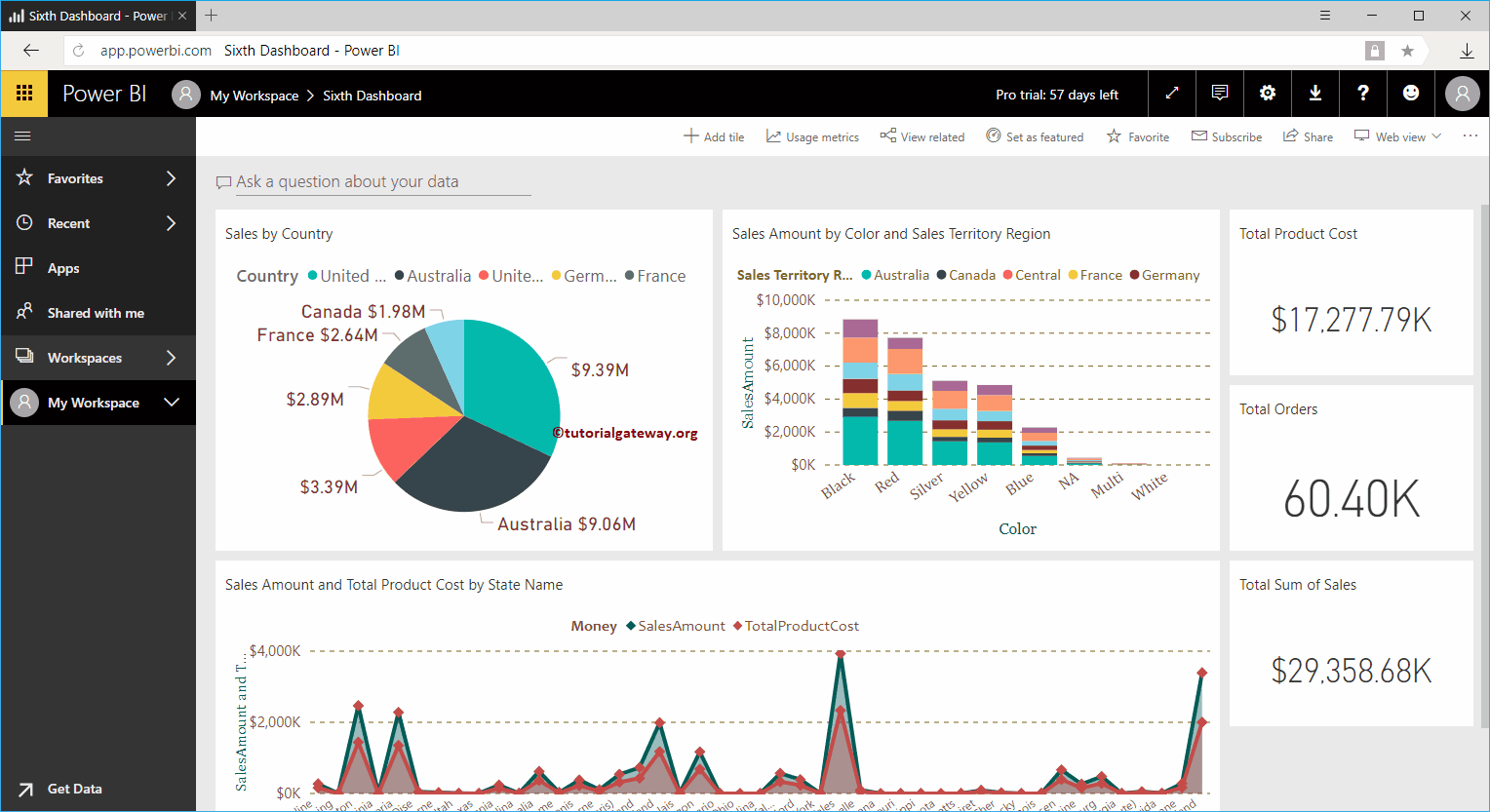
How to add a title to the Power BI dashboard
To add a title or any text to the existing Power BI dashboard, click the Add mosaic button.
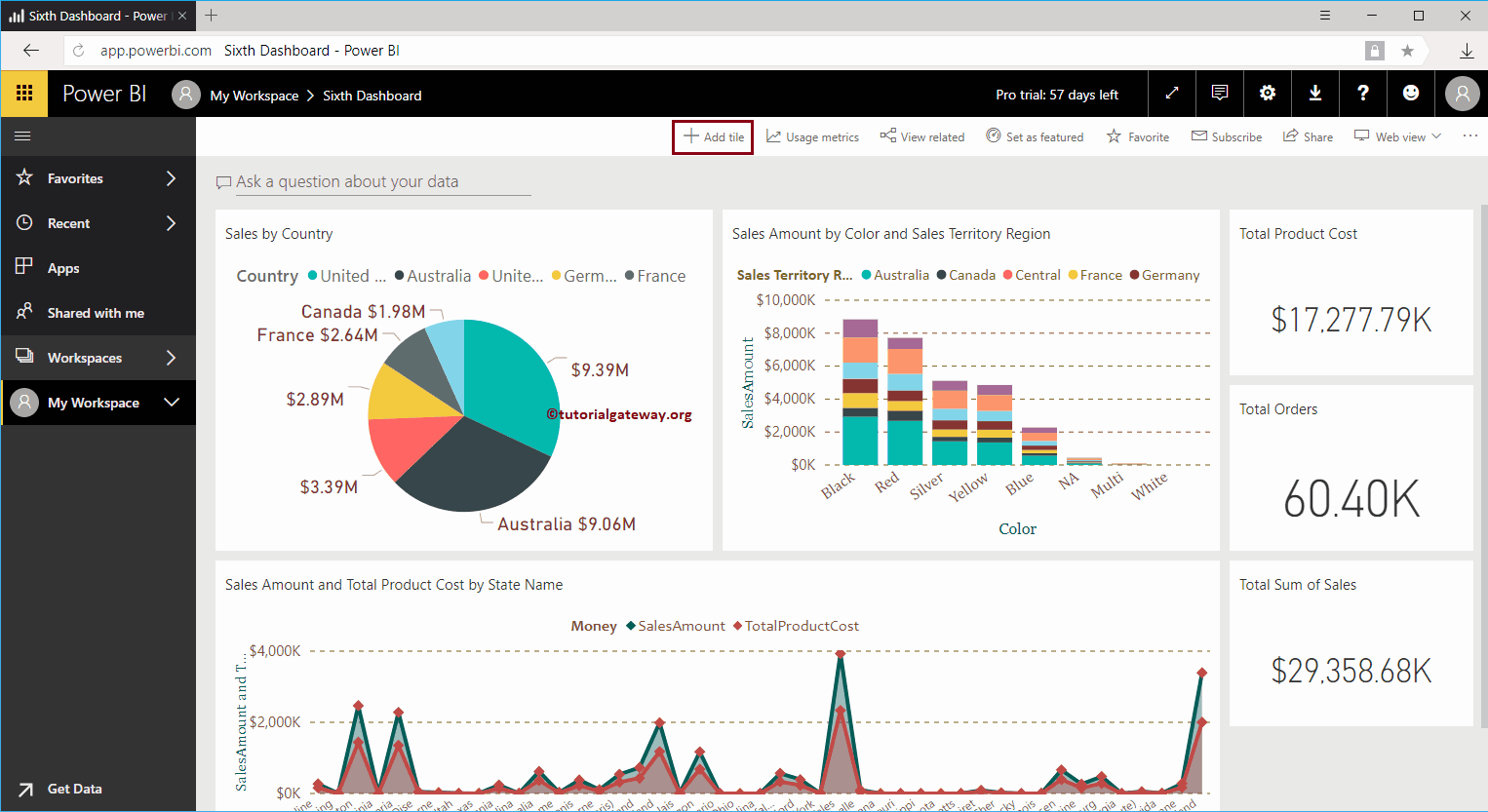
By clicking on the Add mosaic The button opens the following window. Here, you need to select the text box.
This text box helps you add a title or any custom text that explains the dashboard.
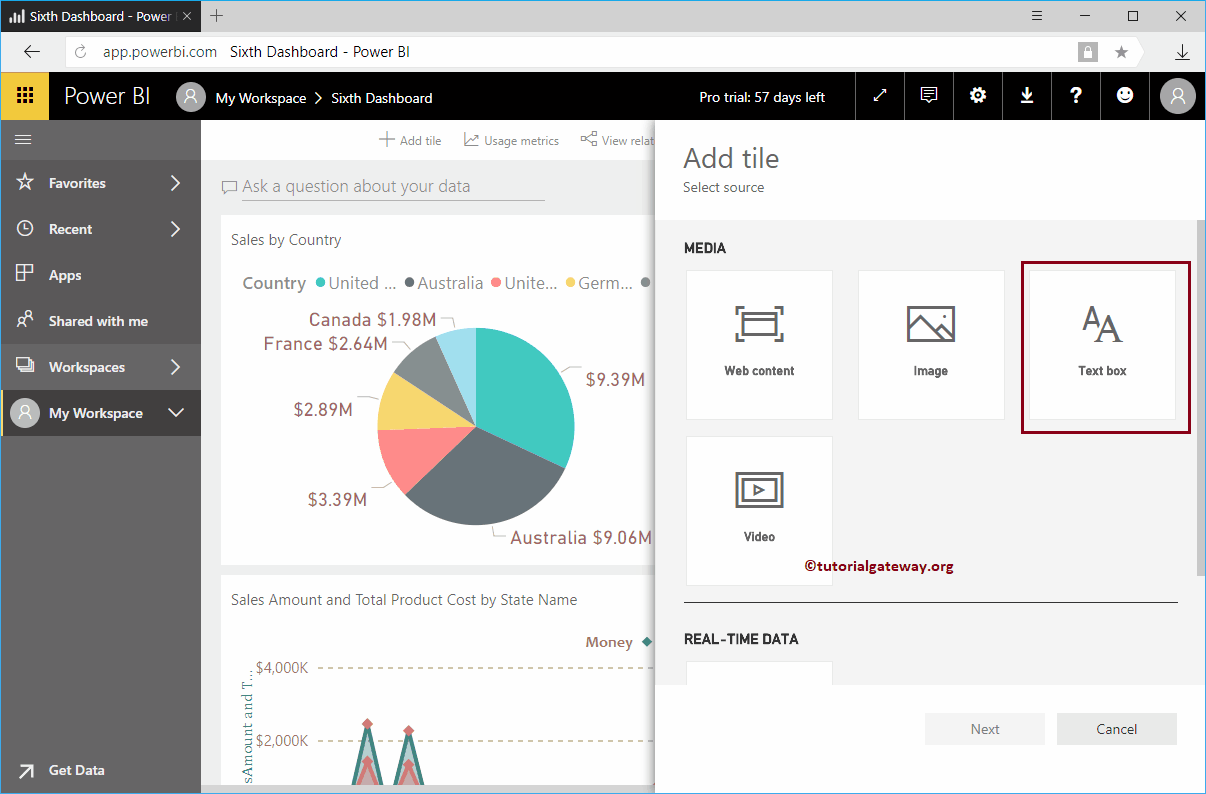
Select the text box and click the Next button
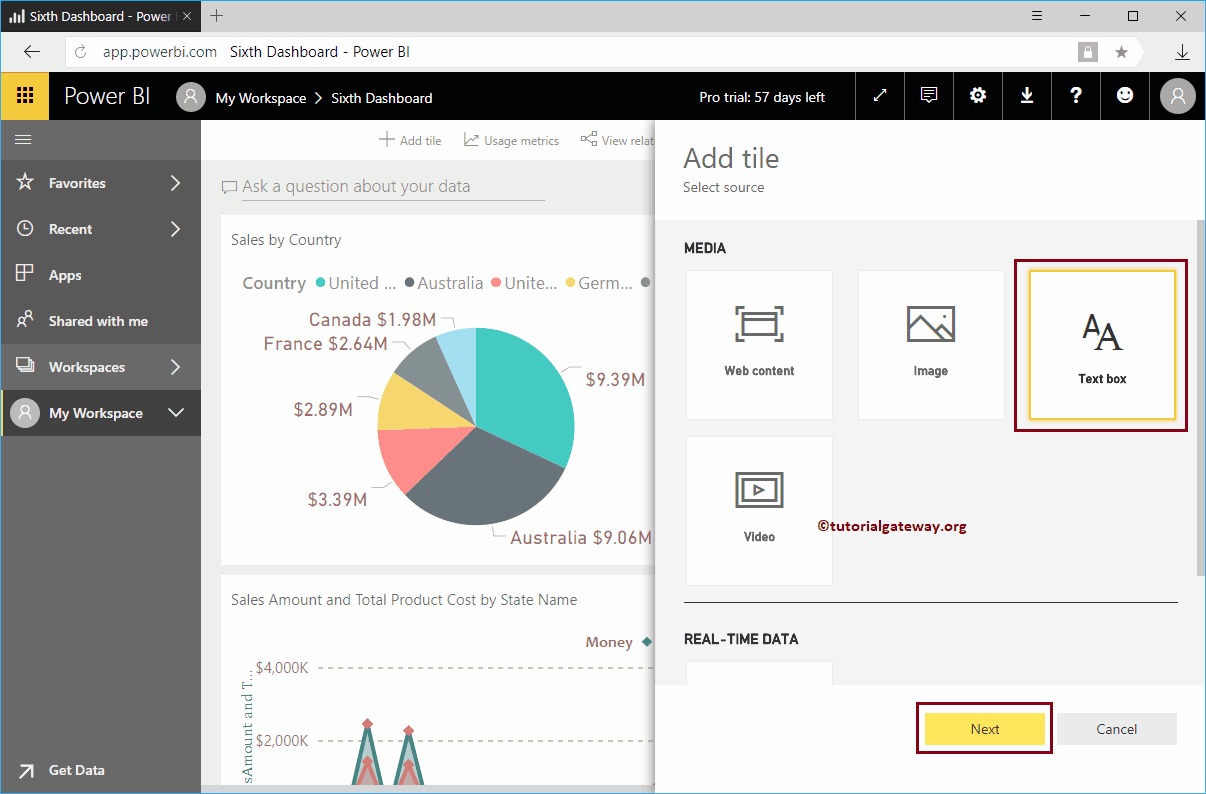
In the tile section of the Power BI Add text box, we have
- Show title and subtitle: Check this option to display the title and subtitle of this text box.
- Title: Specify the title of the text box
- Subtitle: Provide the text box caption
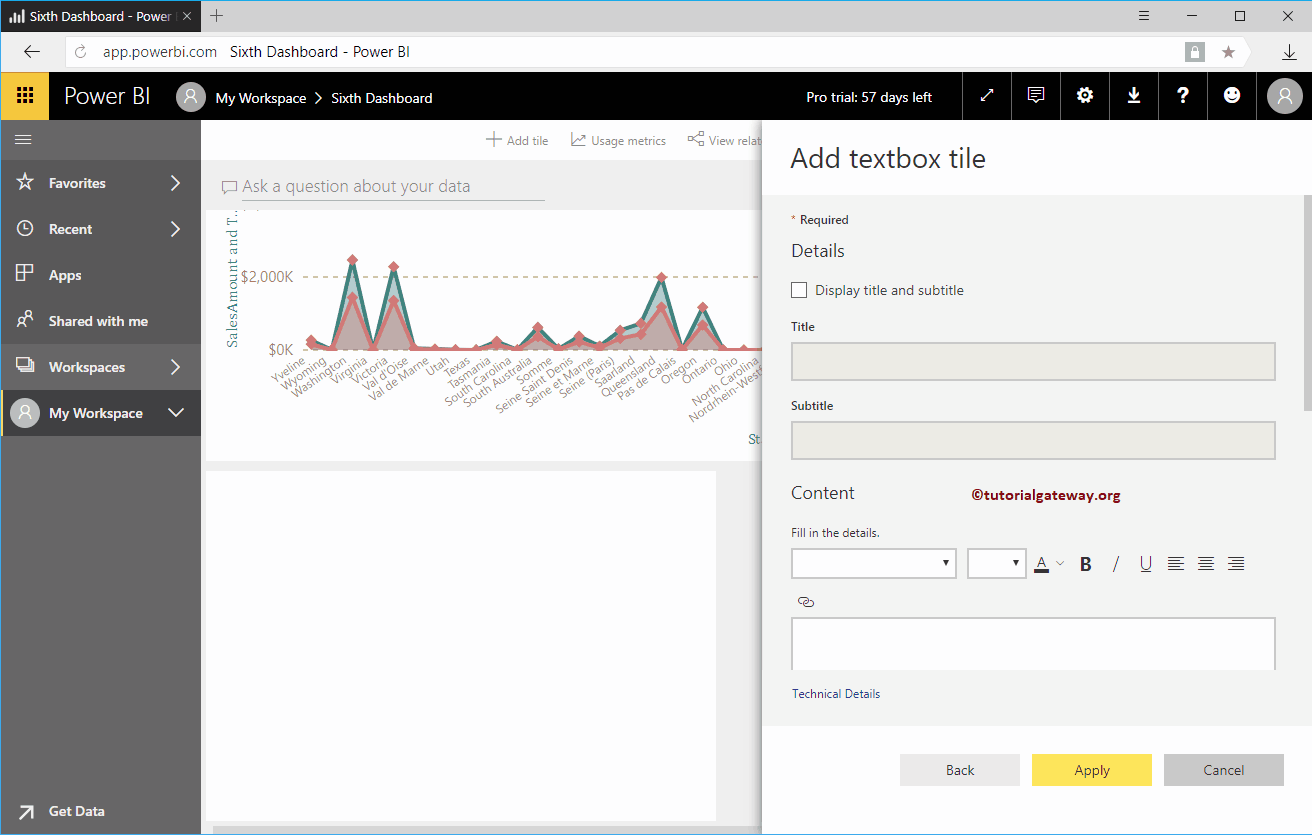
In the content section, you can write your custom text. I mean, write paragraphs that explain about the dashboard, the title of the dashboard, etc.
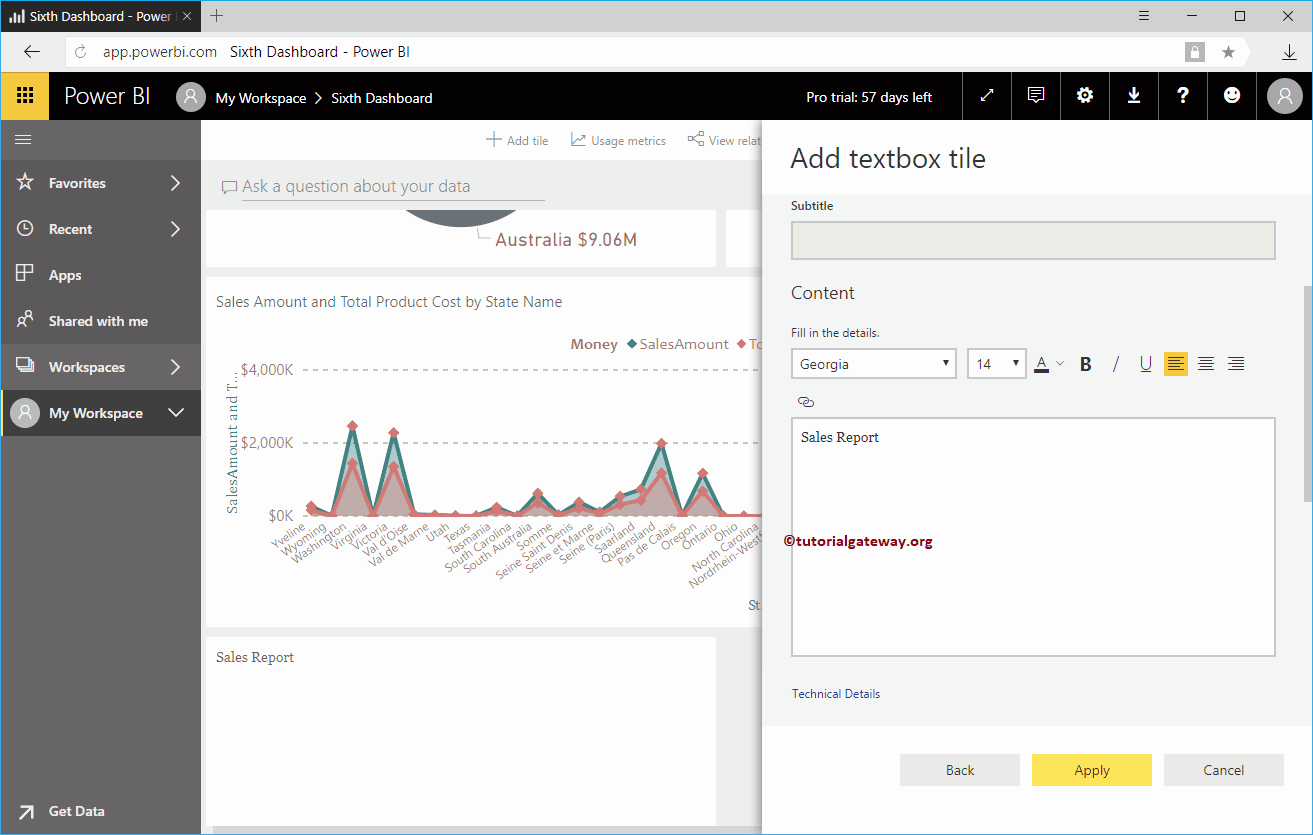
In this example, we want to display or add a title to the Power BI dashboard. So we add the Sales Report as content and change the font to Cambria, the font size to 42, the font weight to Bold, and the Color to Green.
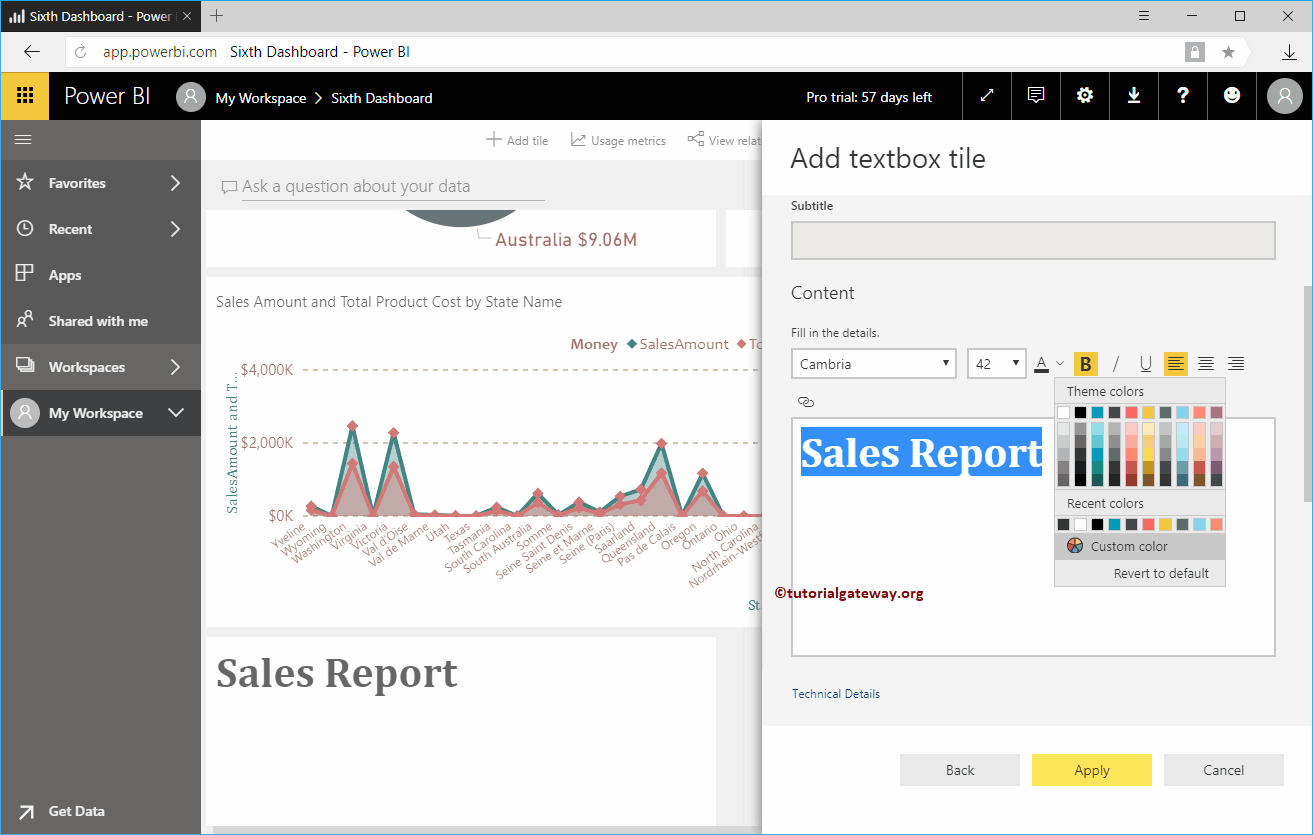
Click the Apply button
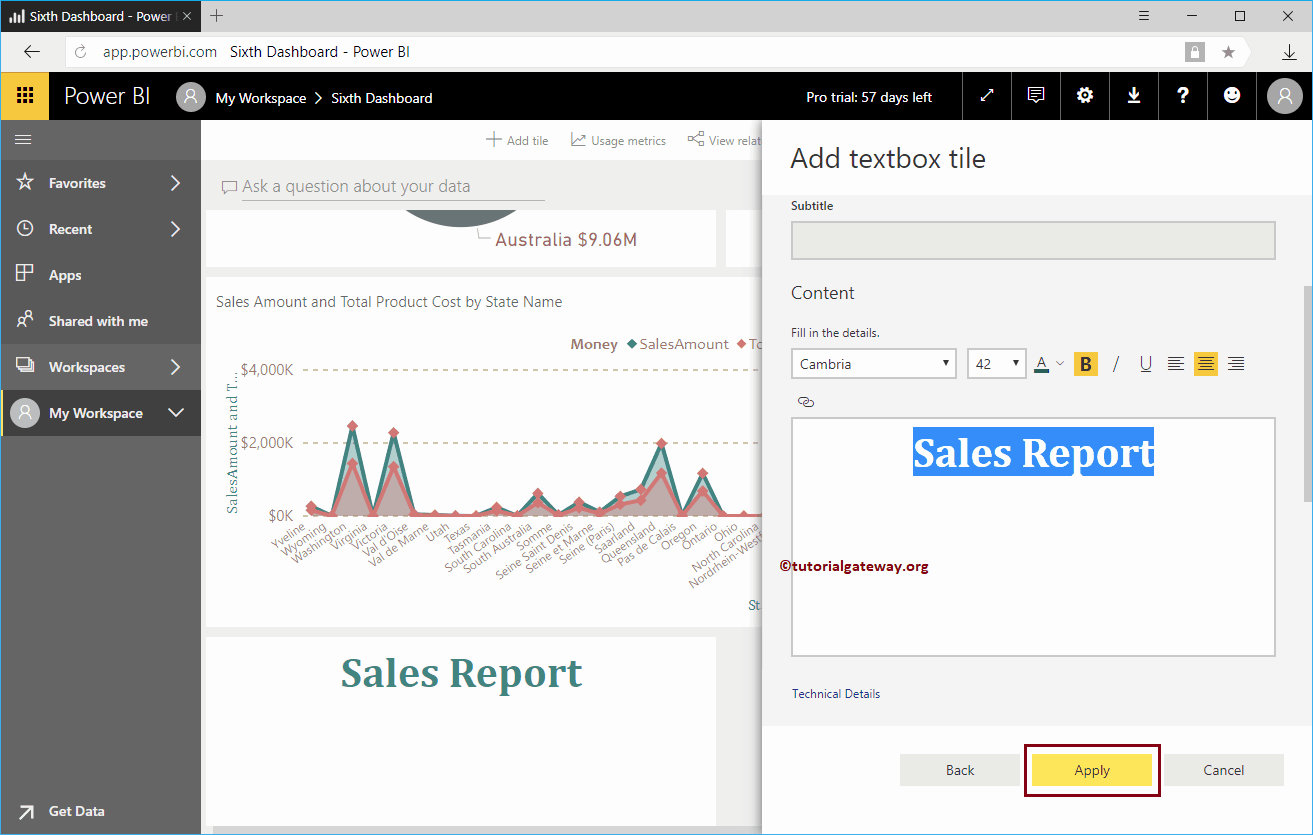
Now you can see the new tile showing the Dashboard title.
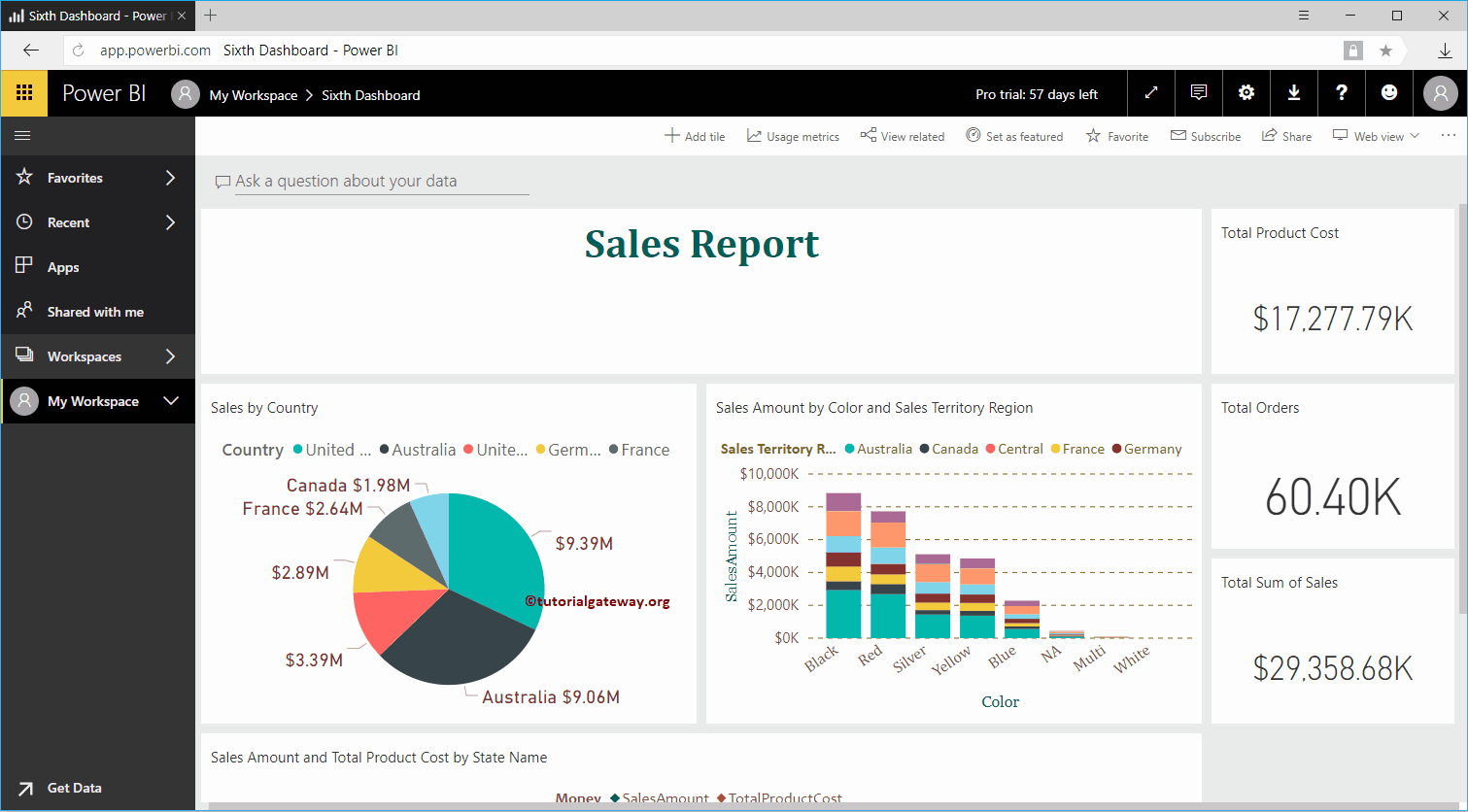
Let me edit the title tile
As you can see in the screenshot below, we added the title, subtitle, and sample content.
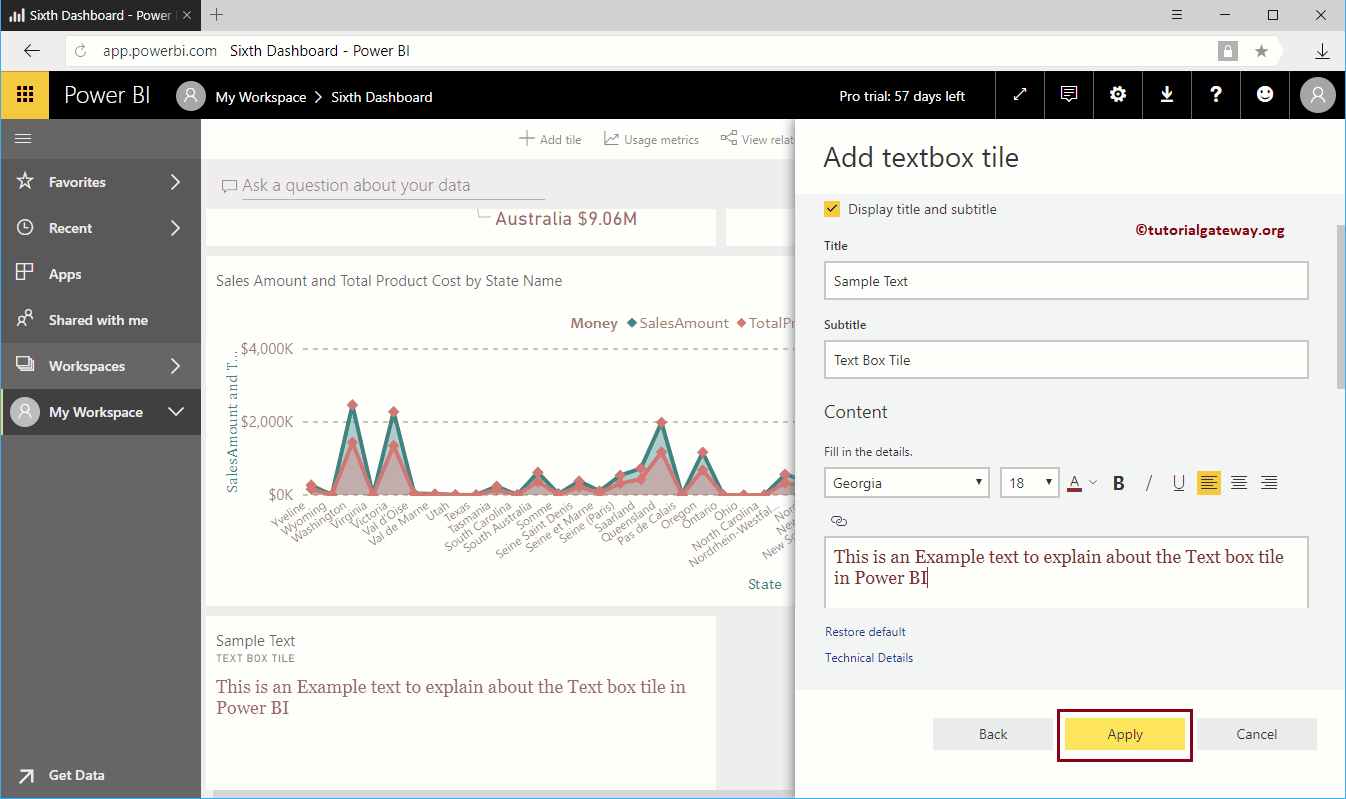
Now you can see the text box with title, subtitle and content in selected font color and size