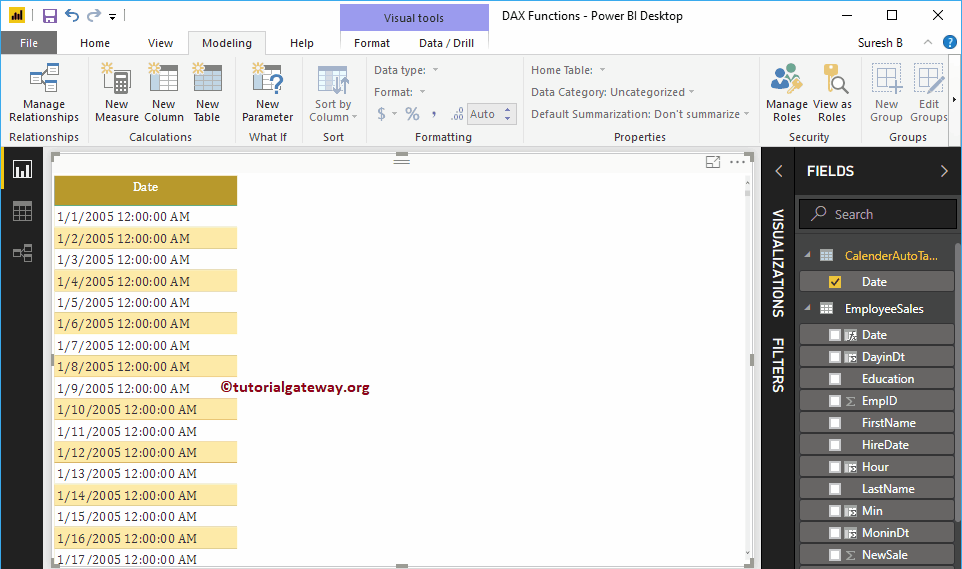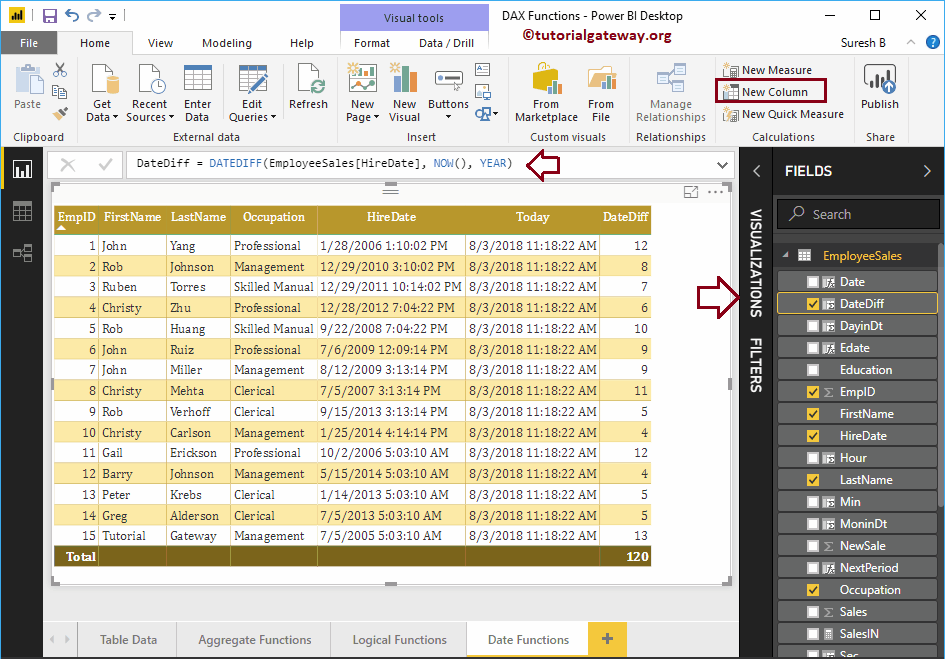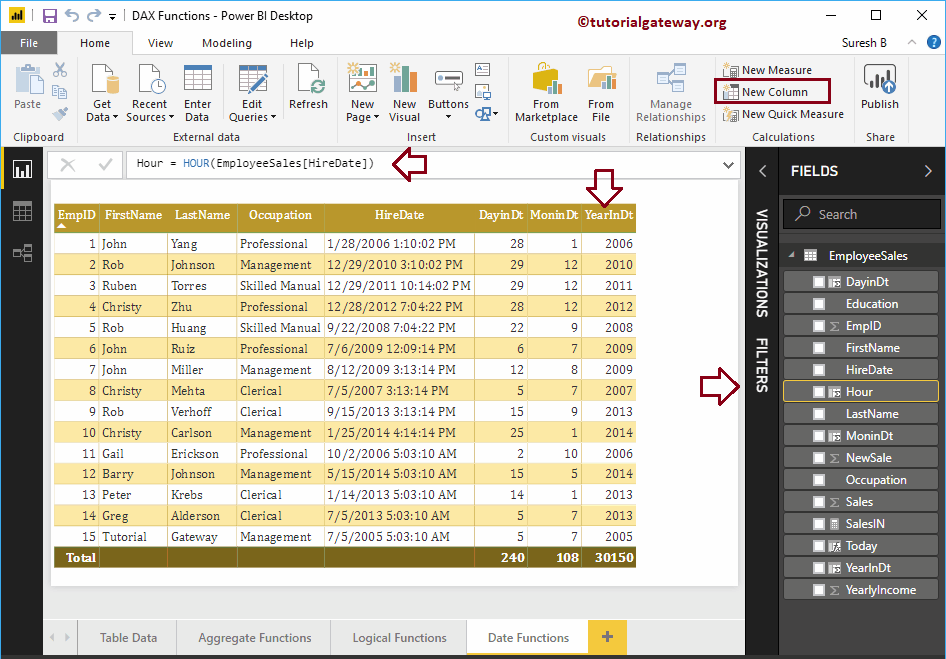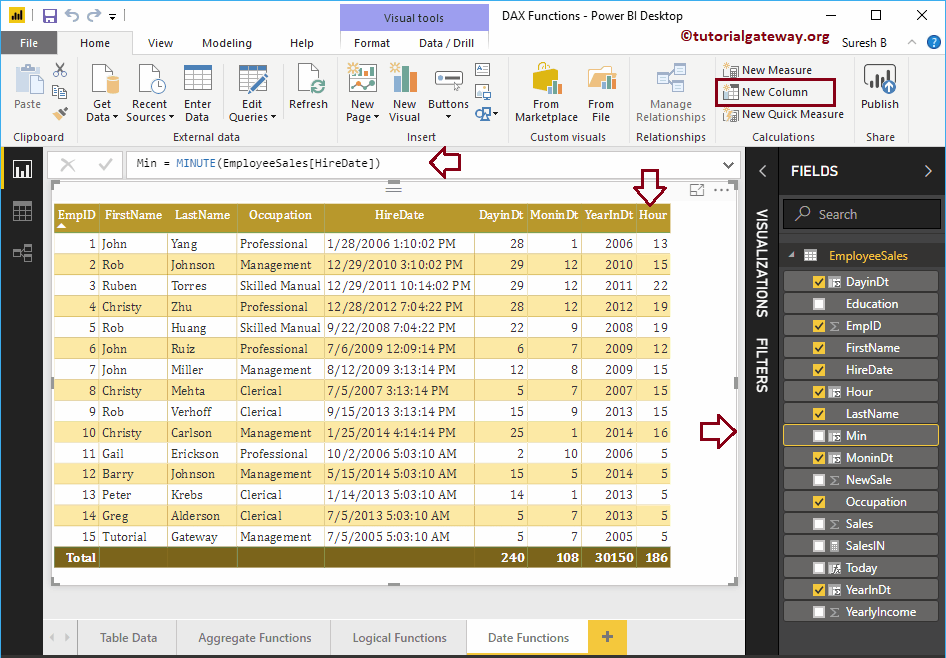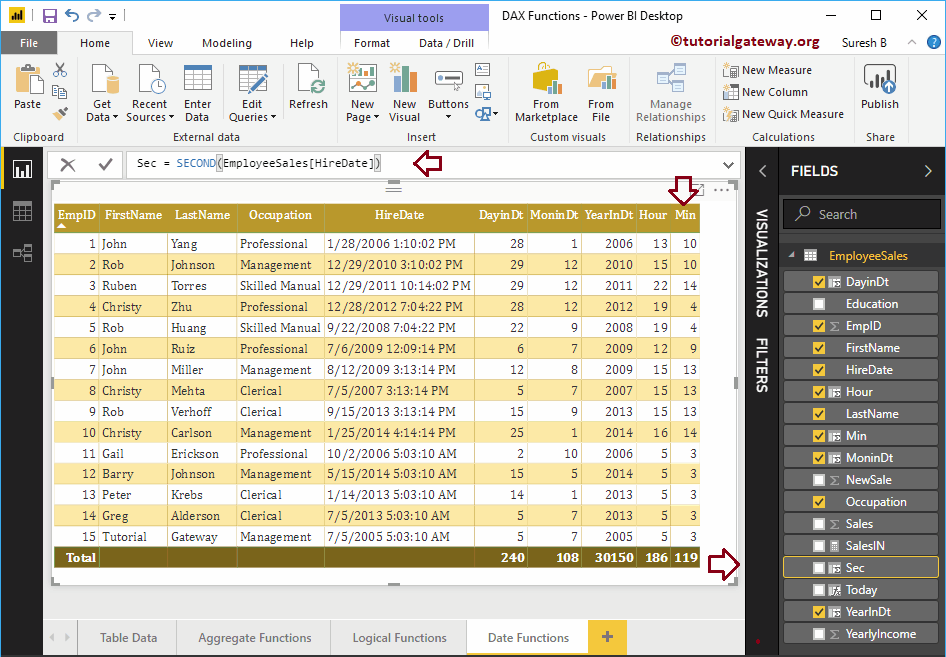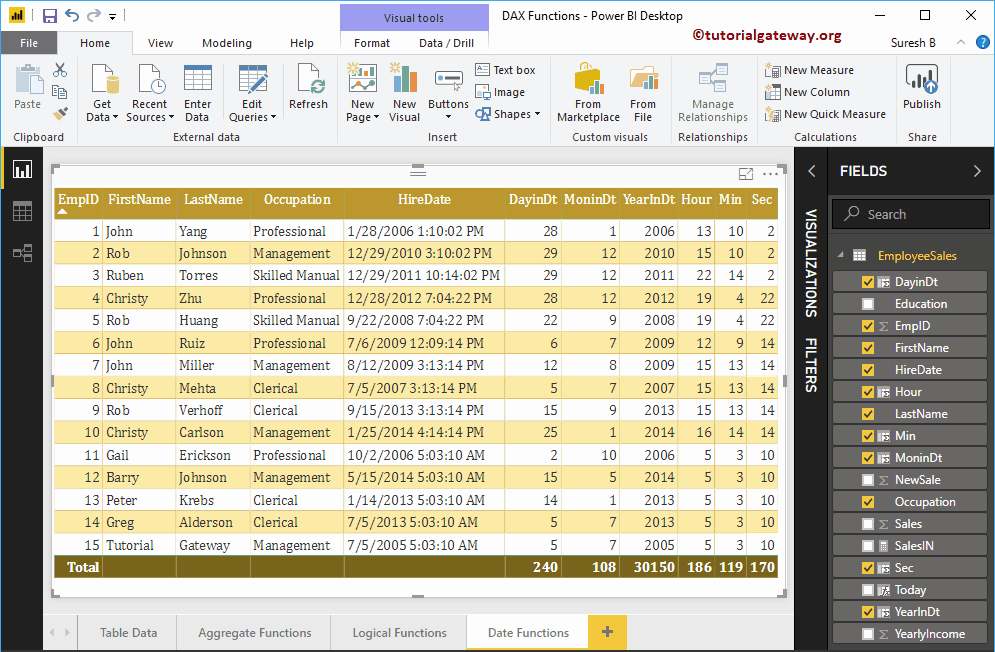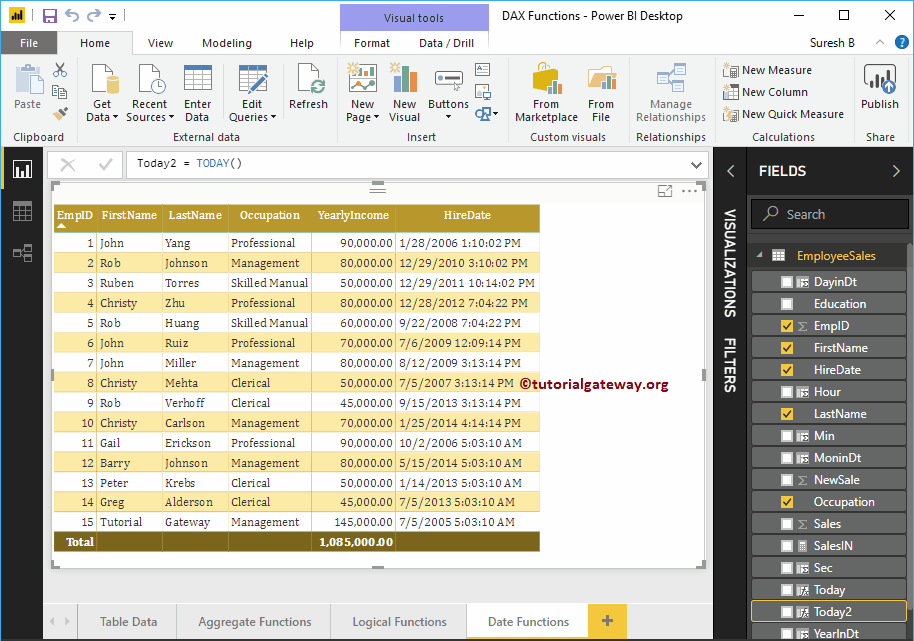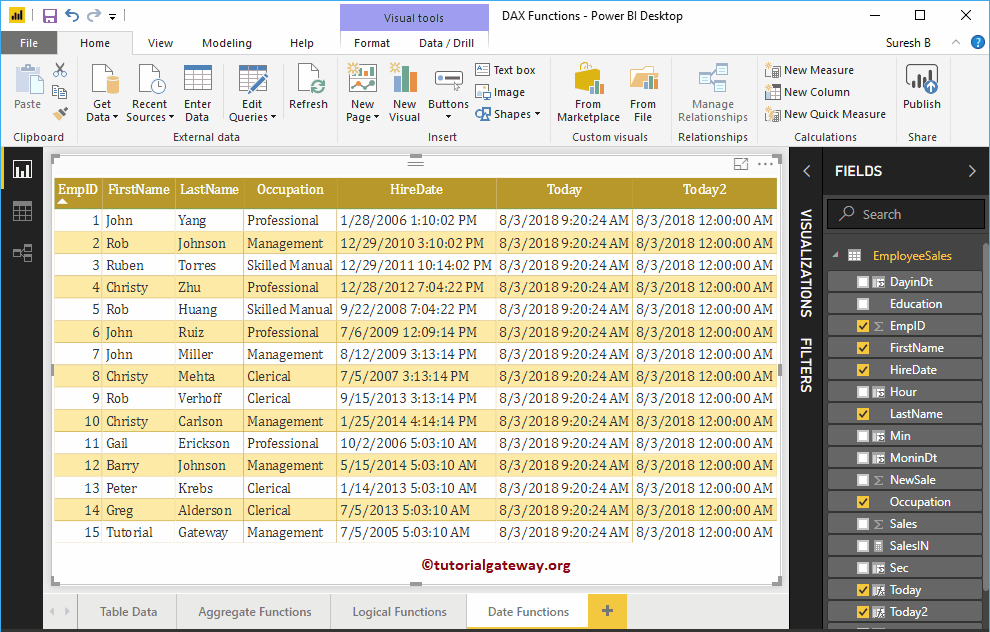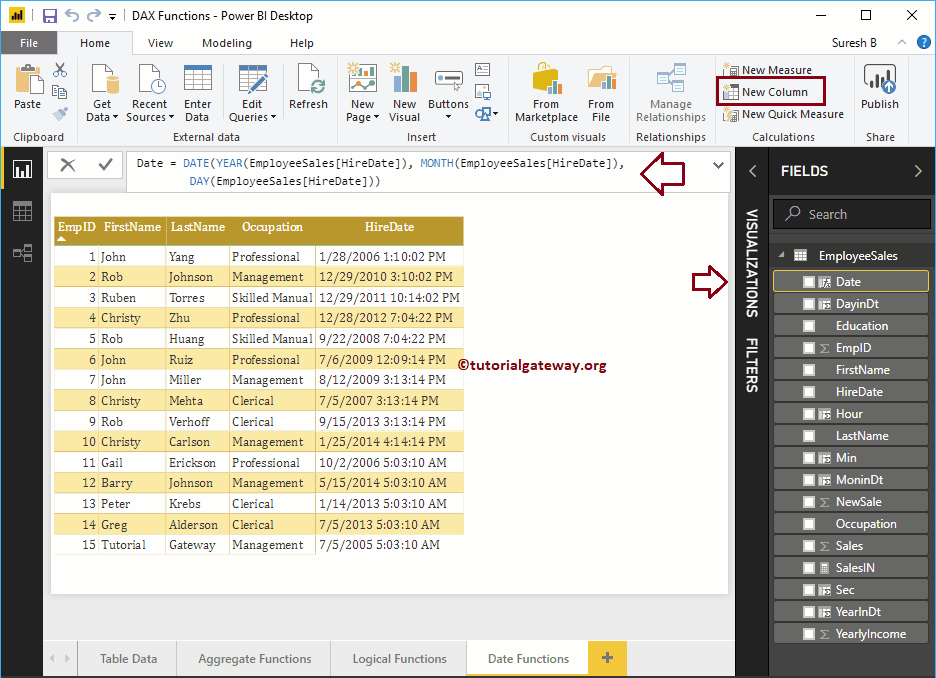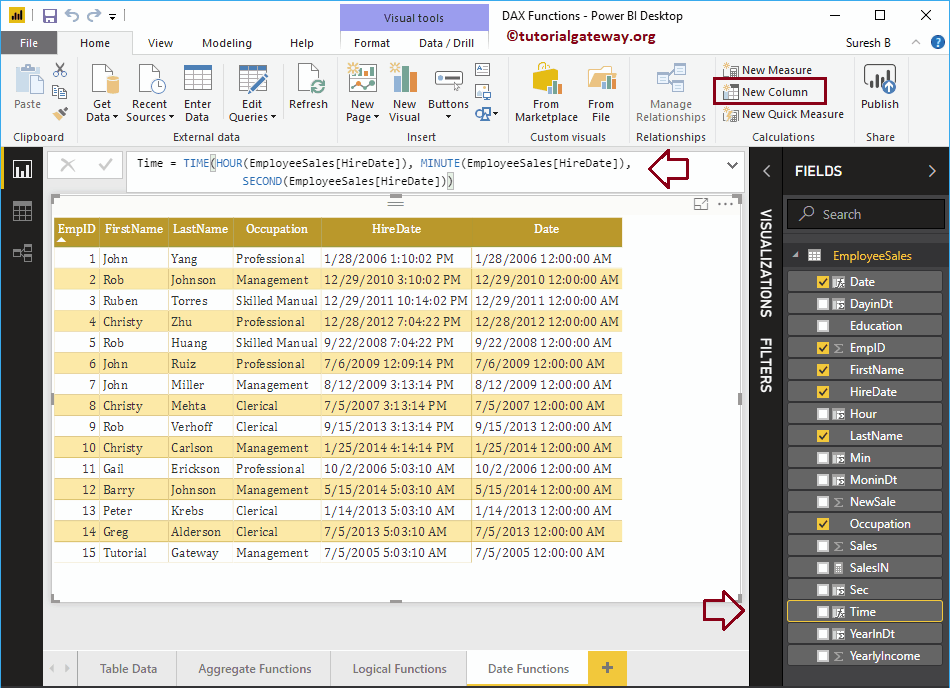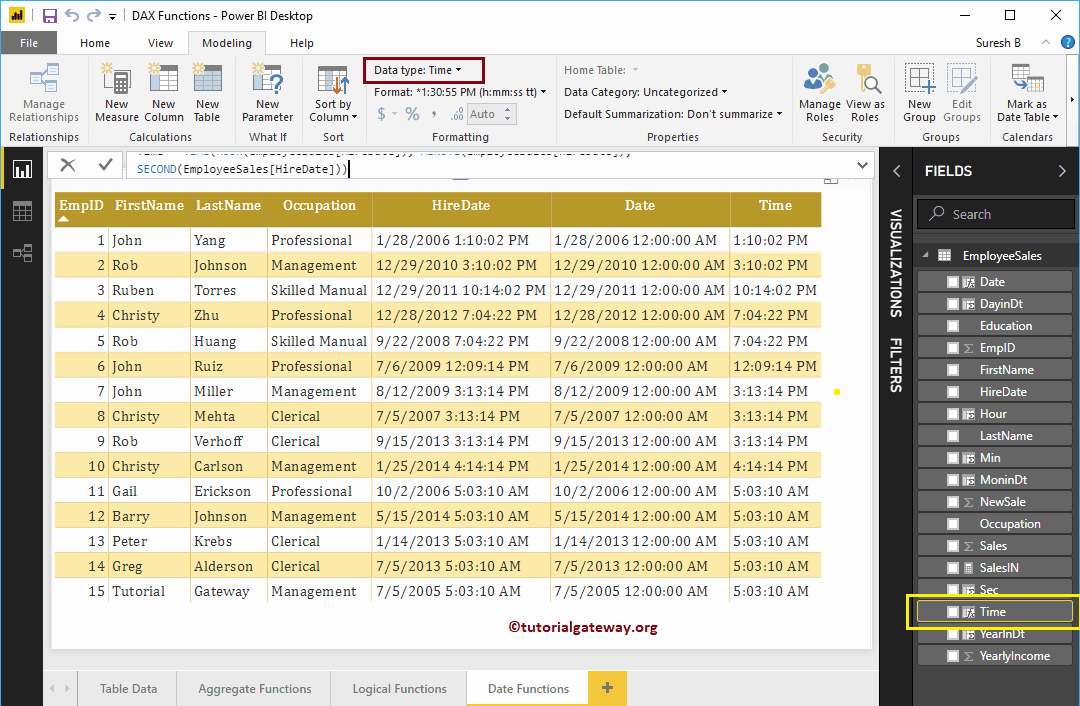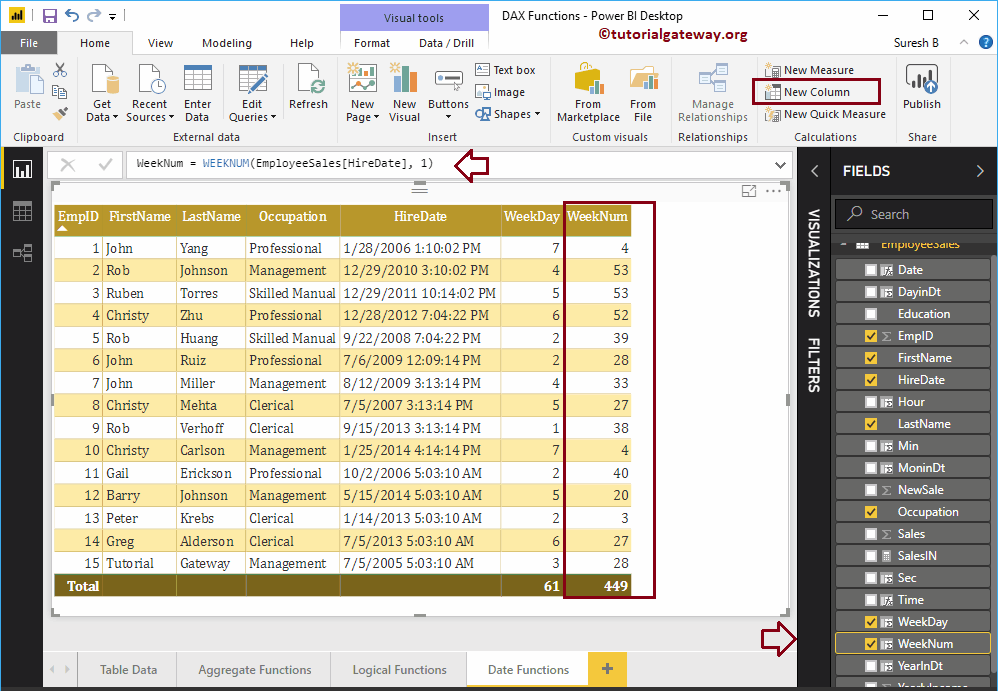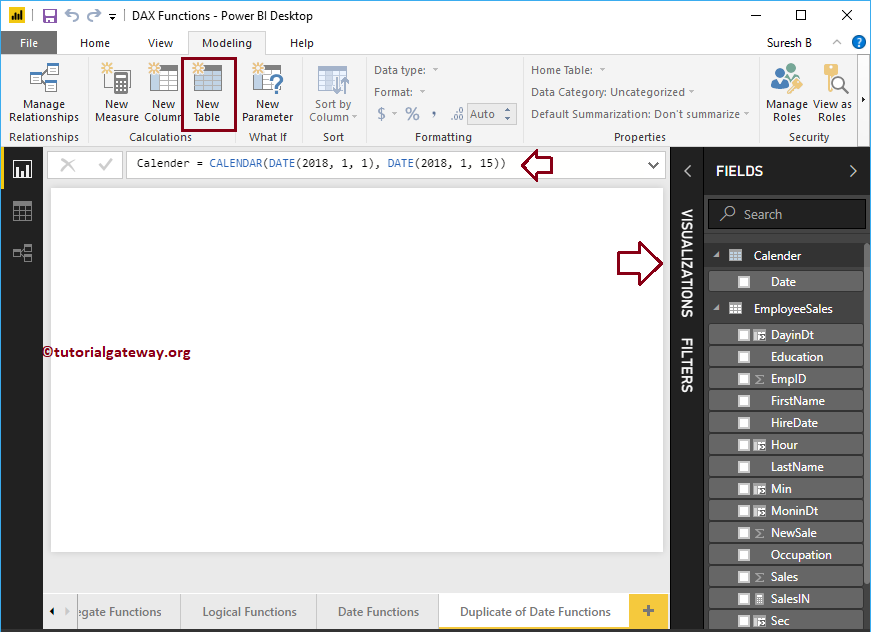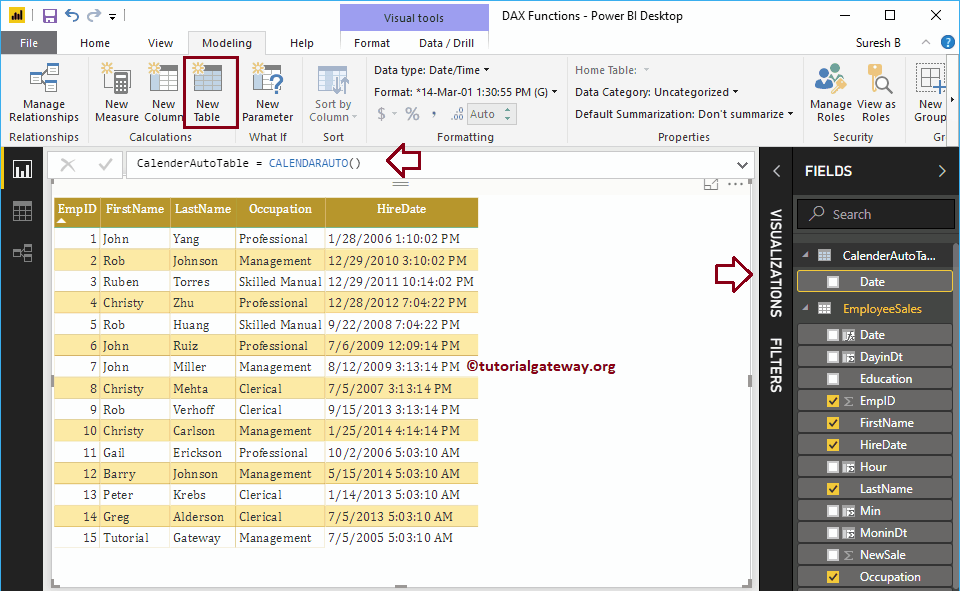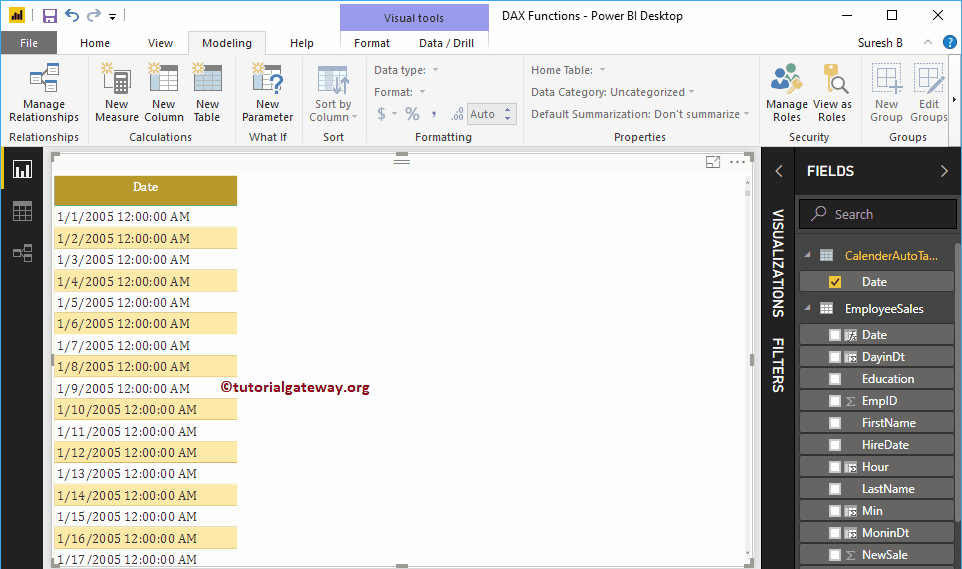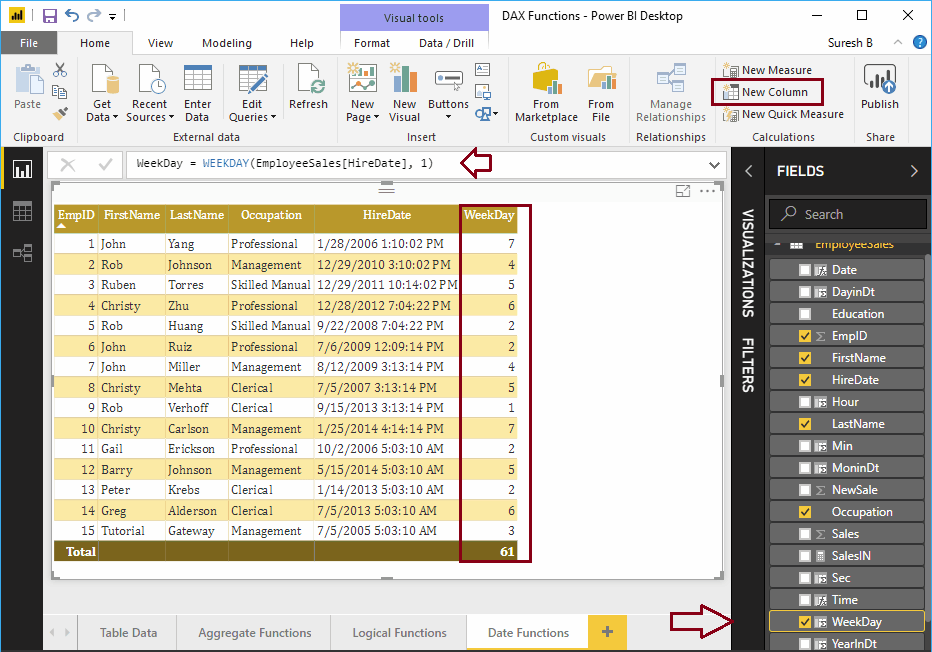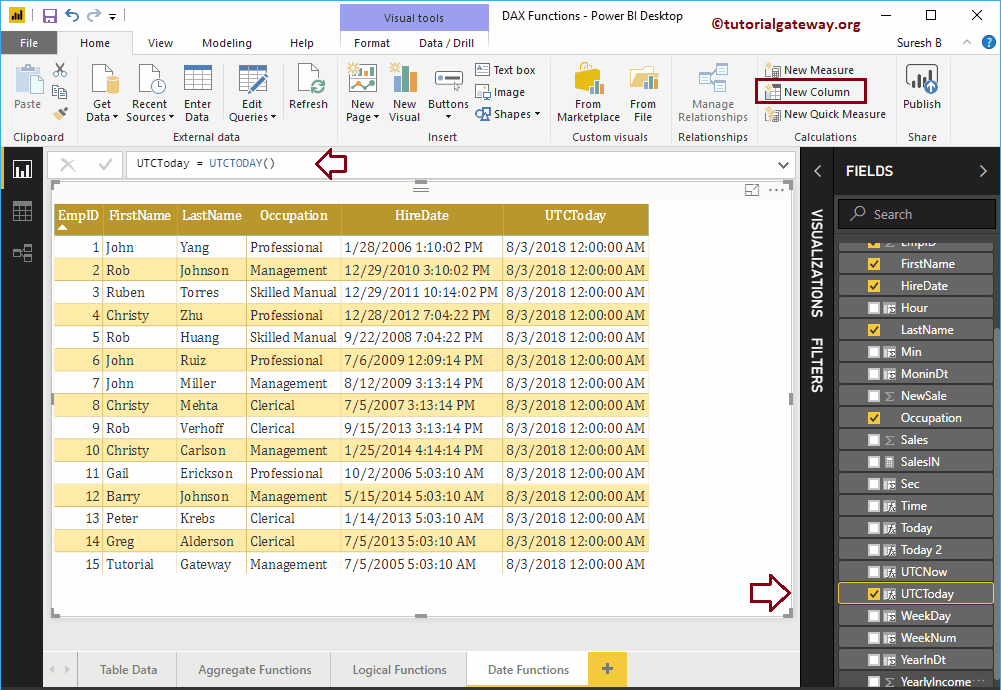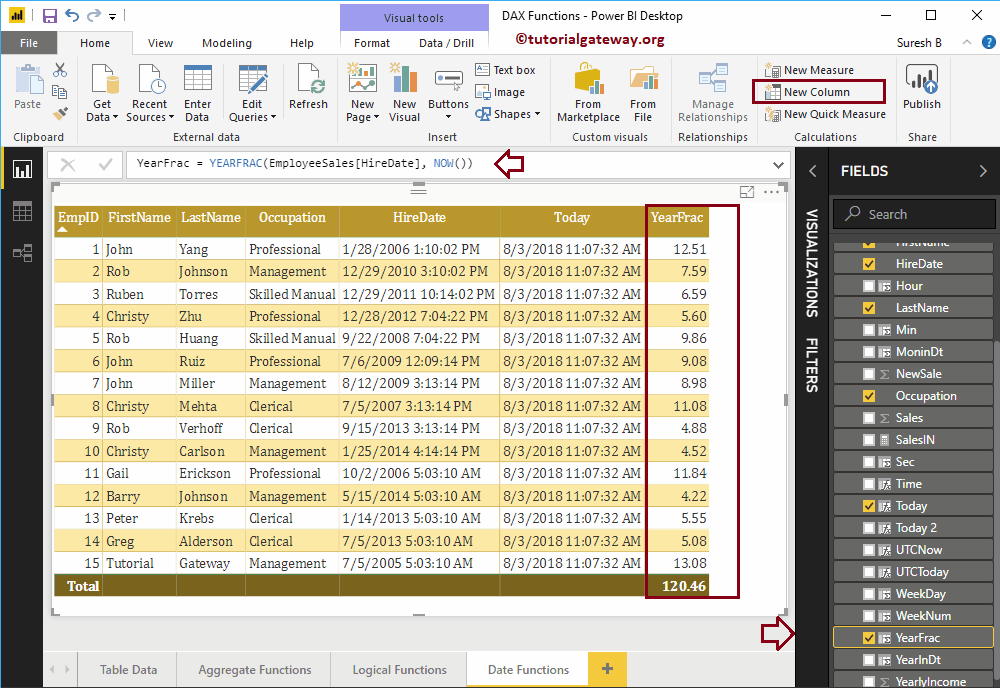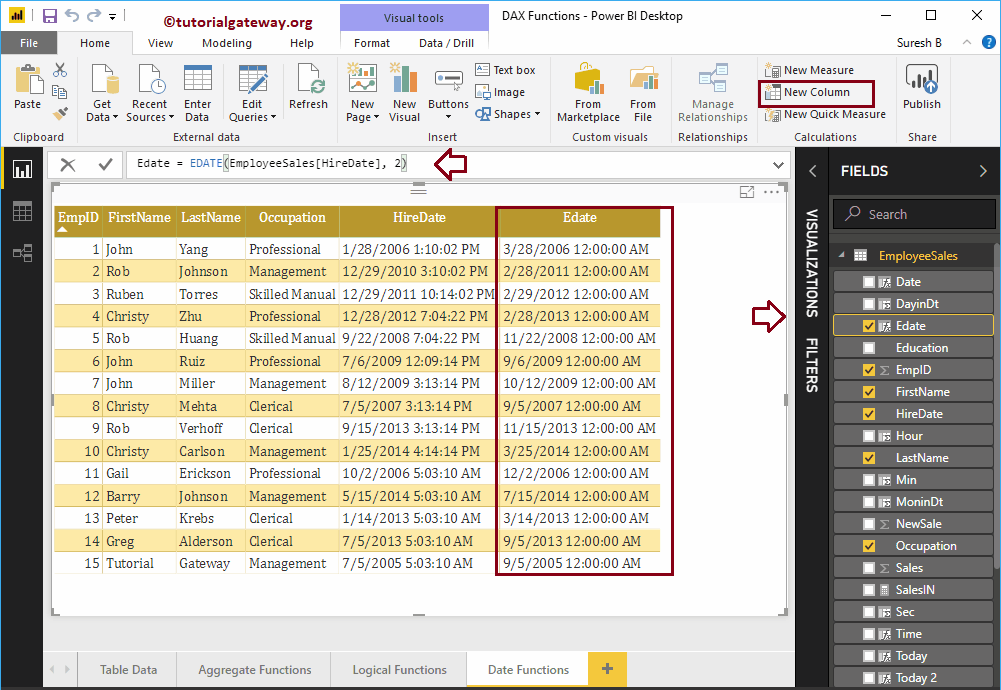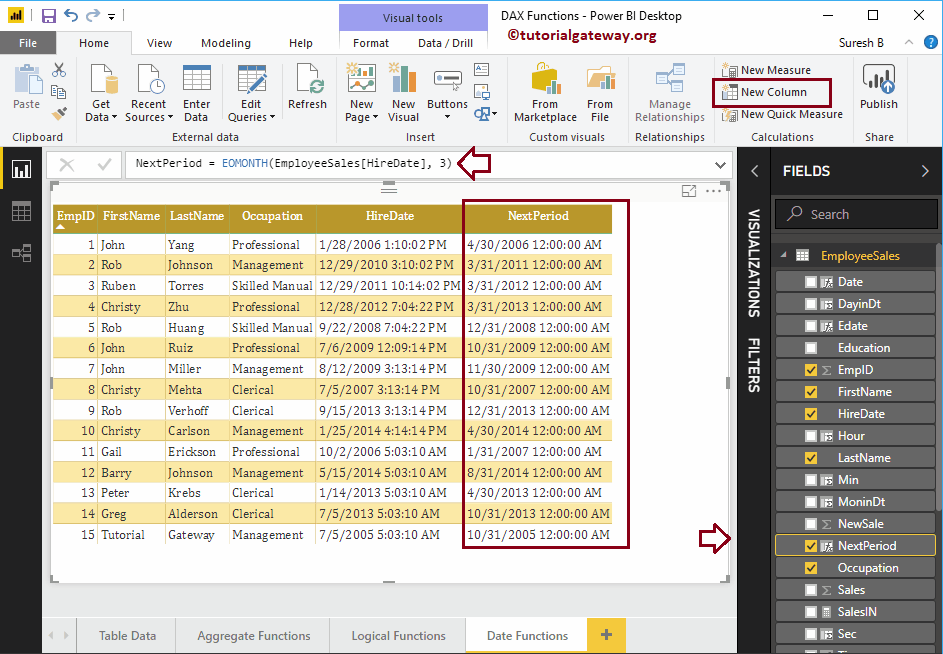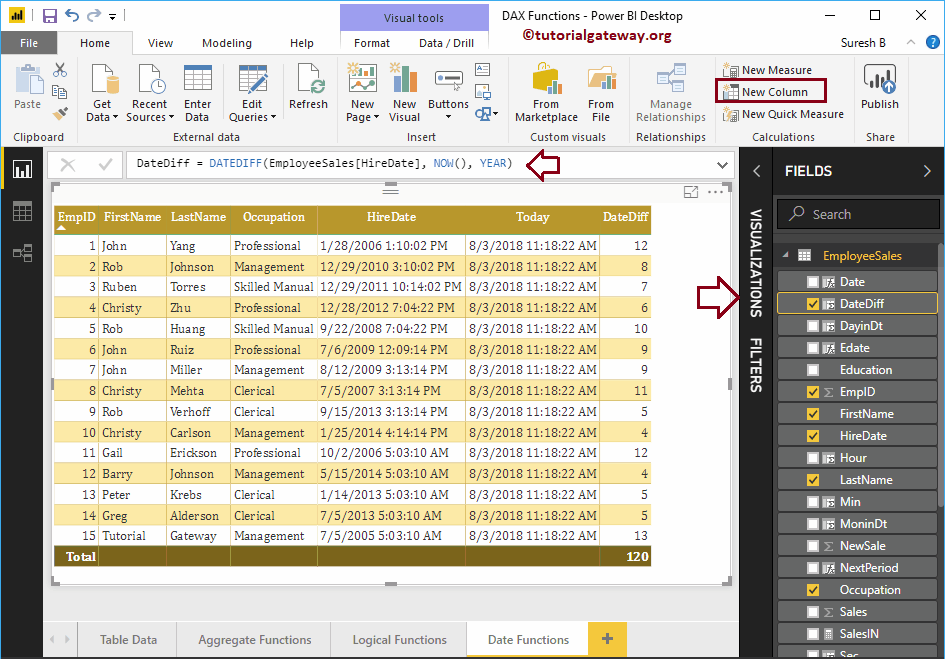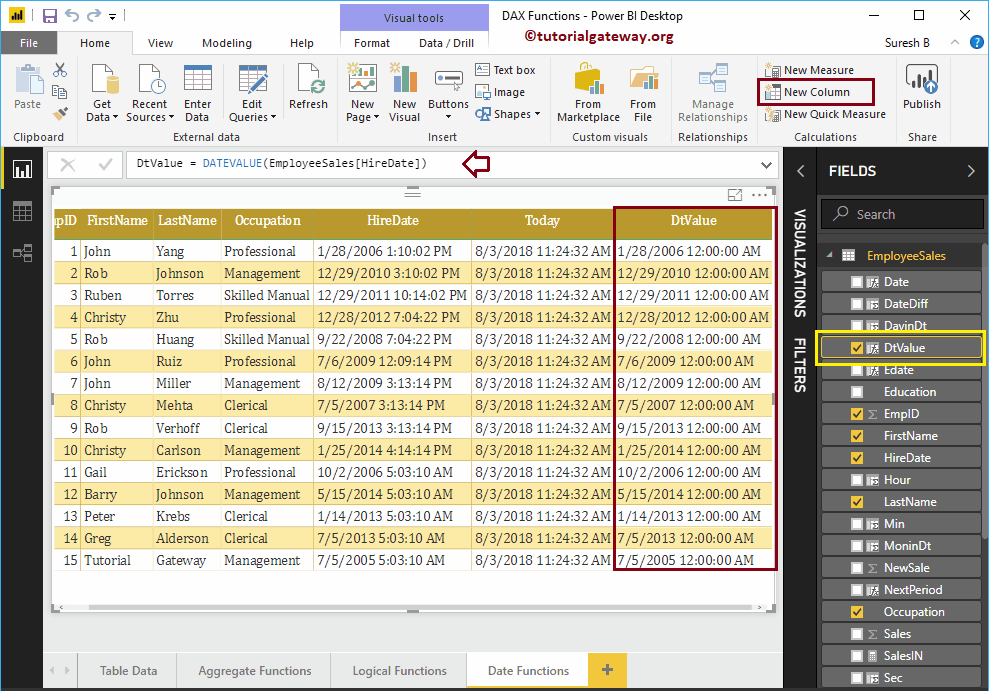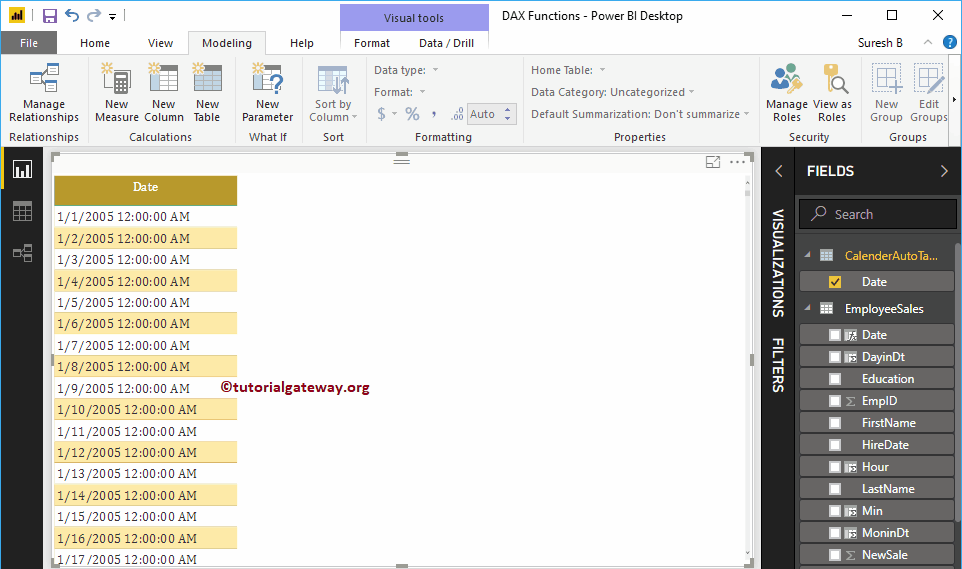¿Cómo usar las funciones de fecha de Power BI DAX con ejemplos? Microsoft Power BI DAX proporciona varias funciones de fecha, como año, mes, día, calendario, fecha, hora, dateiff, ahora, hoy, utcnow, utctoday, datevalue, timevalue, etc.
Para demostrar estas funciones de Power BI DAX Date, usamos los datos que se muestran a continuación. Como puede ver, hay 15 registros en esta tabla.
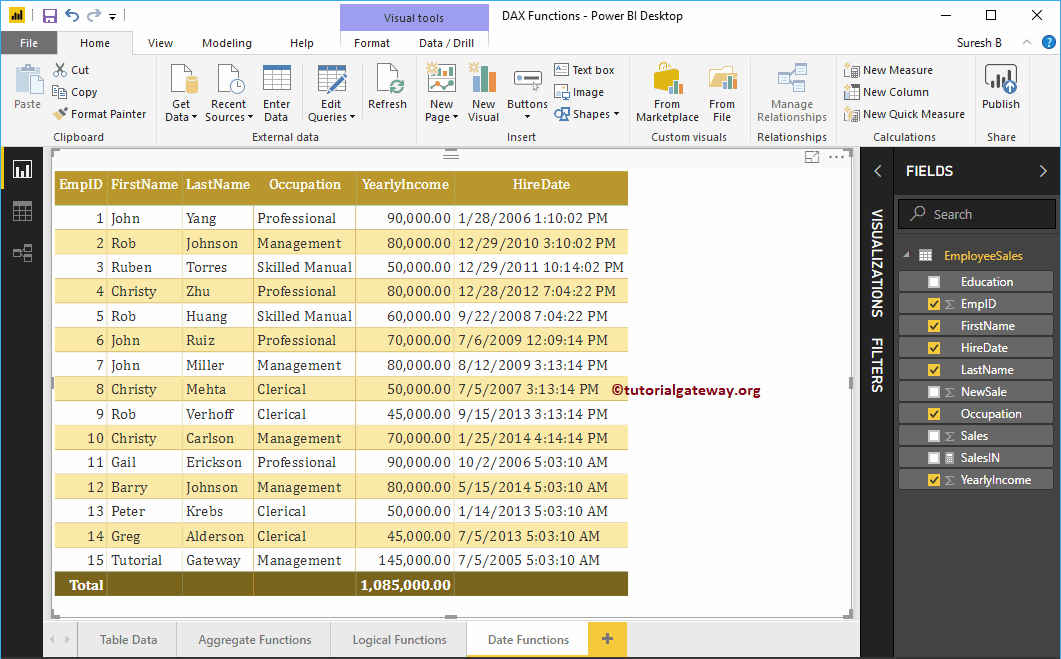
Funciones de fecha de Power BI DAX
La siguiente serie de ejemplos muestra la lista de funciones de fecha DAX en Power BI
Función Power BI DAX NOW
La función Power BI DAX Now es una de las funciones de fecha de Power BI, que se utiliza para devolver la fecha y hora actuales. La sintaxis de este Power BI DAX NOW es
NOW()
Para demostrar las funciones de Power BI DAX NOW, tenemos que usar la columna Calculado. Para crear una columna, haga clic en el Nueva columna opción bajo la Hogar pestaña, o Modelado lengüeta.
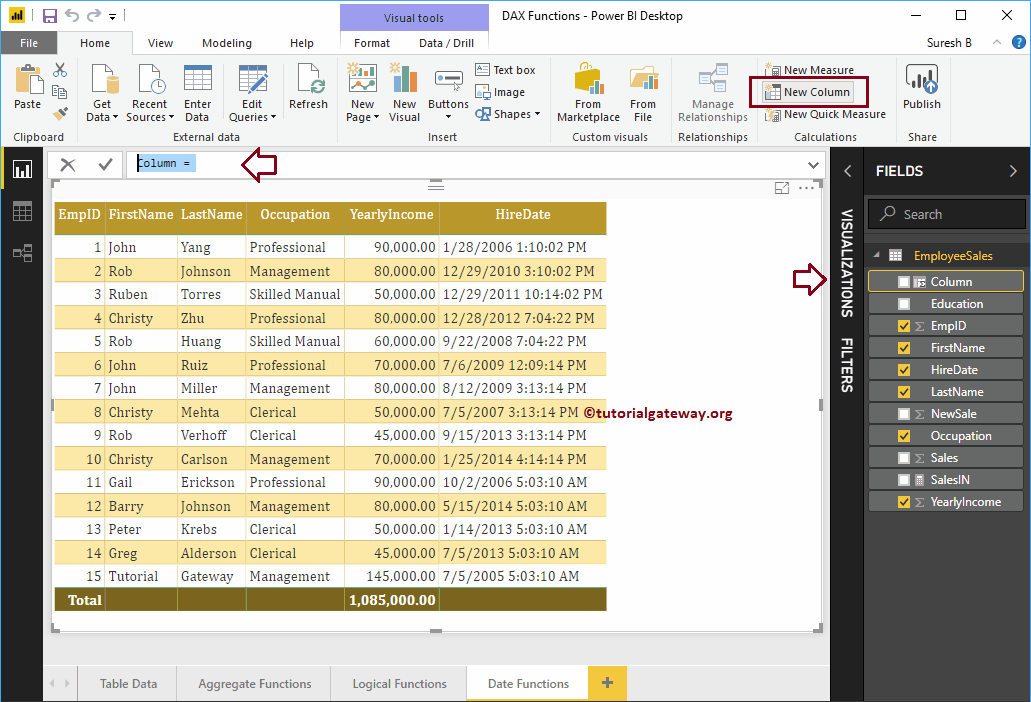
Cambiamos el nombre del nombre de columna predeterminado como Hoy. Como puede ver en la captura de pantalla siguiente, mientras escribía, Power BI muestra las sugerencias.
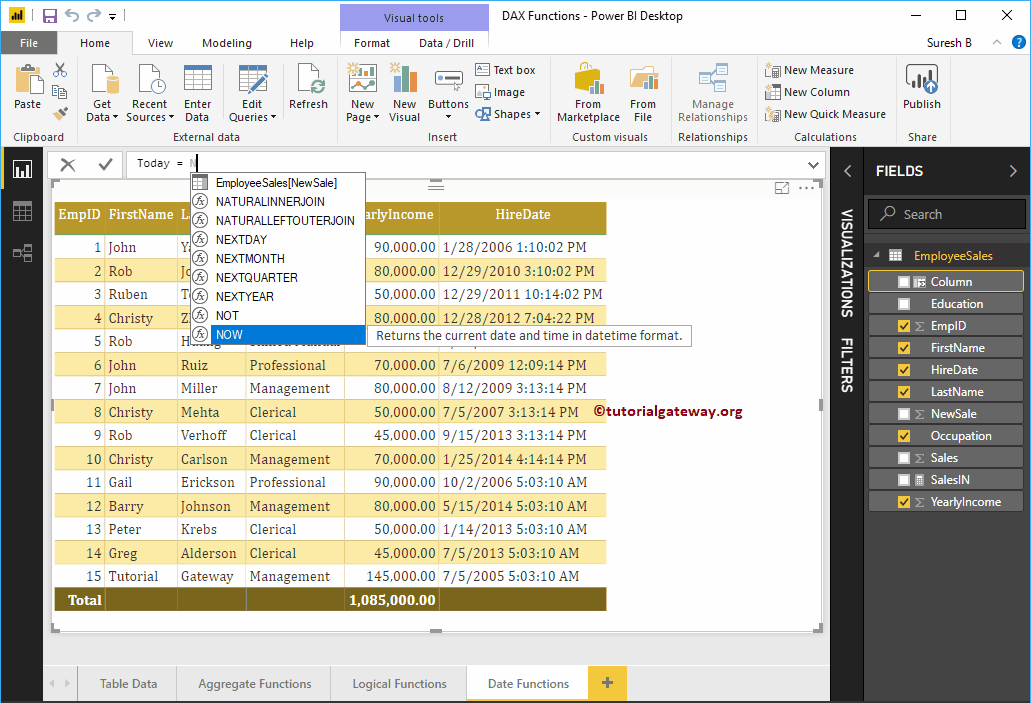
Al hacer clic en Intro o en cualquier tecla, se crea una nueva columna.
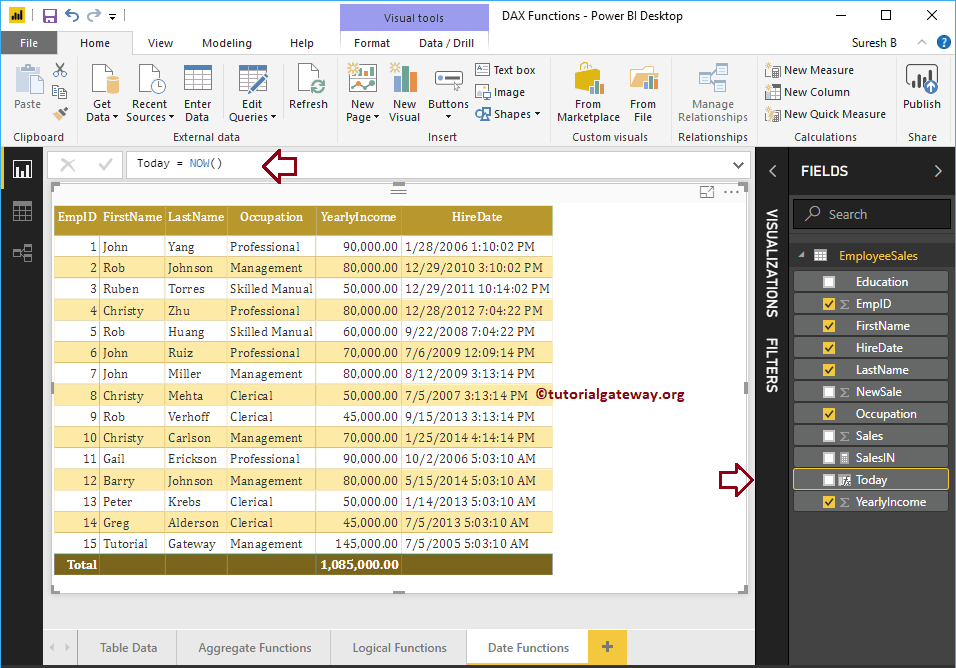
Permítanme agregar esta columna a la tabla que creamos anteriormente. Consulte el artículo Crear informe de tabla para comprender los pasos necesarios para crear una tabla.
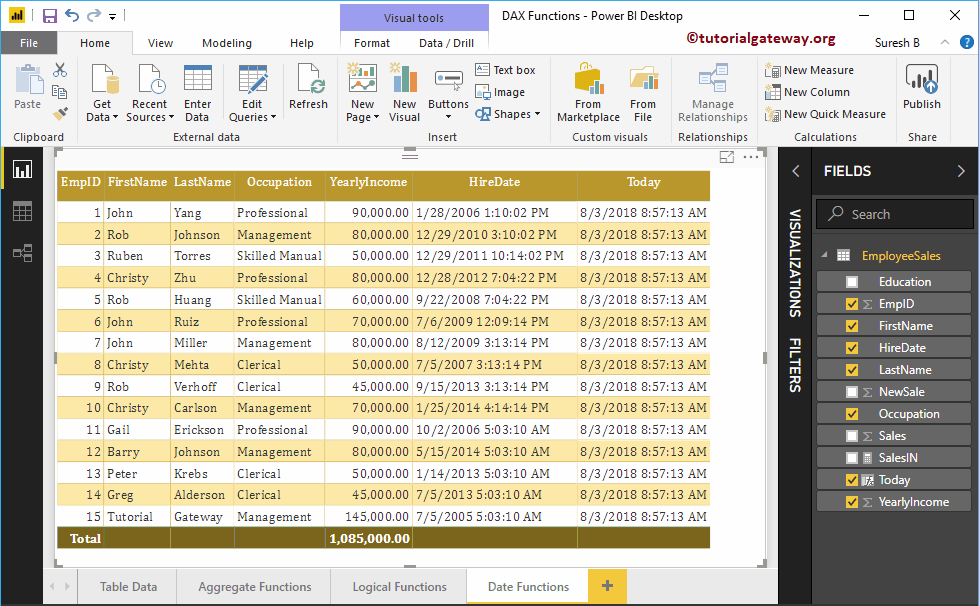
Como puede ver en la captura de pantalla anterior, muestra la fecha y hora de hoy.
Función Power BI DAX DAY
La función DÍA de Power BI DAX extrae o devuelve el número de día de la fecha indicada. La sintaxis de la función Power BI DAX DAY es
DAY(Date)
Permítame crear una columna para devolver el número de día de la columna Fecha de contratación
DayinDate = DAY(EmployeeSales[HireDate])
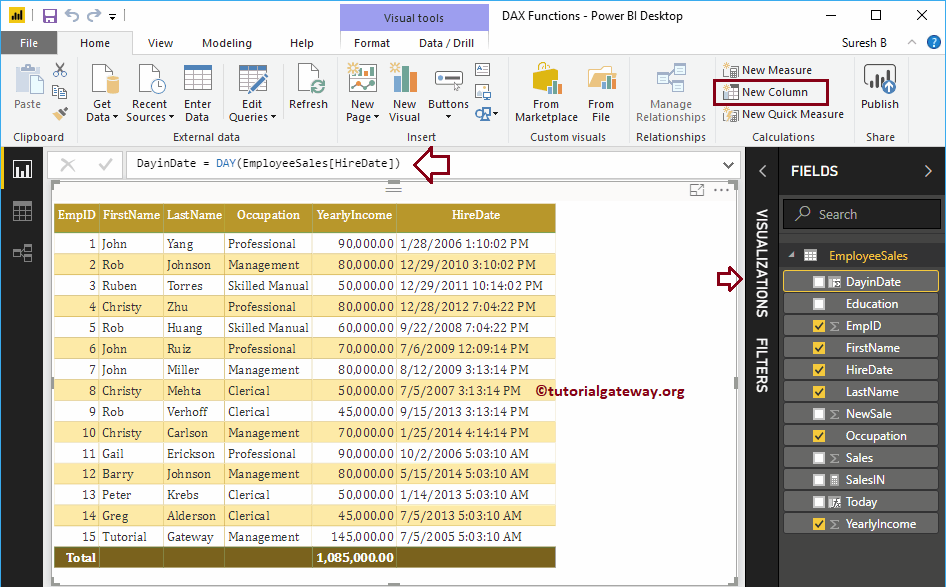
Función MES de Power BI DAX
La función de mes de Power BI DAX devuelve el número de mes a partir de una fecha determinada. La sintaxis de la función Power BI DAX MONTH es
MONTH(Date)
Permítame crear una columna para devolver el número de mes de la columna Fecha de contratación
MonthinDate = MONTH(EmployeeSales[HireDate])
Aquí, agregamos el resultado de una función anterior (función de día) a la Tabla.
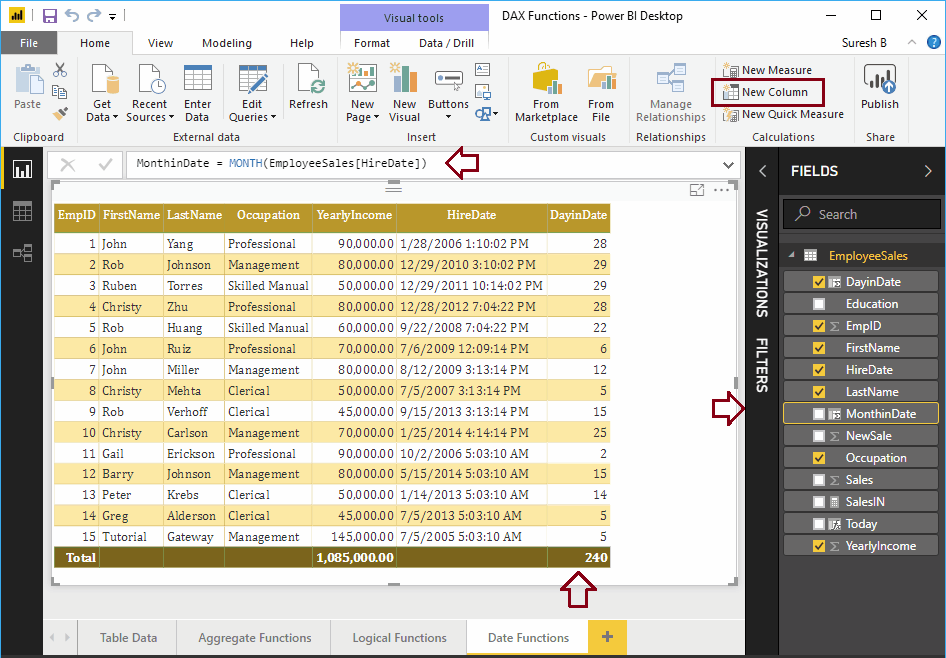
Función Power BI DAX YEAR
La función Power BI DAX YEAR extrae o devuelve el número de año de la fecha indicada. La sintaxis de este Power BI DAX YEAR:
YEAR(Date)
Permítanme crear una columna para devolver el año de la columna de fecha de contratación
YearInDt = YEAR(EmployeeSales[HireDate])
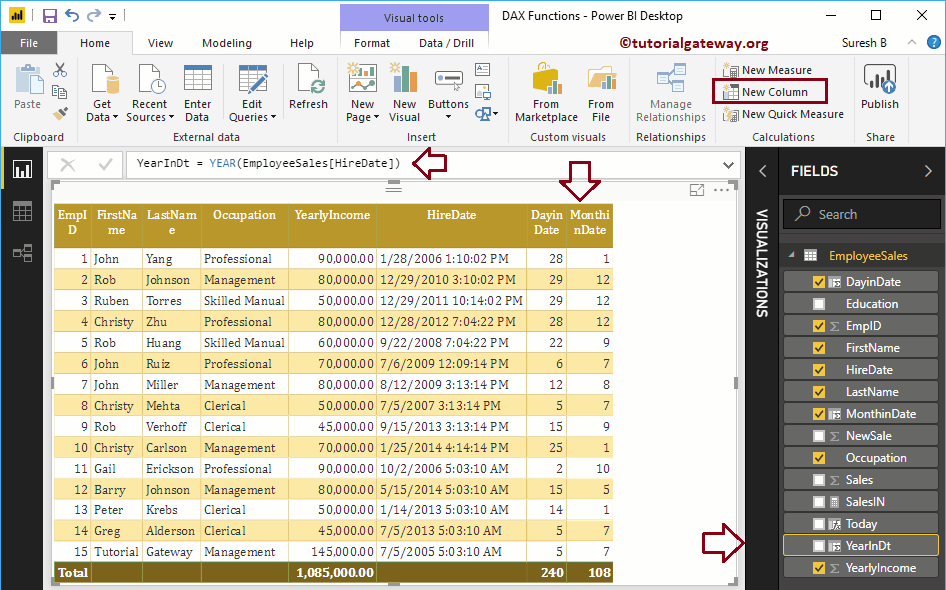
Función Power BI DAX HOUR
La función HORA de Power BI DAX devuelve Horas (en formato de 24 horas) desde una fecha determinada. La sintaxis de la función Power BI DAX HOUR es:
HOUR(DateTime)
Permítanme crear una columna para devolver las horas de la columna de fecha de contratación
Hour = HOUR(EmployeeSales[HireDate])
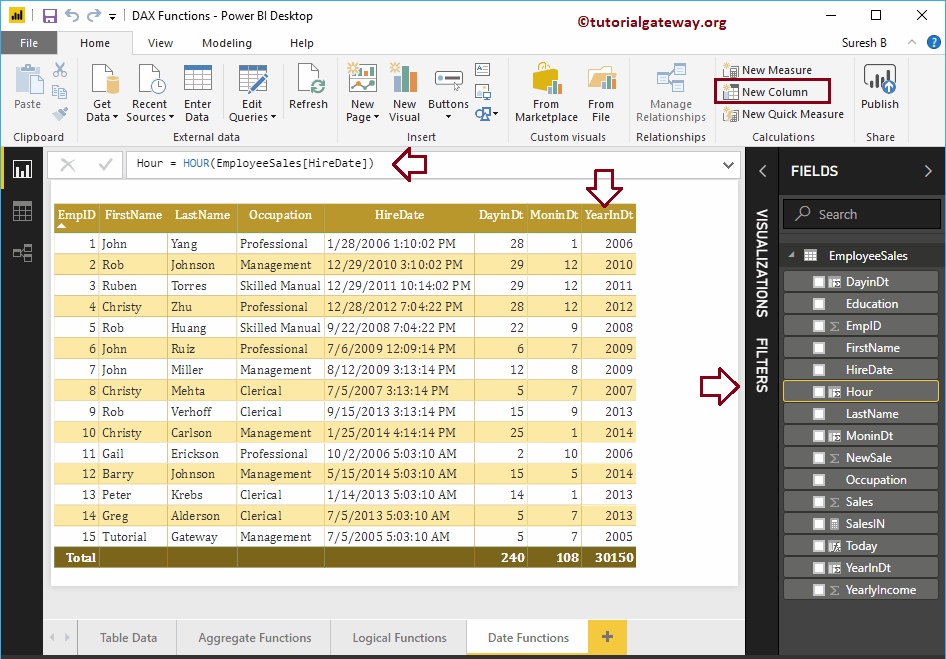
Función MINUTE de Power BI DAX
La función MINUTO de Power BI DAX devuelve el número de minutos. La sintaxis de este Power BI DAX MINUTE es:
MINUTE(DateTime)
Permítame crear una columna para devolver la cantidad de minutos de la columna Fecha de contratación
Min = MINUTE(EmployeeSales[HireDate])
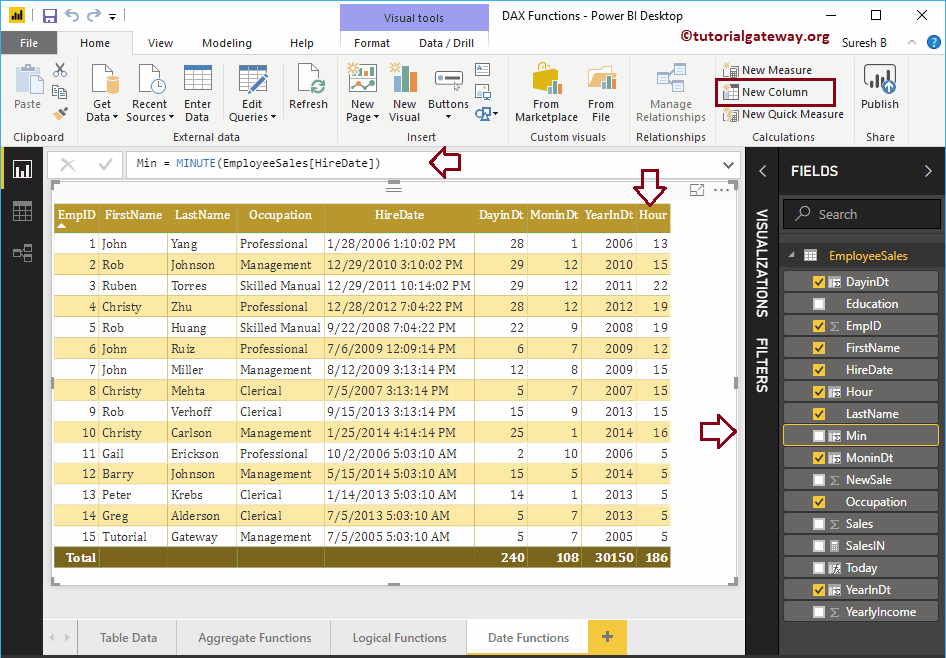
Función SEGUNDA de Power BI DAX
La función SEGUNDO de Power BI DAX devuelve el número de segundos. La sintaxis de este Power BI DAX SEGUNDO es:
SECOND(DateTime)
Permítame crear una columna para devolver el número de segundos de la columna Fecha de contratación
Sec = SECOND(EmployeeSales[HireDate])
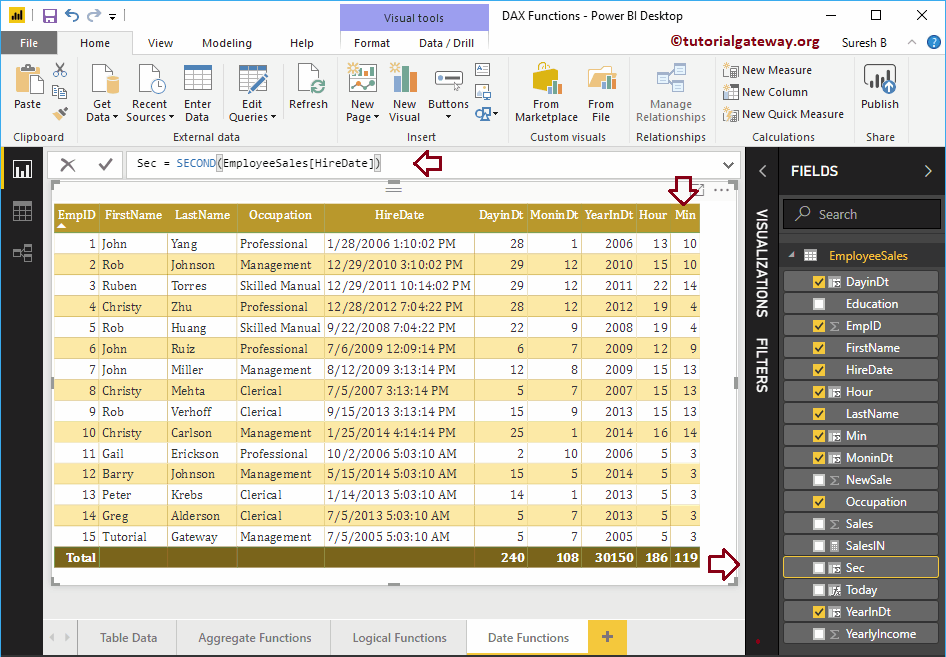
Permítanme agregar los resultados de las funciones Año, Mes, Día, Hora, Minuto y Segundo a la tabla.
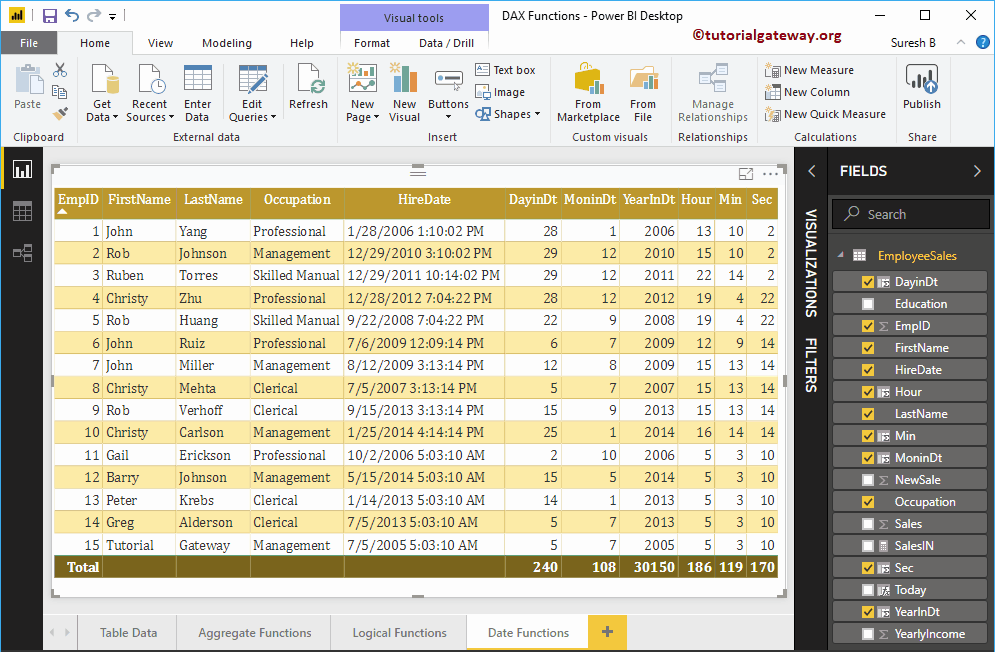
Función Power BI DAX TODAY
La función Power BI DAX Today devuelve la fecha de hoy con la hora predeterminada del sistema. La sintaxis de este Power BI DAX Today es:
TODAY()
Déjame crear una columna para mostrar la fecha de hoy.
Today 2 = TODAY()
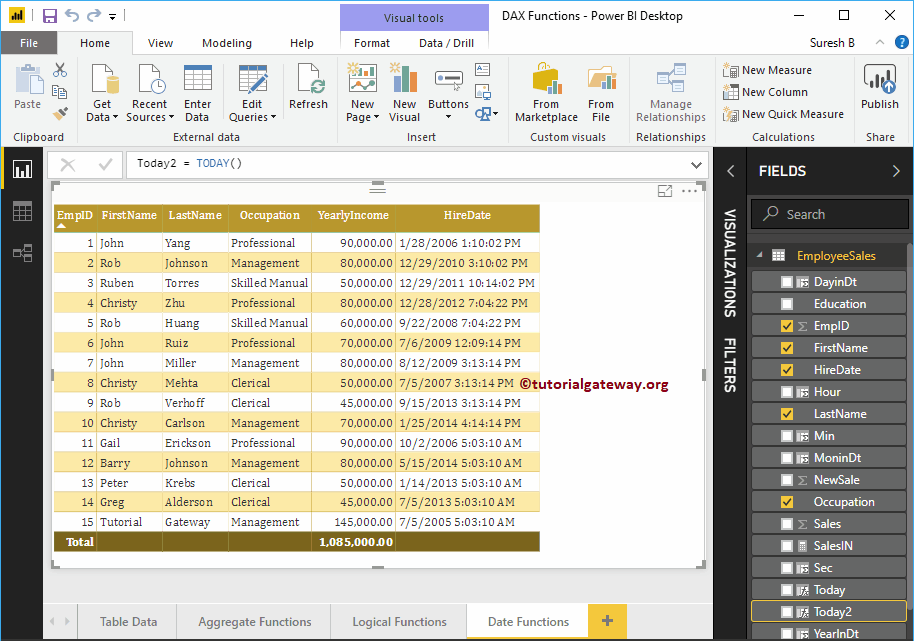
Permítanme comparar AHORA () y HOY ().
En la captura de pantalla a continuación, puede ver que hay una diferencia de tiempo entre los dos.
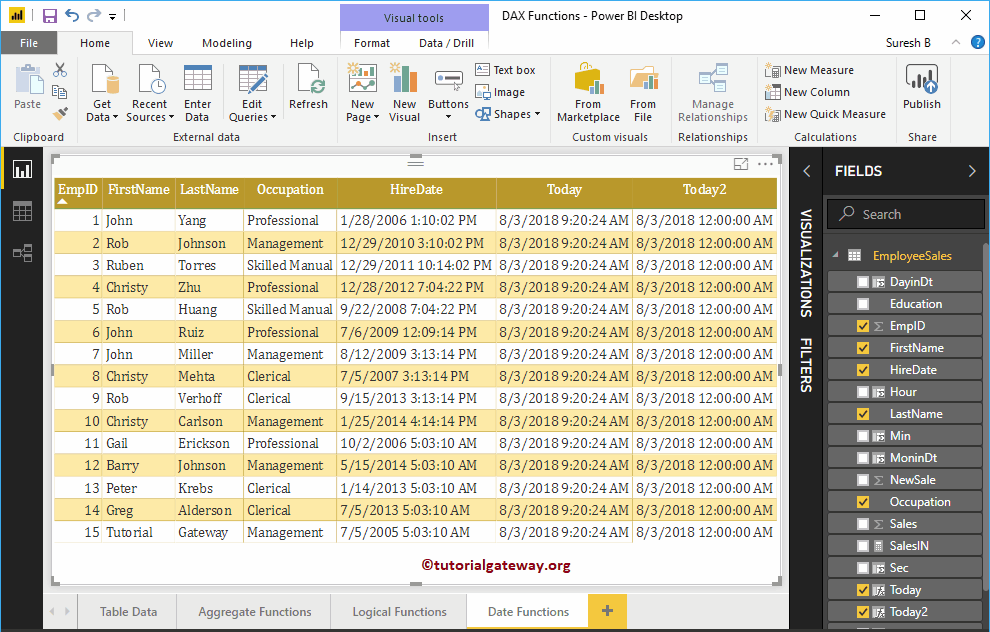
Función Power BI DAX DATE
La función Power BI DAX Date es útil para devolver la fecha del año, mes y día. La sintaxis de la función Power BI DAX Date es:
DATE(year, month, day)
Permítame crear una sola columna para crear una fecha a partir del año, mes y día
Date = DATE(YEAR(EmployeeSales[HireDate]), MONTH(EmployeeSales[HireDate]),
DAY(EmployeeSales[HireDate]))
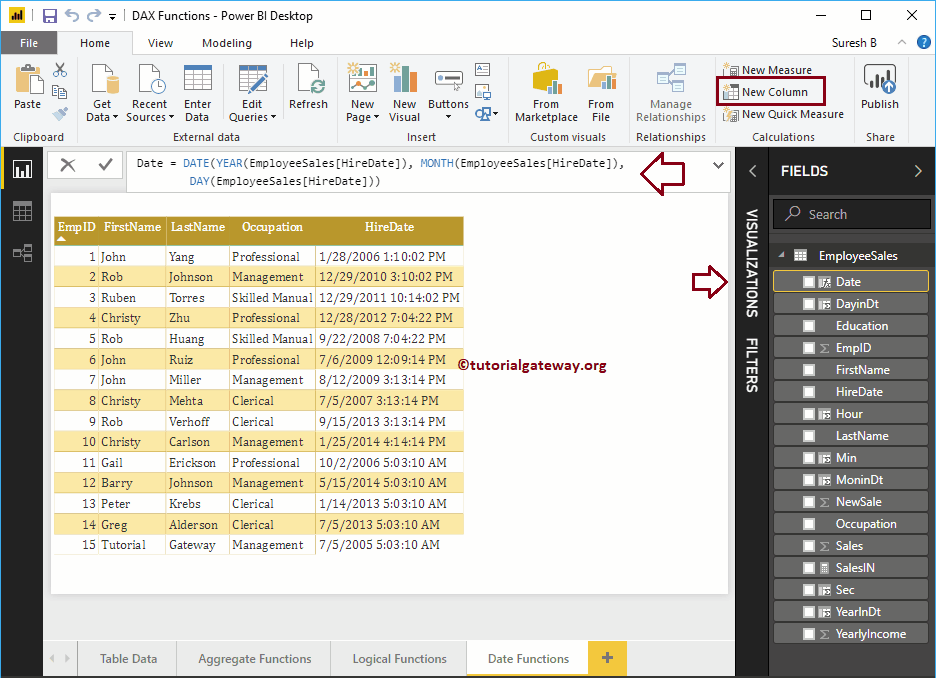
Función Power BI DAX TIME
La función de hora de Power BI DAX devuelve la hora a partir de la hora, los minutos y los segundos especificados. La sintaxis de esta función de hora de Power BI DAX es:
TIME(hour, minute, second)
Permíteme crear una columna para crear el tiempo a partir de la hora, los minutos y los segundos.
Time = TIME(HOUR(EmployeeSales[HireDate]), MINUTE(EmployeeSales[HireDate]),
SECOND(EmployeeSales[HireDate]))
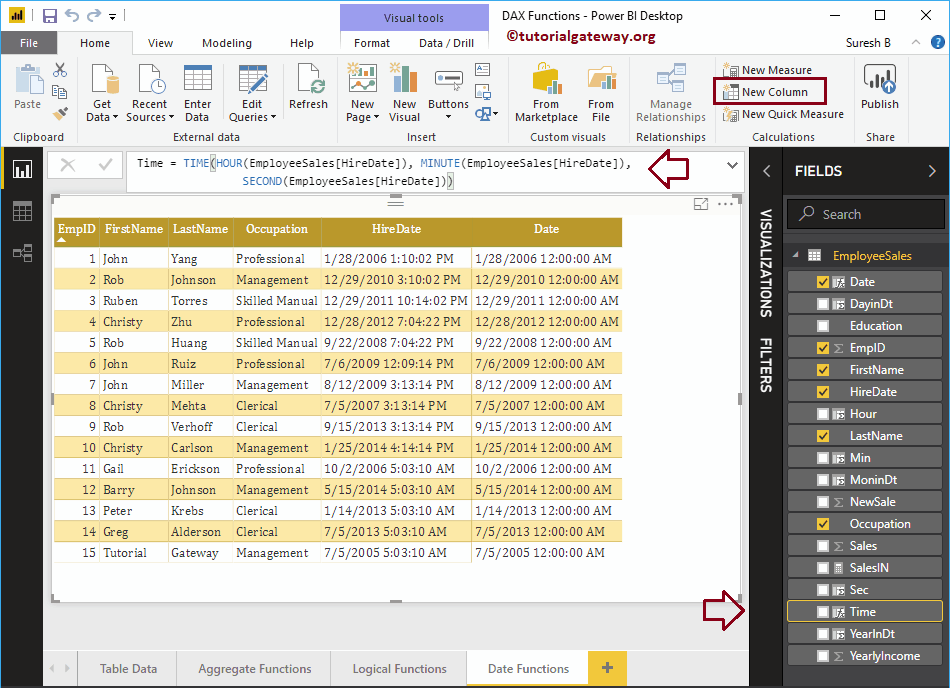
Permítanme agregar el resultado de la función Power BI DAX Time al informe de la tabla. Si encuentra la salida como la fecha predeterminada con la hora, cambie el tipo de datos de fecha / hora a hora.
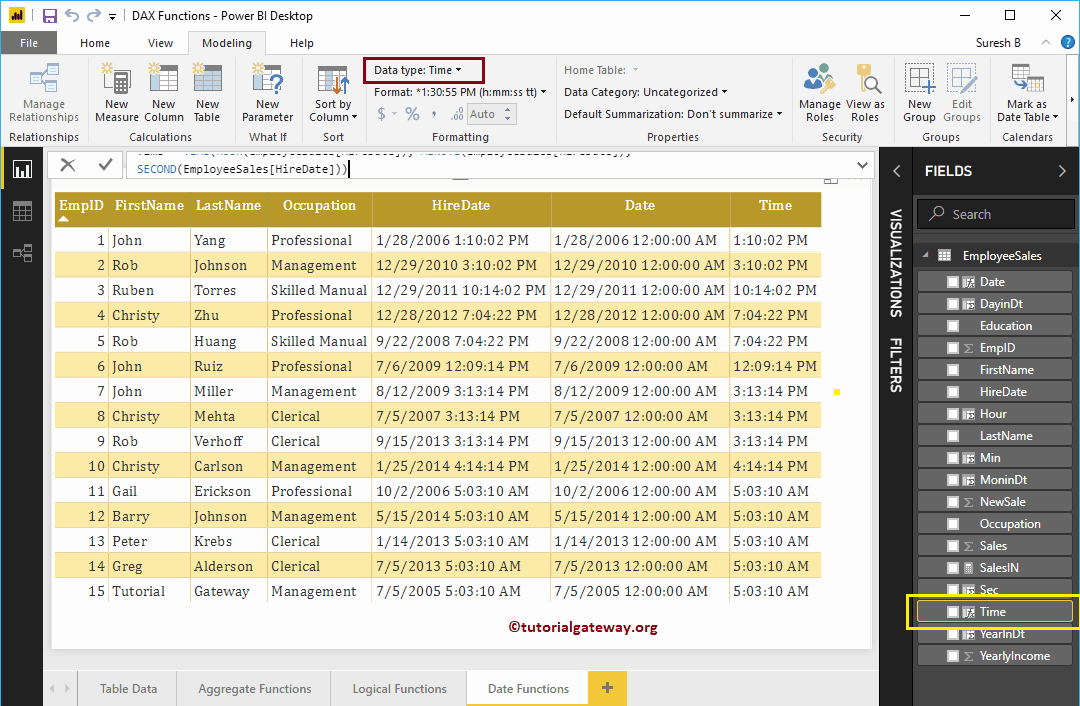
Función de día de la semana de Power BI DAX
La función Power BI DAX Weekday devuelve números del 1 al 7, donde 1 a partir del domingo y 7 a partir del lunes. La sintaxis de la función Power BI DAX Weekday es: The Power BI DAX Weekday function syntax is:
WEEKDAY(Date, Number)
- Si Número = 1 entonces 1 a partir del domingo
- Si Número = 2 entonces 1 a partir del lunes
- y Número = 3 luego 0 a partir del lunes
Déjame crear una columna para encontrar el número del día de la semana.
WeekDay = WEEKDAY(EmployeeSales[HireDate], 1)
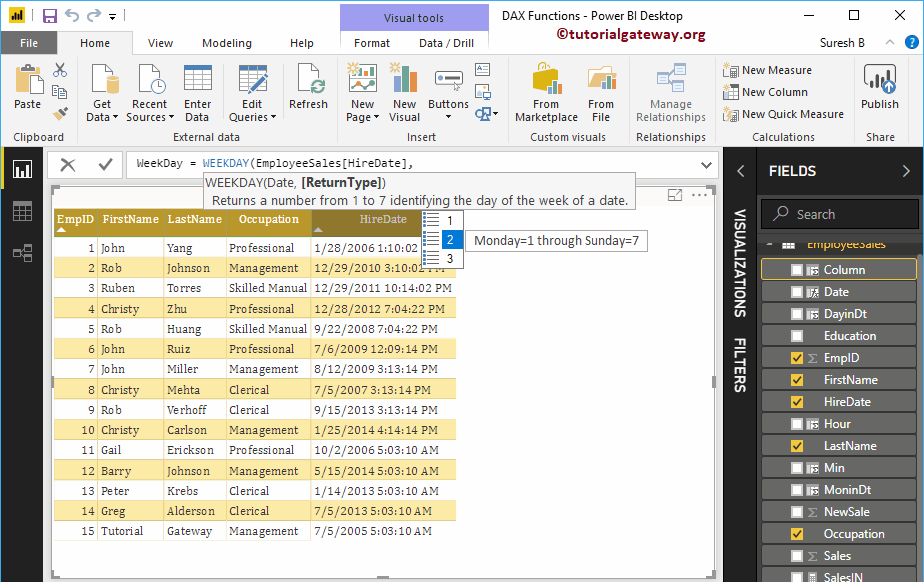
Puedes ver los números de la semana
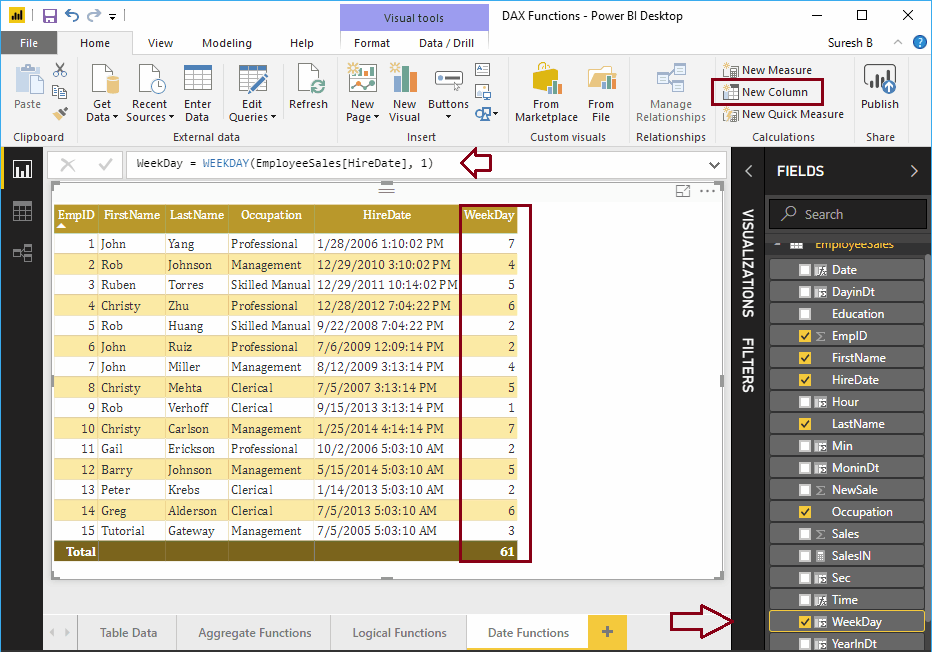
Función WeekNum de Power BI DAX
La función de Power BI DAX WeekNum devuelve el número de semana (1 como la primera semana de enero). La sintaxis de esta función de Power BI DAX Weeknum es:
WEEKNUM(Date, Number)
Si Número = 1 La semana comienza el domingo y si Número = 2, la Semana comienza el lunes. Déjame crear una columna para encontrar el número de la semana.
WeekNum = WEEKNUM(EmployeeSales[HireDate], 1)
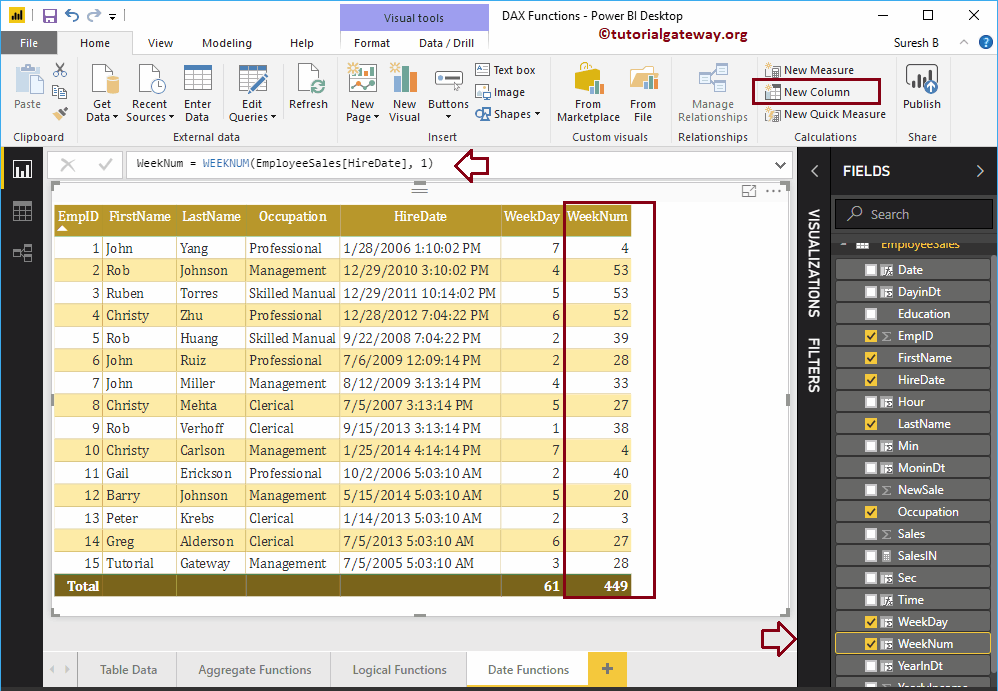
Función UTCNOW de Power BI DAX
La función DAX UTCNOW es la misma que la función Power BI DAX NOW. Sin embargo, devuelve la fecha y la hora junto con UTC. La sintaxis de esta función UTCNOW de Power BI DAX es:
UTCNOW()
Permítanme crear una columna para encontrar la fecha y la hora junto con UTC
UTCNow = UTCNOW()
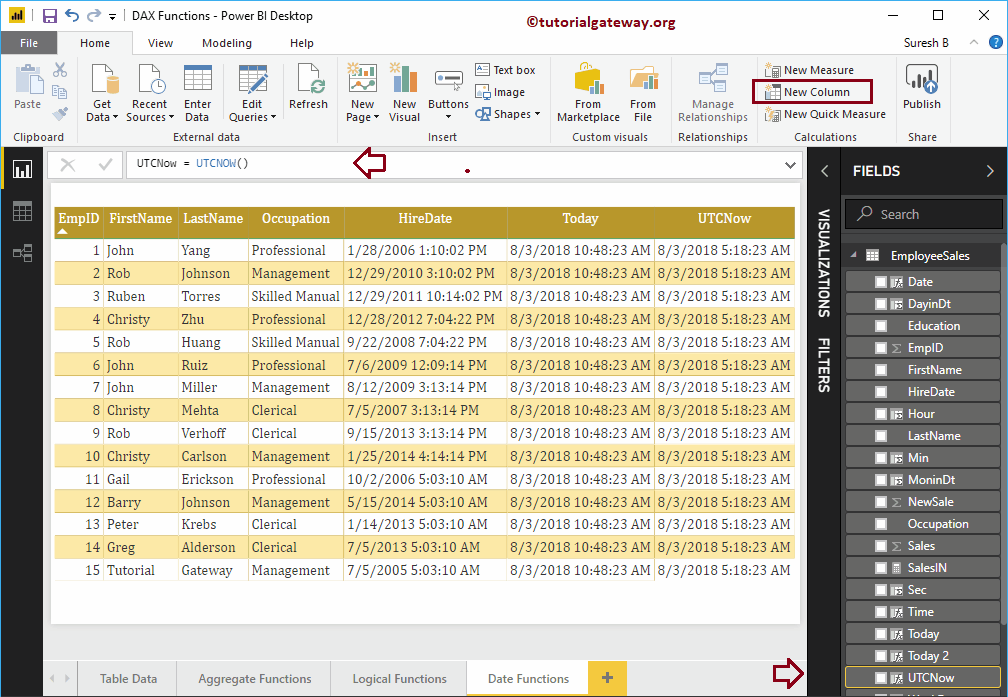
Función Power BI DAX UTCTODAY
La función Power BI DAX UTCTODAY es la misma que la función ODAY. Sin embargo, devuelve la fecha con la hora predeterminada junto con UTC. La sintaxis de este Power BI DAX UTCTODAY es:
UTCTODAY()
Déjame crear una columna para encontrar la fecha con UTC
UTCToday = UTCTODAY()
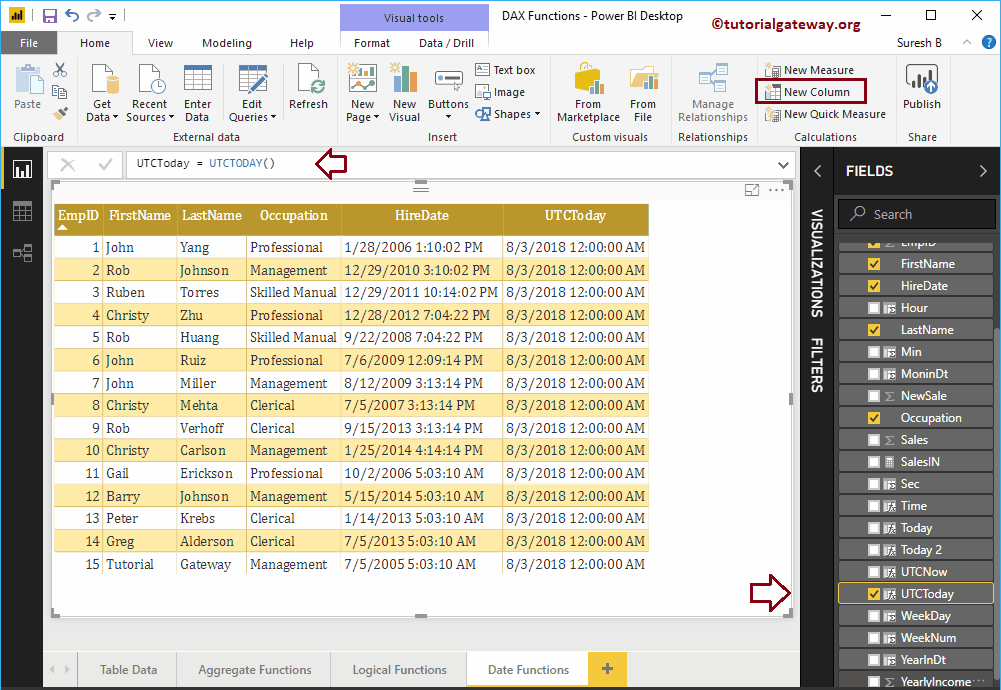
Función Power BI DAX YEARFRAC
La función Power BI DAX YEARFRAC devuelve la diferencia fraccionaria entre la fecha de inicio y la fecha de finalización. La sintaxis de Power BI DAX YEARFRAC es:
YEARFRAC(Start_Date, End_Date)
Permítame encontrar el número exacto de años de diferencia entre la fecha de contratación y hoy
YearFrac = YEARFRAC(EmployeeSales[HireDate], NOW())
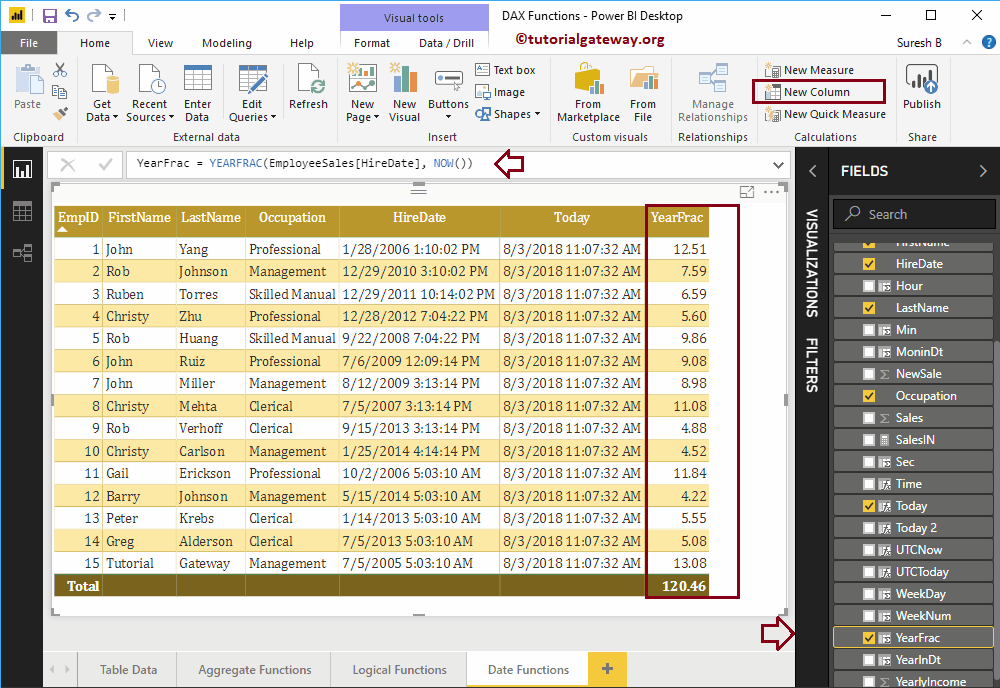
Función EDATE de Power BI DAX
La función EDATE de Power BI DAX devuelve fechas anteriores o fechas futuras. Por ejemplo, la fecha de vencimiento de la política agregando 24 como segundo argumento, etc. La sintaxis de esta función de Power BI DAX EDATE es:
EDATE(Start_Date, Months)
Déjame agregar 2 meses a la fecha de contratación
Edate = EDATE(EmployeeSales[HireDate], 2)
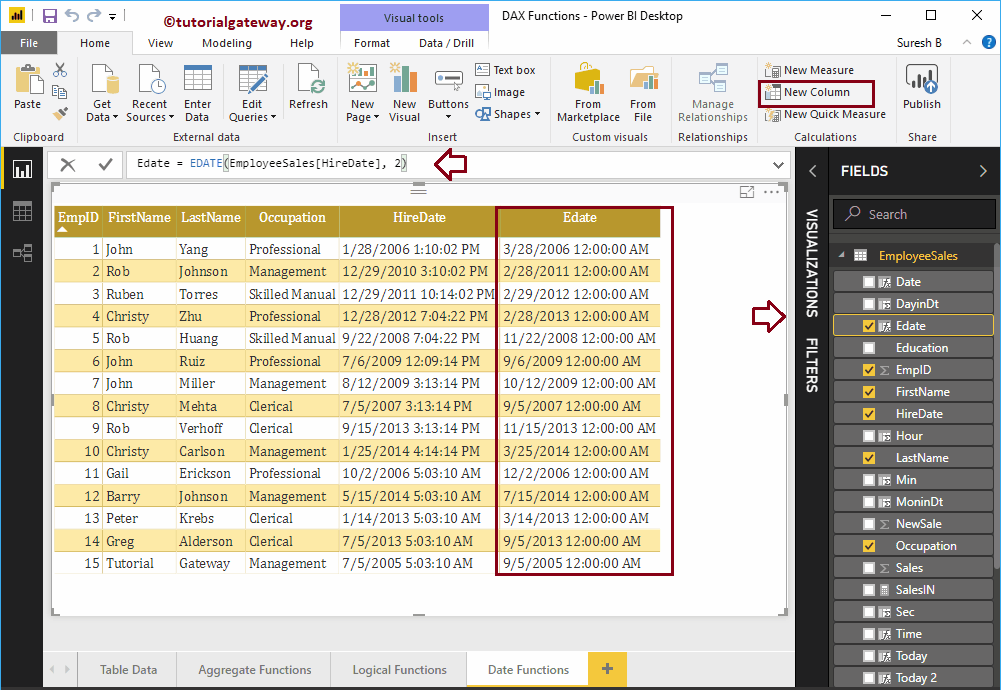
Función Power BI DAX EOMONTH
La función Power BI DAX EOMONTH (EOMONTH significa el final del mes) muestra el último día de un mes. Puede utilizar el segundo argumento para devolver fechas anteriores o futuras. La sintaxis de este Power BI DAX EDATE es:
EOMONTH(Start_Date, Months)
Permítanme agregar 3 meses a la fecha de contratación. La siguiente declaración primero agrega tres meses a la fecha de contratación y luego devuelve el último día de ese mes.
Eomonth = EOMONTH(EmployeeSales[HireDate], 3)
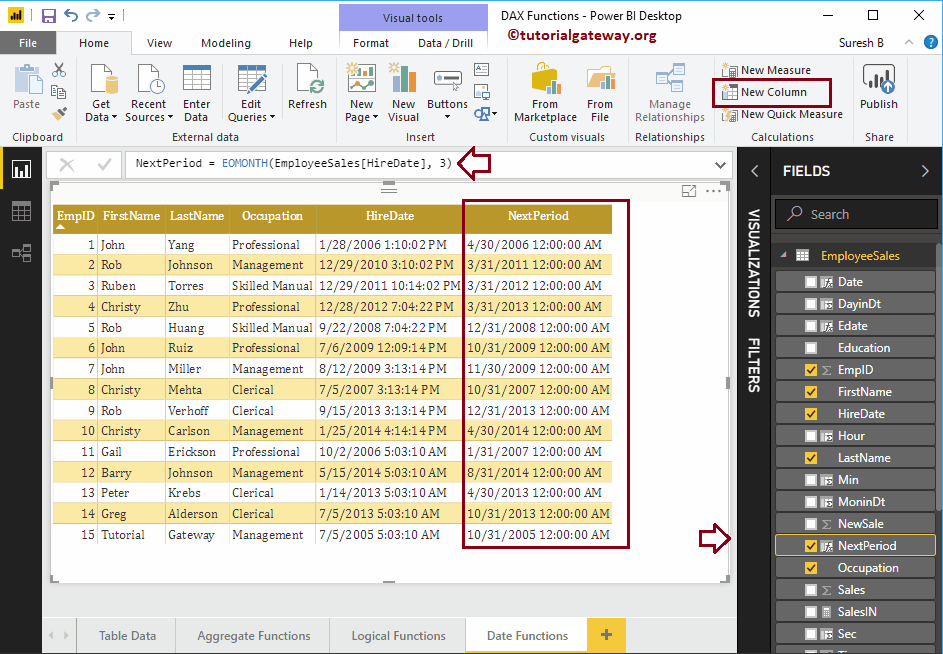
Función Power BI DAX DATEDIFF
La función Power BI DAX DATEDIFF devuelve la diferencia de fecha entre la fecha de inicio y la fecha de finalización. Puede usar el tercer argumento de la función Power BI DAX DATEDIFF para seleccionar el valor de diferencia.
La función Power BI DAX DATEDIFF acepta AÑO, MES, DÍA, SEGUNDO, MINUTO, HORA, TRIMESTRE, SEMANA. Por ejemplo, si selecciona MES, la función DateDiff devuelve el número de diferencia de mes entre una fecha de inicio y una fecha de finalización.
La sintaxis de esta función de Power BI DAX DATEDIFF es:
DATEDIFF(Start_Date, End_Date, Difference_Value)
Déjame comprobar la diferencia entre la fecha de contratación y el día de hoy en años.
DateDiff = DATEDIFF(EmployeeSales[HireDate], NOW(), YEAR)
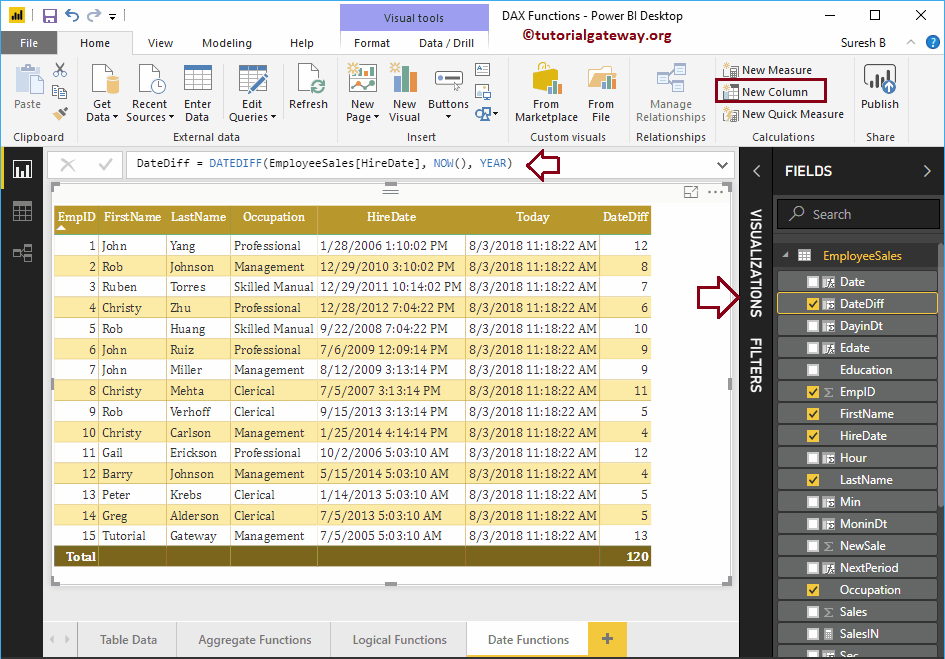
Función Power BI DAX DATEVALUE
La función DAX DATEVALUE devuelve la fecha con la hora del sistema. La sintaxis de este Power BI DAX DATEVALUE es:
DATEVALUE(Date)
Déjeme devolver la fecha de la fecha de contratación.
DtValue = DATEVALUE(EmployeeSales[HireDate])
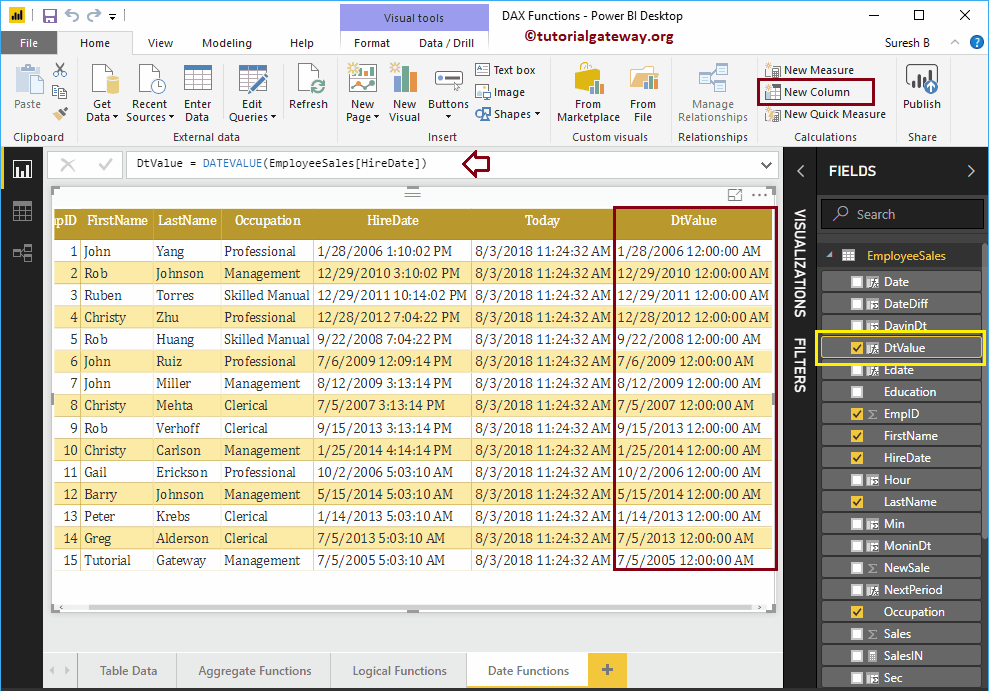
Función de Power BI DAX TIMEVALUE
La función Power BI DAX TIMEVALUE devuelve la hora con la fecha predeterminada del sistema. La sintaxis de la función Power BI DAX TIMEVALUE es:
TIMEVALUE(Date)
Déjeme devolver el valor de tiempo de la fecha de contratación. Recuerde, el 30/12/1899 es el Power BI predeterminado generado hasta la fecha.
TimeVal = TIMEVALUE(EmployeeSales[HireDate])
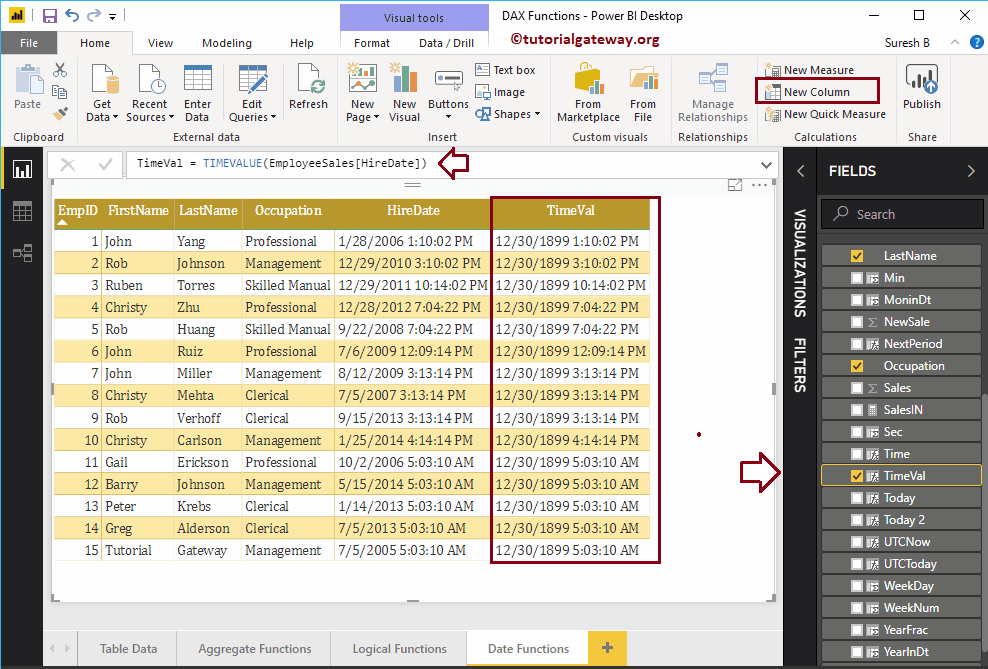
Función CALENDARIO de Power BI DAX
La función CALENDARIO de Power BI DAX devuelve una tabla de fechas desde la fecha de inicio hasta la fecha de finalización. La sintaxis de una función de CALENDARIO de Power BI DAX es:
CALENDAR(Start_Date, End_Date)
La siguiente función de CALENDARIO de Power BI DAX devuelve las fechas del 1 de enero de 2018 al 15 de enero de 2018. Le sugiero que consulte el artículo Crear una tabla calculada para comprender el proceso de creación de una nueva tabla.
Calender = CALENDAR(DATE(2018,1, 1), DATE(2018, 1, 15))
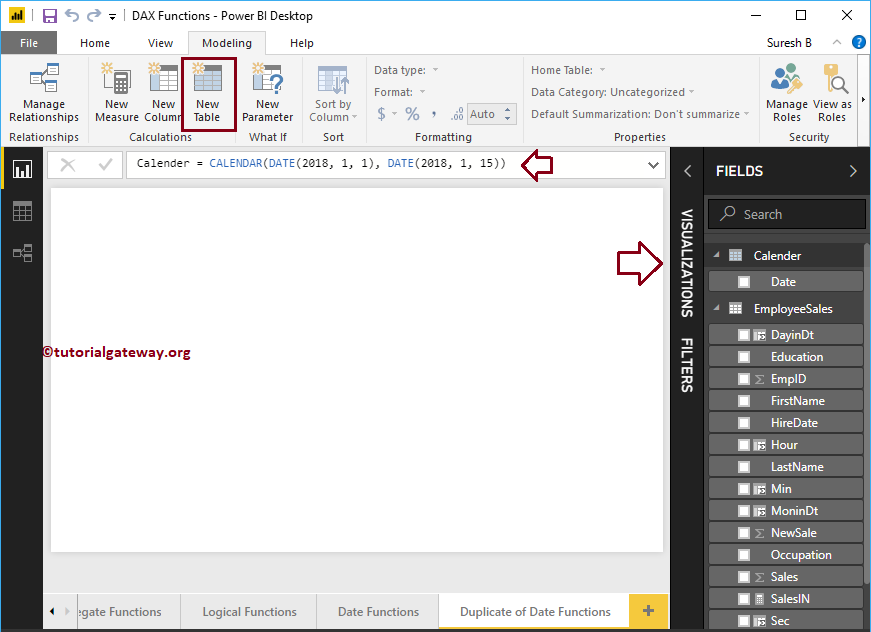
Déjame crear una tabla usando esta salida
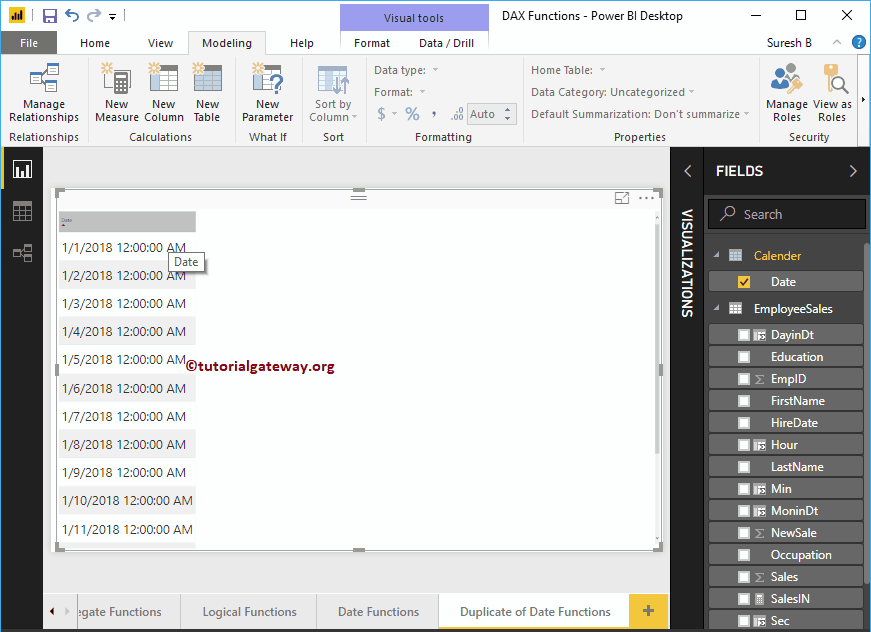
Función Power BI DAX CALENDARAUTO
La función DAX CALENDARAUTO, que devuelve fechas continuas utilizando la fecha del modelo de datos. La sintaxis de un Power BI DAX CALENDARAUTO es:
CALENDARAUTO(year_end_month)
El valor del argumento es una opción para esta función de Power BI DAX CALENDARAUTO. Acepta números de 1 a 12 meses y, si los omite, trata el valor como 12 (predeterminado)
CalenderAutotable = CALENDARAUTO()
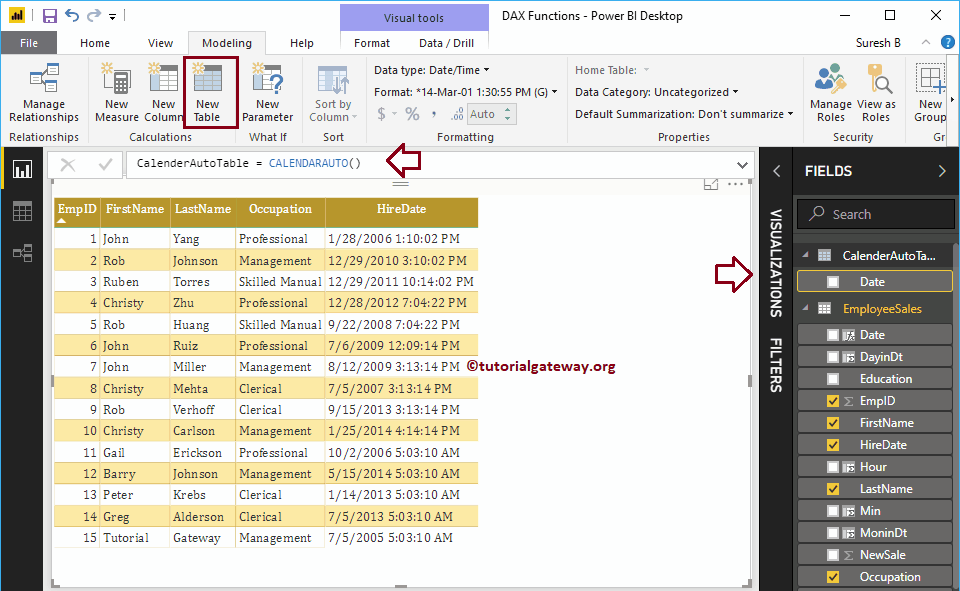
Puede ver el resultado de esta función de fecha de Power BI