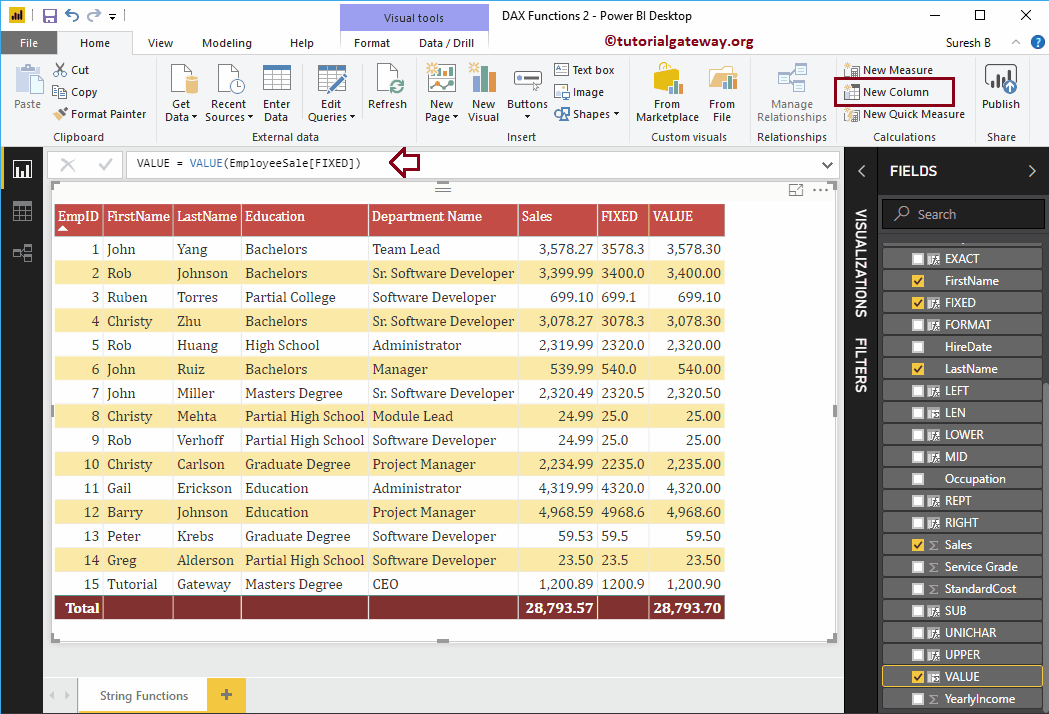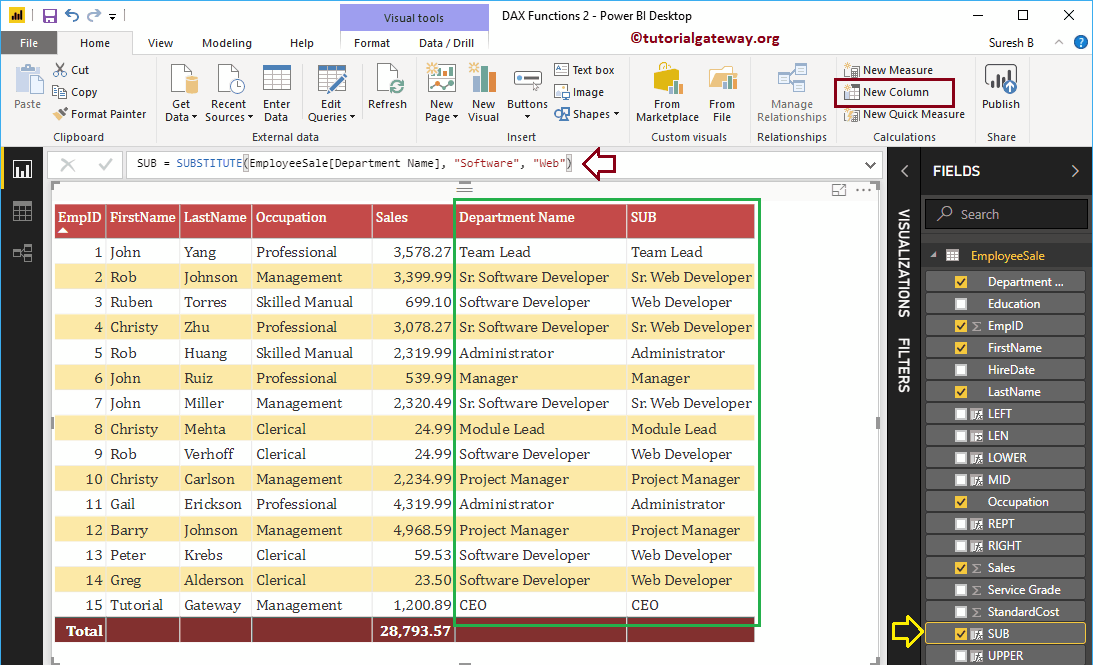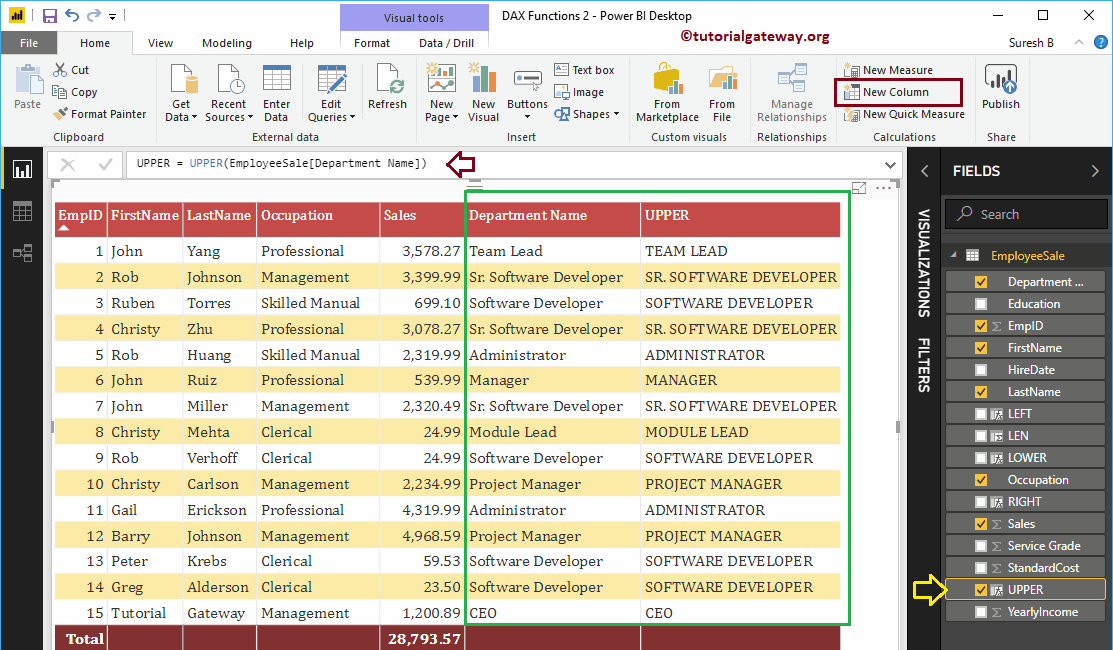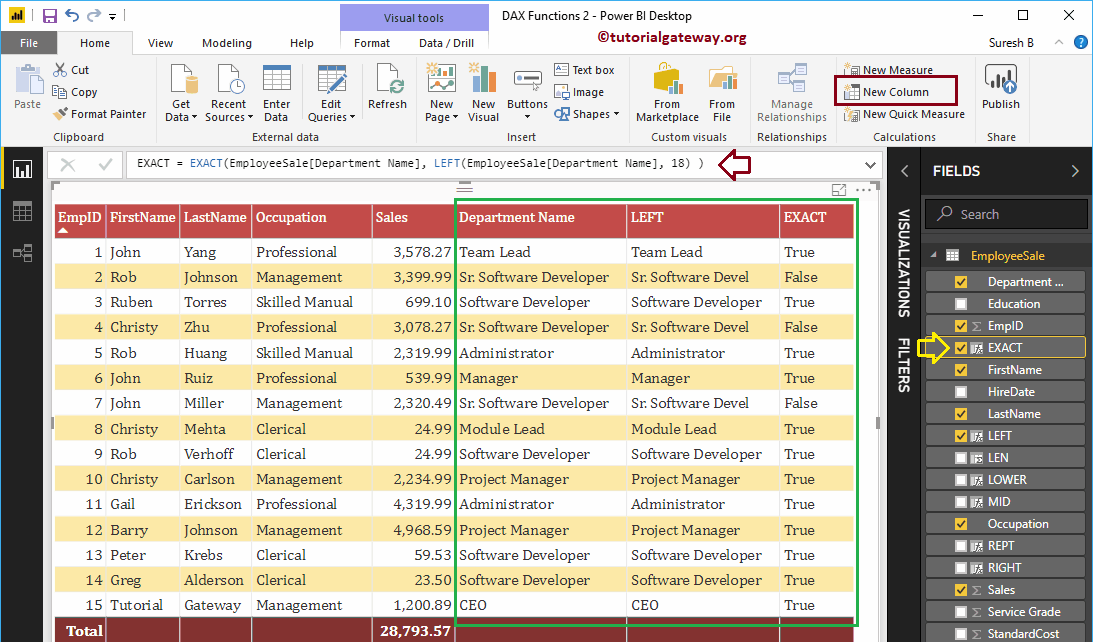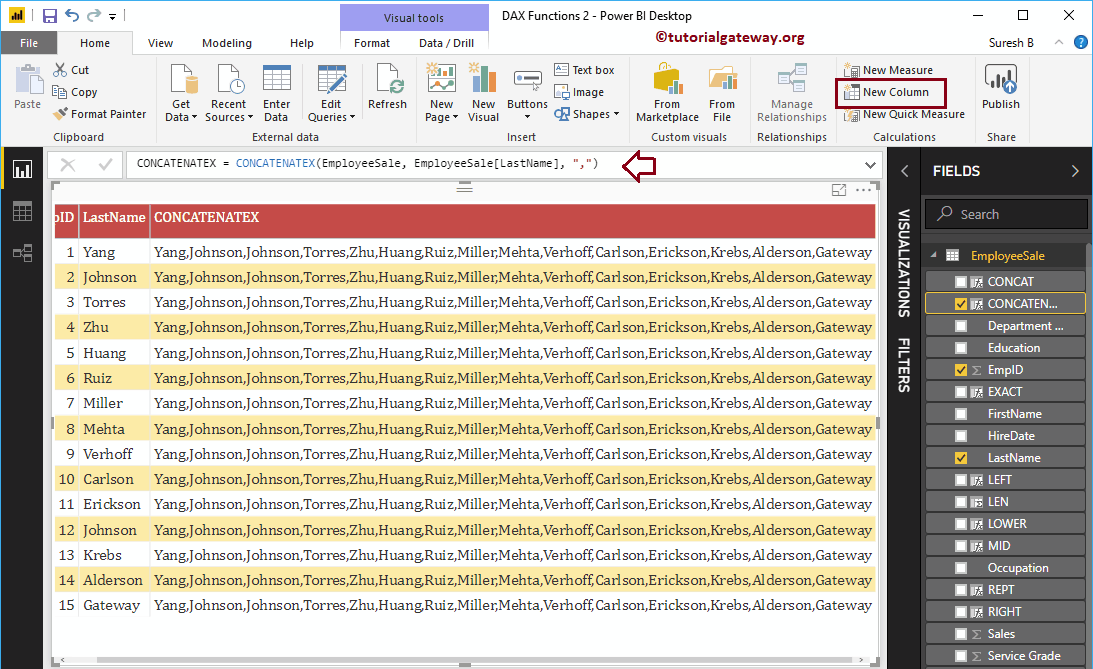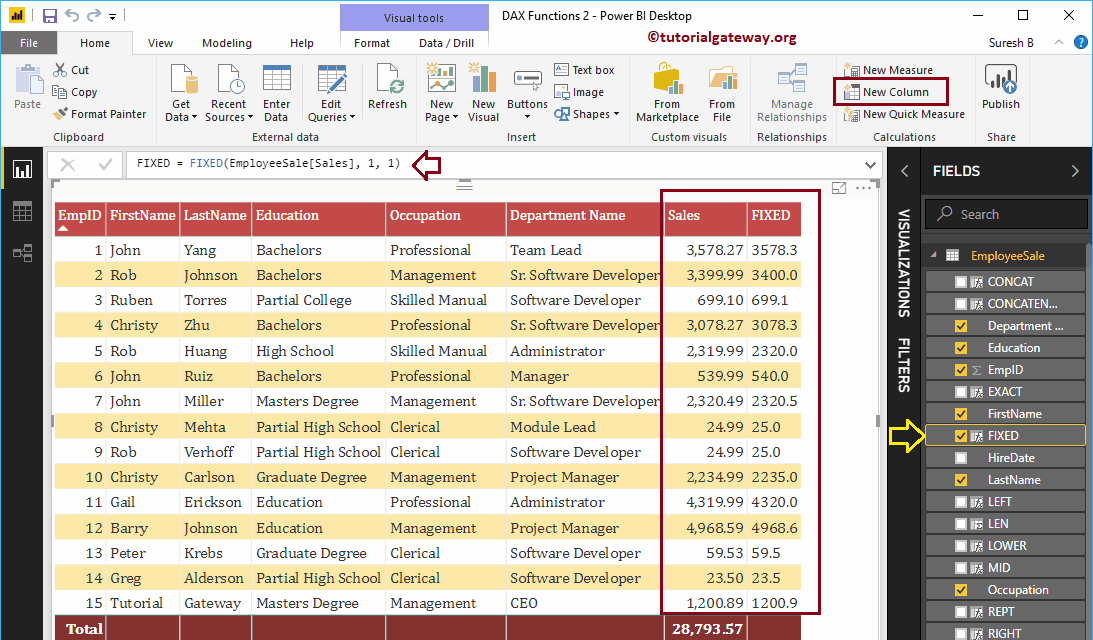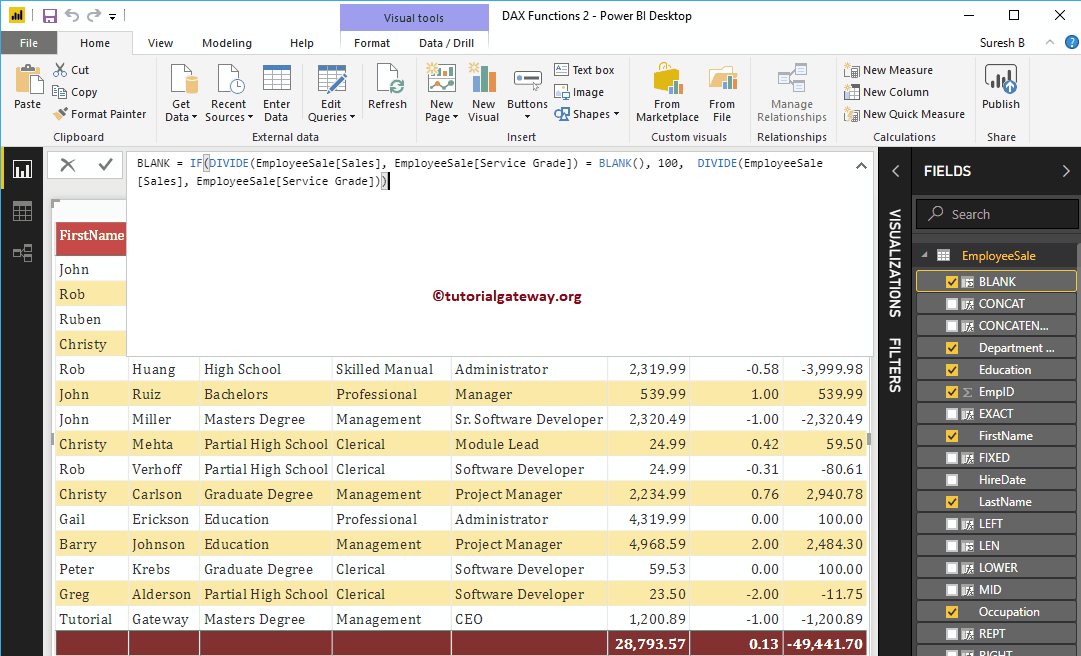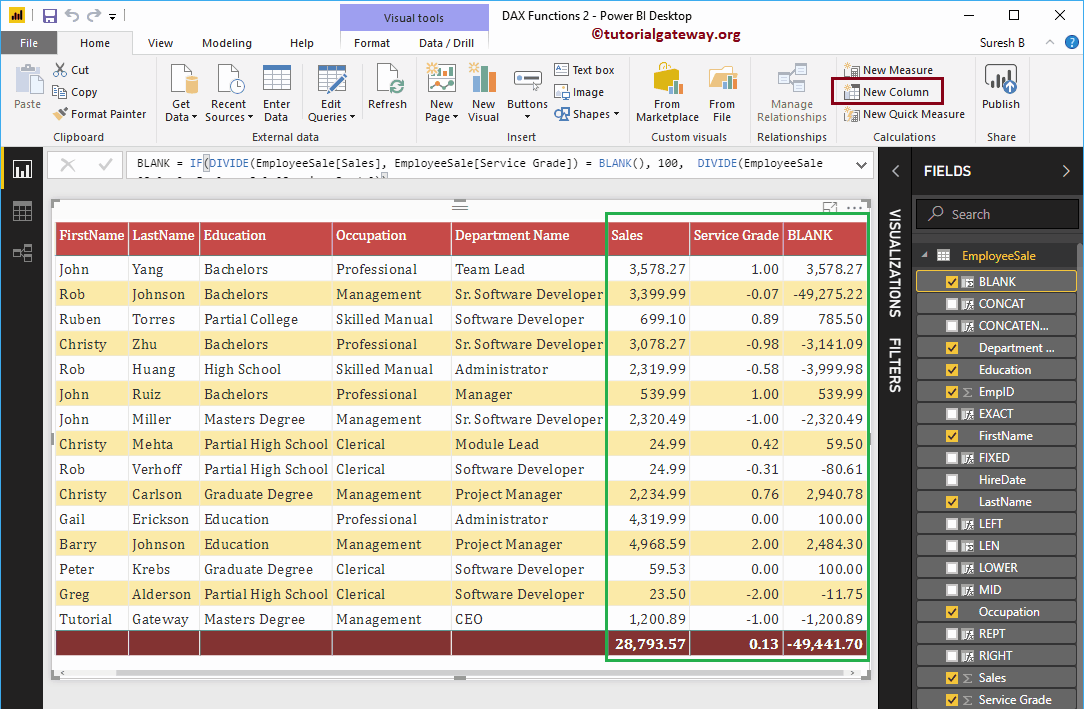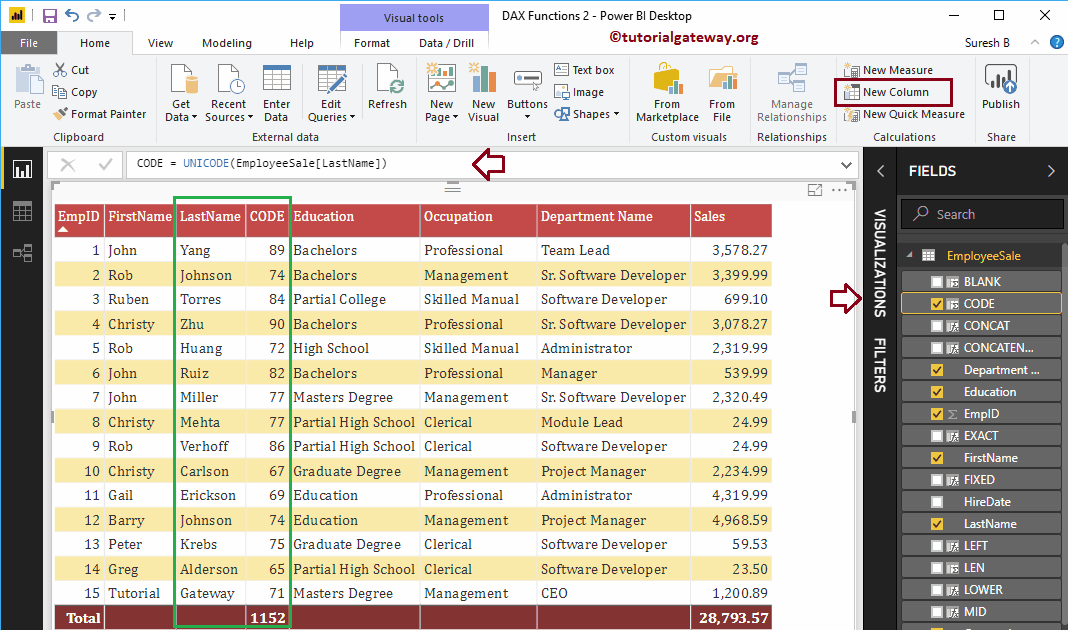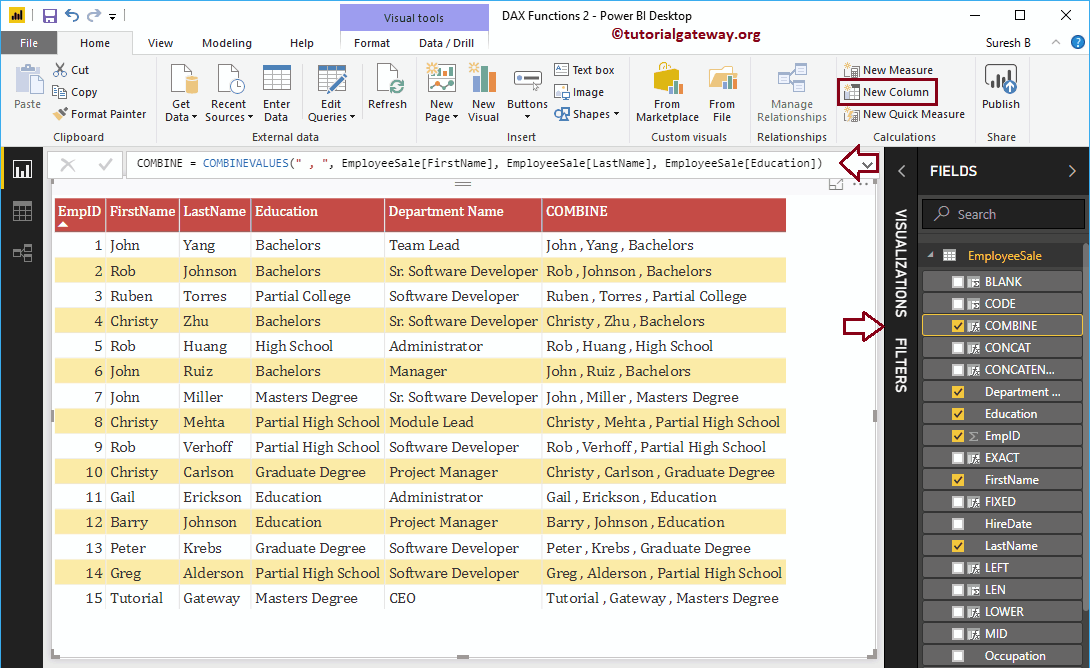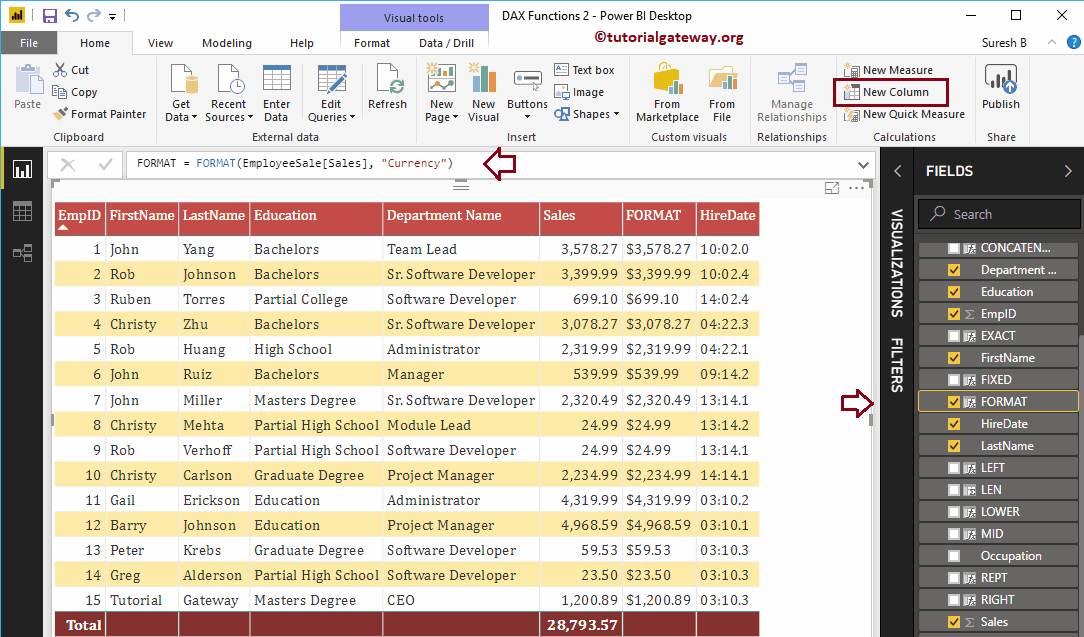Permítame mostrarle cómo usar las funciones de cadena de Power BI DAX con ejemplos. Microsoft Power BI DAX proporciona varias funciones de cadena como LEN, LEFT, RIGHT, LOWER, UPPER, MID, SUBSTITUTE, FORMAT, CONCATENATE, CONCATENATEX, REPT, UNICHAR, VALUES, etc.
Para demostrar estas funciones de cadena de Power BI DAX, vamos a utilizar los datos que se muestran a continuación. Como puede ver, hay 15 registros en esta tabla de Power BI.
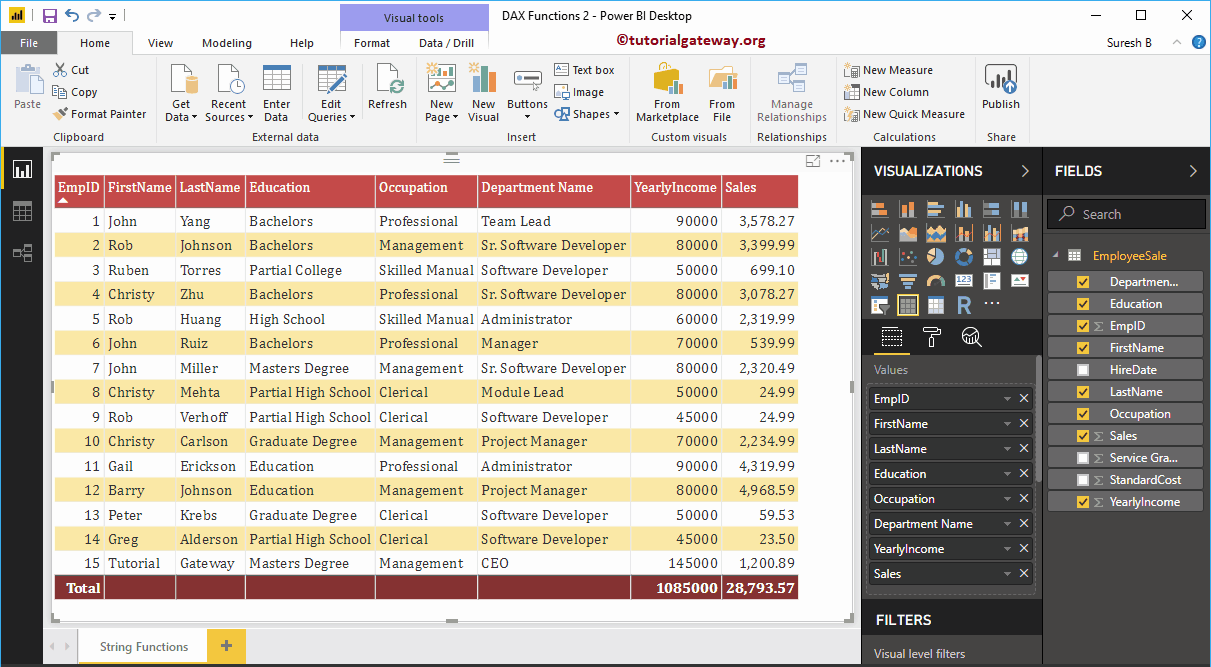
Funciones de cadena de Power BI DAX
La siguiente serie de ejemplos muestra la lista de funciones de cadena DAX en Power BI
Función Power BI DAX LEN
La función DAX Now devuelve la longitud de una cadena determinada. La sintaxis de este Power BI DAX LEN es
LEN(string)
Para demostrar estas funciones de cadena DAX en Power BI, tenemos que usar la columna calculada. Para crear una columna, haga clic en el Nueva columna opción bajo la Hogar pestaña, o Modelado lengüeta.
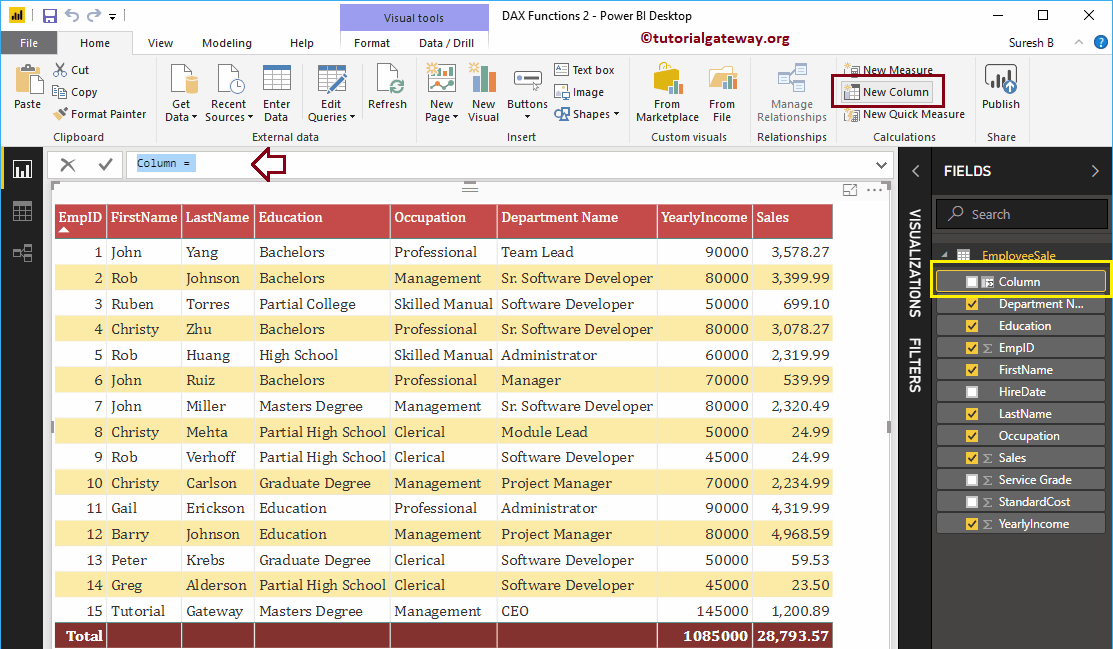
Como puede ver en la captura de pantalla a continuación, cambiamos el nombre de la columna predeterminada a LEN. La siguiente declaración encuentra la longitud de una cadena de caracteres en la columna Nombre del departamento.
LEN = LEN(EmployeeSales[Department Name])
Permítanme agregar esta columna Power BI DAX LEN a la tabla que creamos anteriormente. Consulte el artículo Crear informe de tabla para comprender los pasos necesarios para crear una tabla.
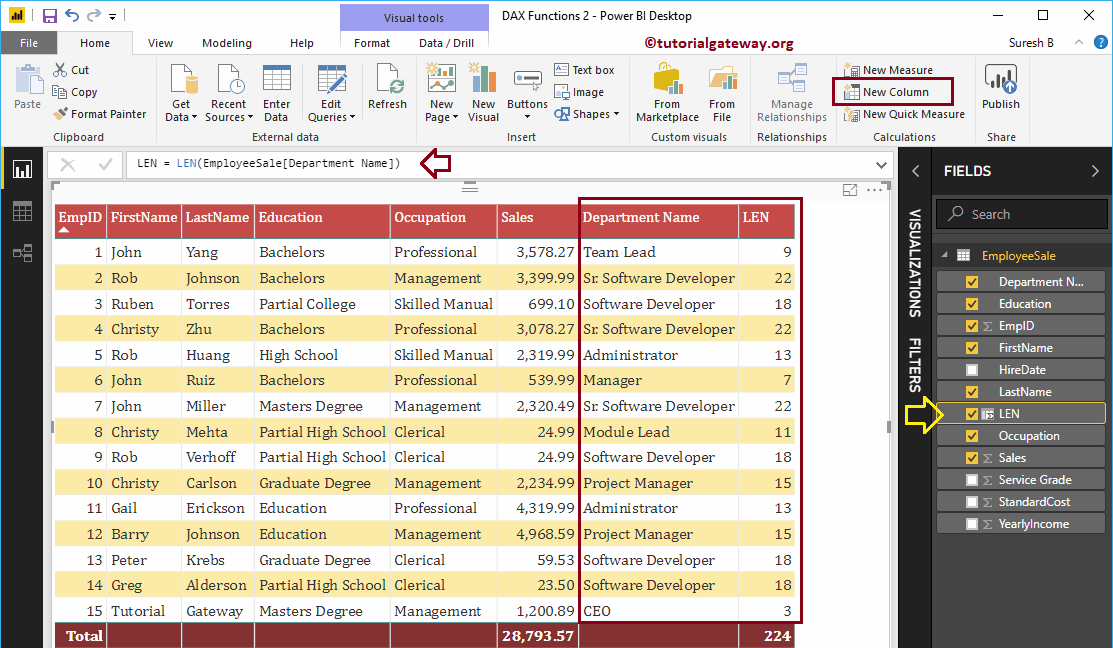
Función Power BI DAX LEFT
La función Power BI DAX LEFT devuelve los caracteres situados más a la izquierda desde una cadena hasta una posición de índice especificada. La sintaxis de la función Power BI DAX LEFT es
LEFT(string, position)
La siguiente declaración devuelve los 8 caracteres más a la izquierda de la columna Nombre del departamento
LEFT = LEFT(EmployeeSales[Department Name], 8)
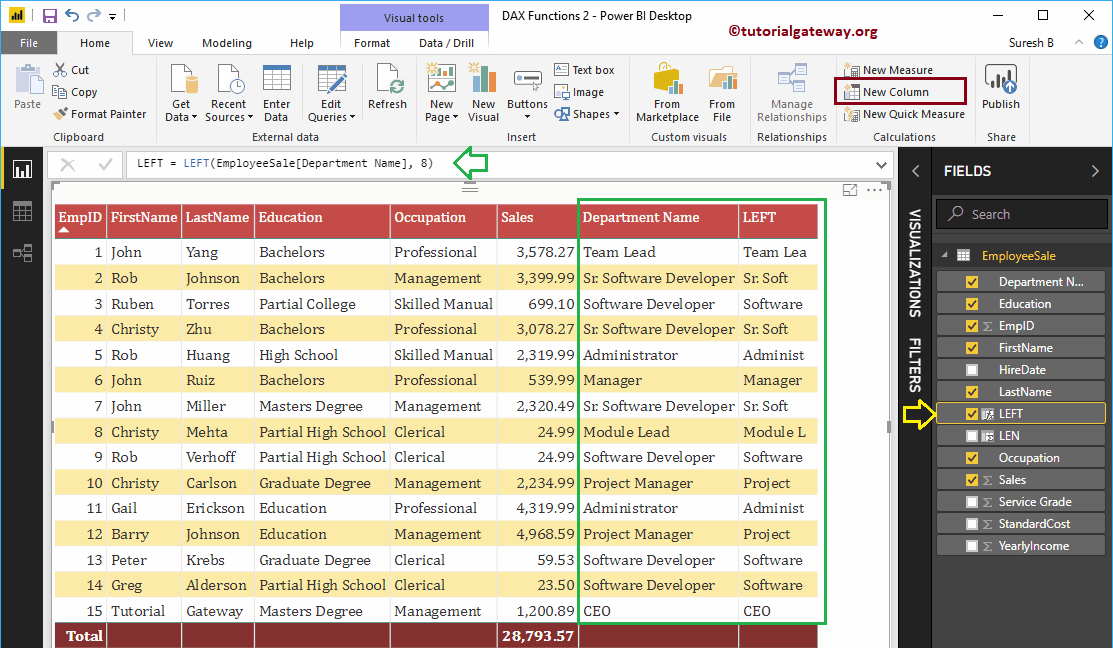
Función Power BI DAX RIGHT
La función Power BI DAX RIGHT devuelve los caracteres situados más a la derecha desde una cadena hasta una posición de índice especificada. La sintaxis de la función Power BI DAX RIGHT es
RIGHT(string, position)
Devuelve los 6 caracteres más a la derecha de la columna Nombre del departamento
RIGHT = RIGHT(EmployeeSales[Department Name], 6)
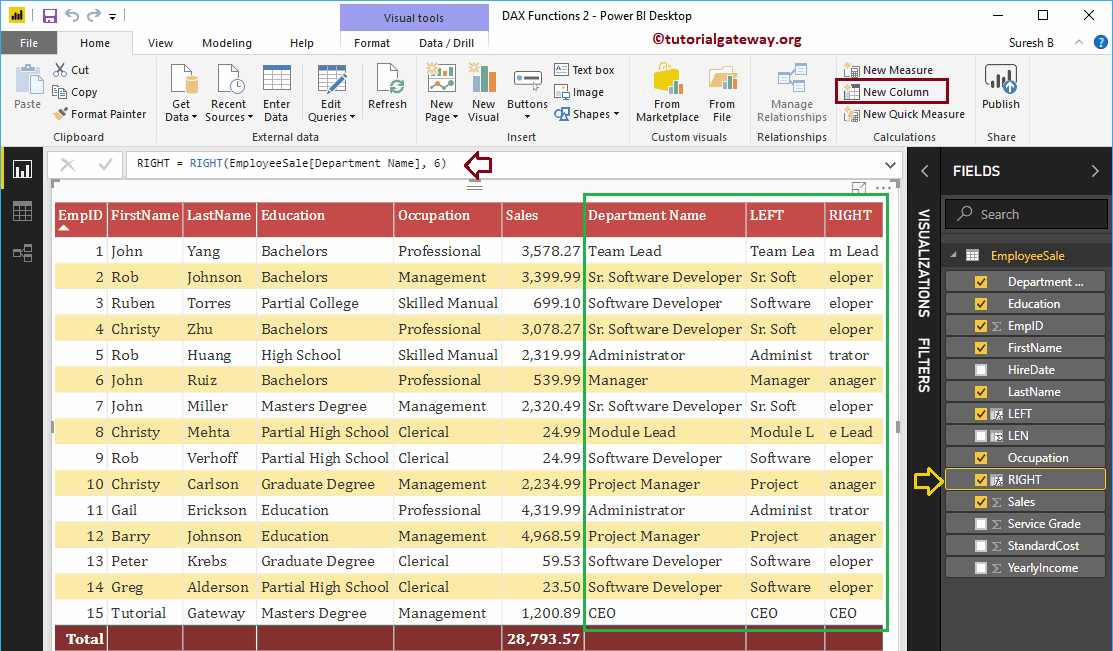
Función Power BI DAX LOWER
La función Power BI DAX LOWER convierte la cadena de caracteres dada a minúsculas. La sintaxis de la función Power BI DAX LOWER es
LOWER(string)
La siguiente función inferior de Power BI DAX convierte la columna del nombre del departamento en minúsculas
LOWER = LOWER(EmployeeSales[Department Name])
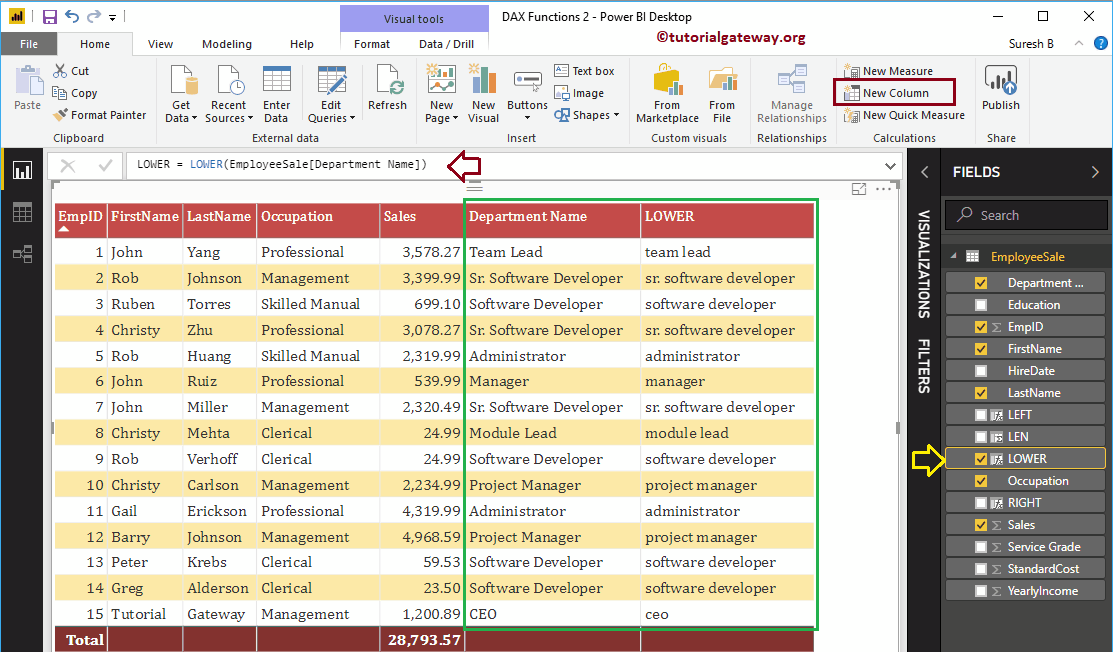
Función SUPERIOR de Power BI DAX
La función Power BI DAX UPPER convierte la cadena dada en mayúsculas. La sintaxis de la función UPPER de Power BI DAX es
UPPER(string)
La siguiente función superior de Power BI DAX convierte la cadena de la columna del nombre del departamento en mayúsculas
UPPER = UPPER(EmployeeSales[Department Name])
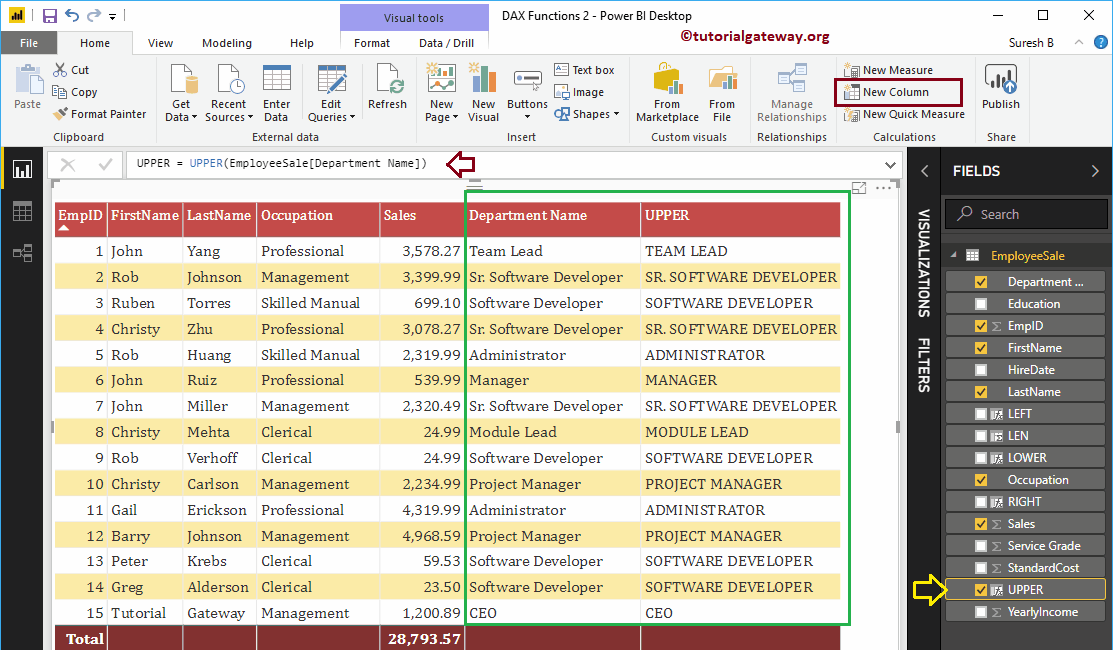
Función de Power BI DAX MID
La función Power BI DAX MID devuelve una subcadena de la cadena original. La sintaxis de la función Power BI DAX MID es
MID(string, starting_position, length)
Esta función de Power BI DAX MID acepta tres argumentos:
- Posición inicial: la subcadena comienza desde esta posición
- Longitud: longitud total de una subcadena.
Devuelve una subcadena de la columna Nombre del departamento. La subcadena comienza en la posición 4 y termina cuando la longitud de la cuerda llega a 7.
MID = MID(EmployeeSales[Department Name], 4, 7)
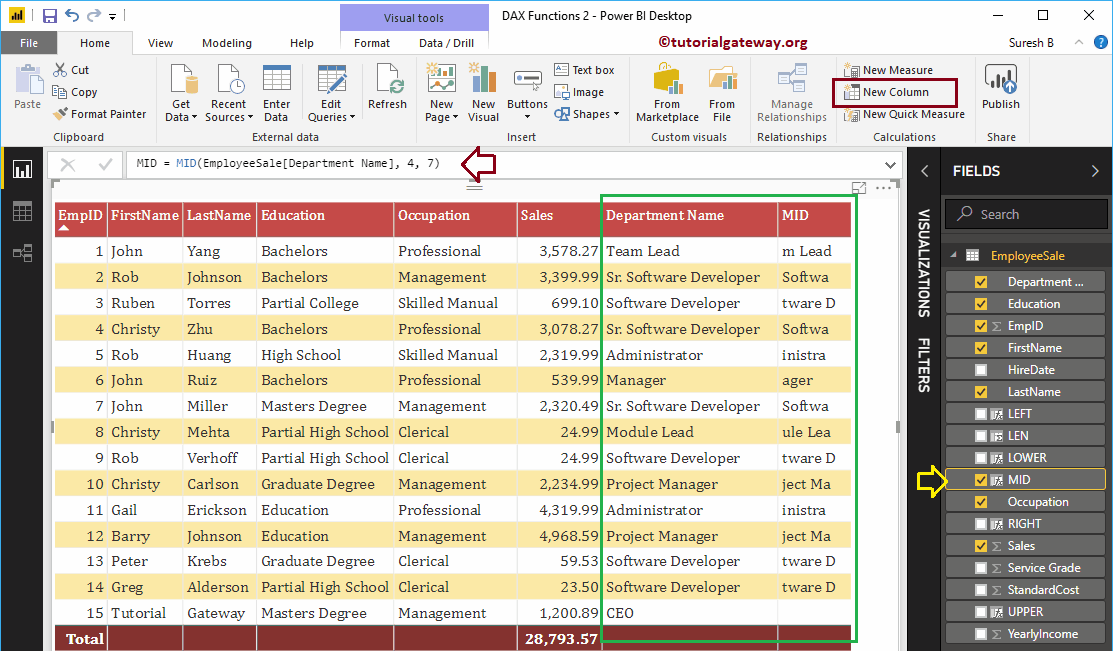
Función REPT de Power BI DAX
La función REPT de Power BI DAX repite una cadena el número de veces especificado por el usuario. La sintaxis de la función REPT de Power BI DAX es:
REPT(string, no_of_times)
Repite los datos de la columna Apellido 2 veces.
REPT = REPT(EmployeeSales[LastName], 2)
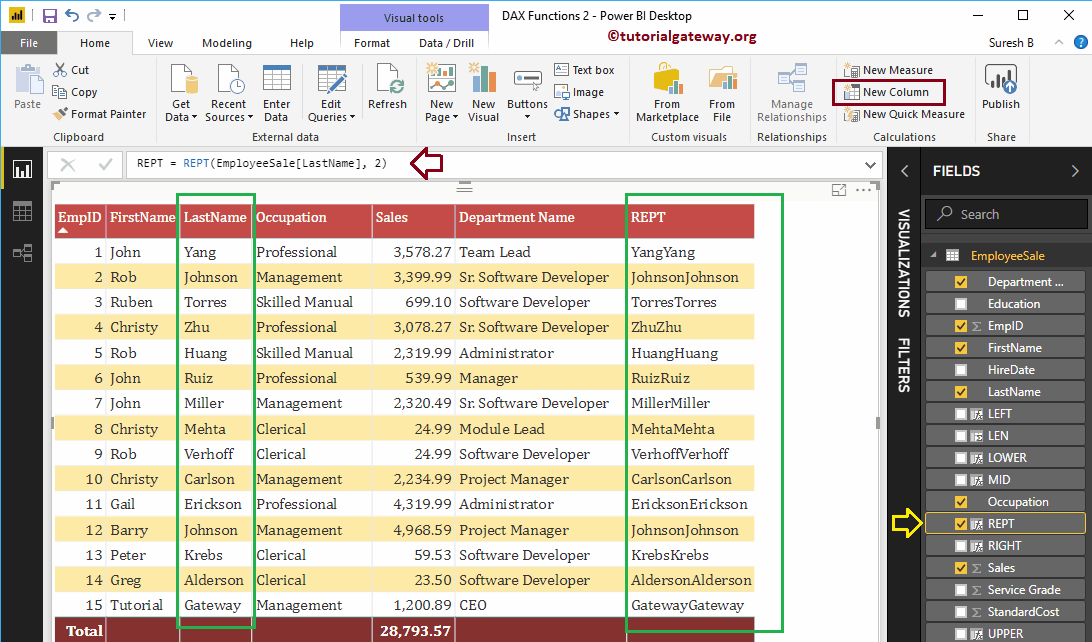
Función SUSTITUTO DE DAX de Power BI
La función SUBSTITUTO de Power BI DAX repite una cadena el número de veces especificado por el usuario. La sintaxis de esta función SUBSTITUTO de Power BI DAX es:
SUBSTITUTE(string, old_string, new_string)
Reemplaza la palabra Software con Web dentro de los valores de la columna Nombre del departamento
SUBSTITUTE = SUBSTITUTE(EmployeeSales[Department Name], "Software", "Web")
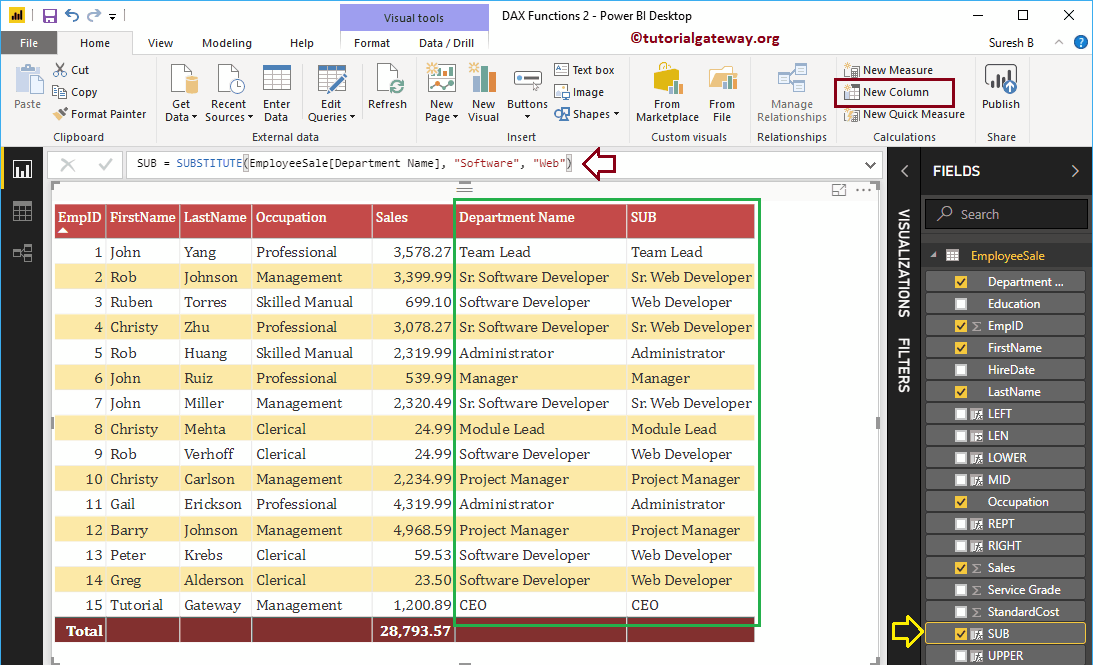
Función Power BI DAX UNICHAR
La función Power BI DAX UNICHAR devuelve el carácter Unicode para el valor ASCII dado. La sintaxis de la función Power BI DAX UNICHAR es:
UNICHAR(number)
Devuelve los caracteres Unicode del ingreso anual dividido por 2
UNICHAR = UNICHAR(EmployeeSales[Yearly Income] / 2)
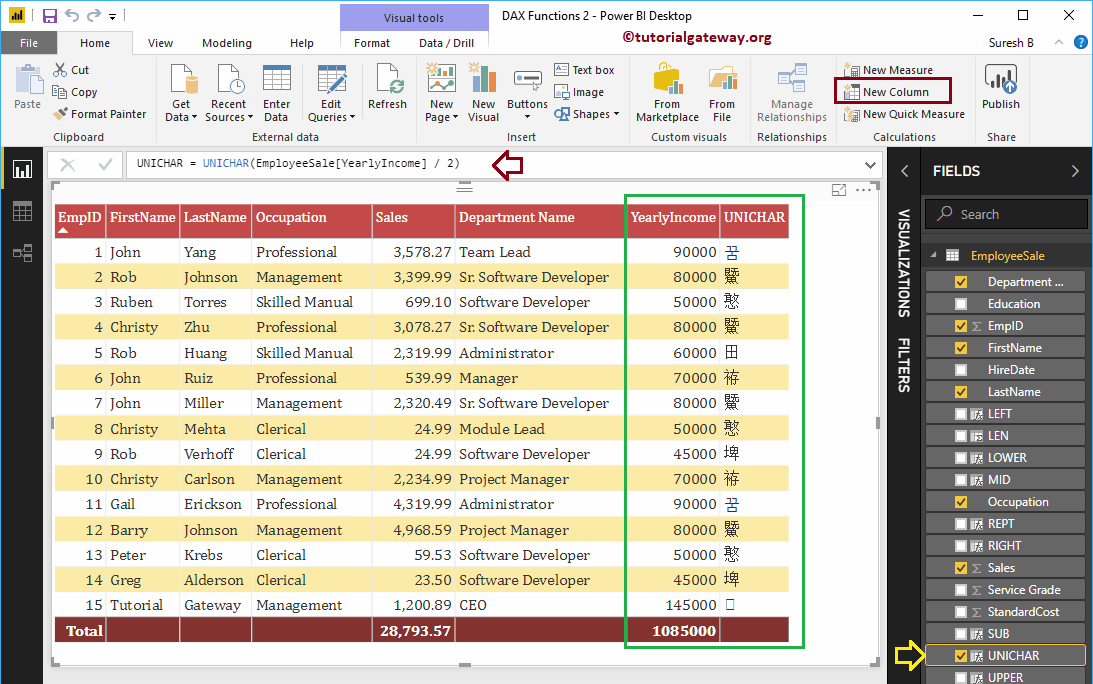
Función Power BI DAX EXACT
La función DAX EXACT compara dos cadenas y devuelve verdadero si son exactamente iguales; de lo contrario, devuelve falso. La sintaxis de esta función Power BI DAX EXACT es:
EXACT(string1, string2)
Debajo de Power Bi DAX Enunciado exacto compare el nombre del departamento con los 18 caracteres más a la izquierda del nombre del departamento
EXACT = EXACT(EmployeeSales[Department Name], LEFT(EmployeeSales[Department Name], 18))
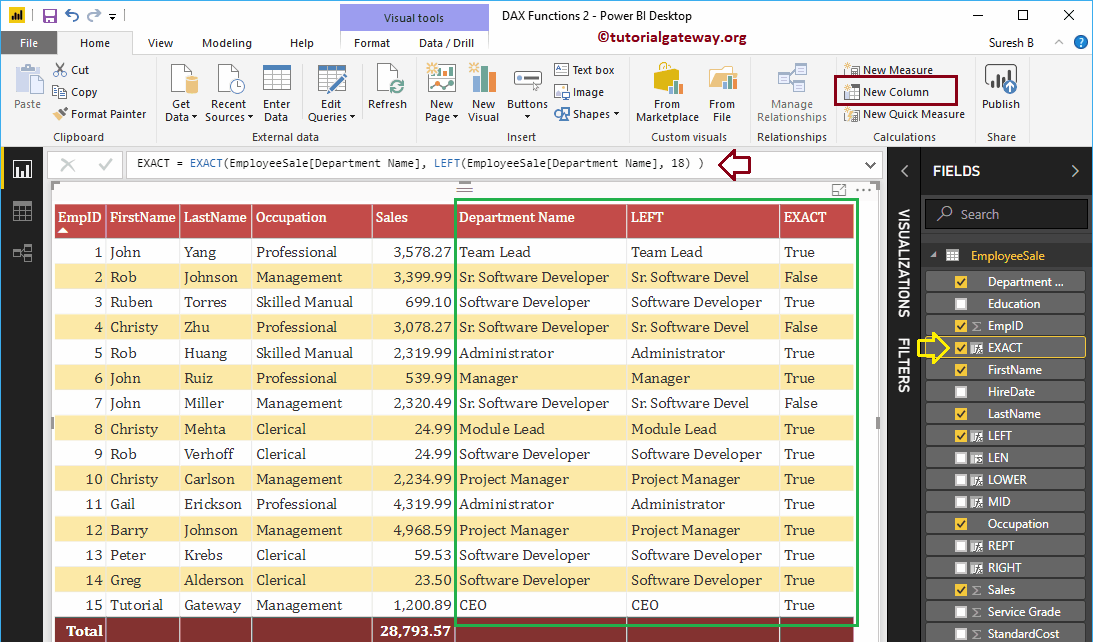
Función CONCATENAR de Power BI DAX
La función CONCATENAR de Power BI DAX es útil para concatenar dos cadenas. La sintaxis de esta función CONCATENAR de Power BI DAX es:
CONCATENATE(string1, string2)
La siguiente función CONCATENAR de Power BI DAX concatena el nombre y el apellido
CONCAT = CONCATENATE(EmployeeSales[FirstName], EmployeeSales[LastName])
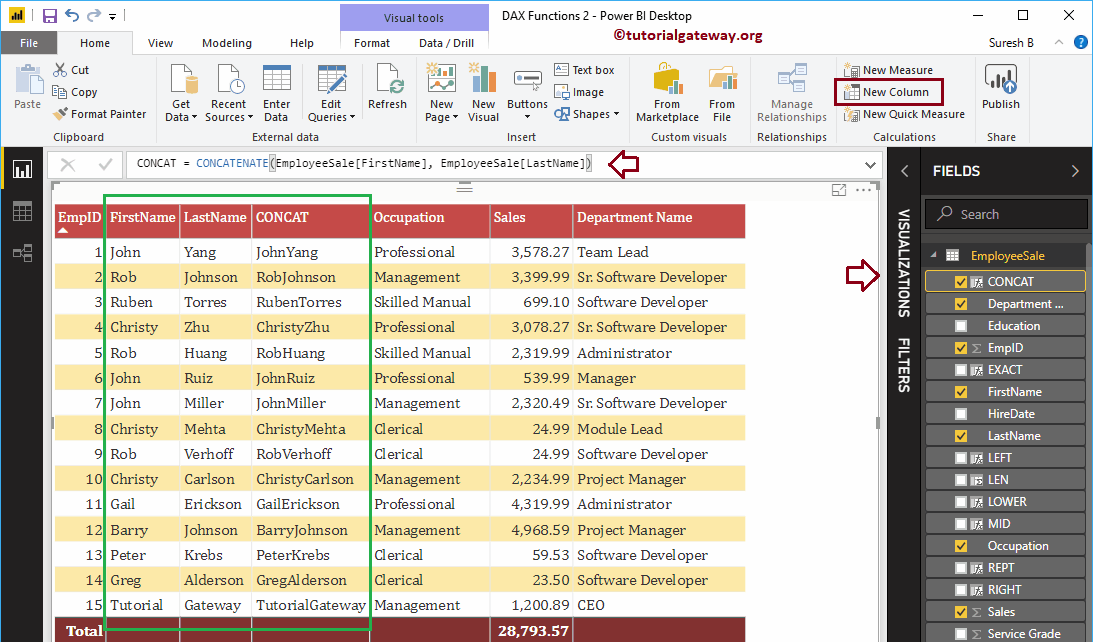
Función Power BI DAX CONCATENATEX
La función DAX CONCATENATEX es concatenar todas las filas en una columna usando el delimitador especificado. La sintaxis de esta función CONCATENATEX de Power BI DAX es:
CONCATENATEX(tableName, ColumnName, Delimiter)
La siguiente instrucción de Power BI DAX concatena todas las filas de la columna de apellido mediante un delimitador de coma.
CONCATENATEX = CONCATENATEX(EmployeeSales, EmployeeSales[LastName], ",")
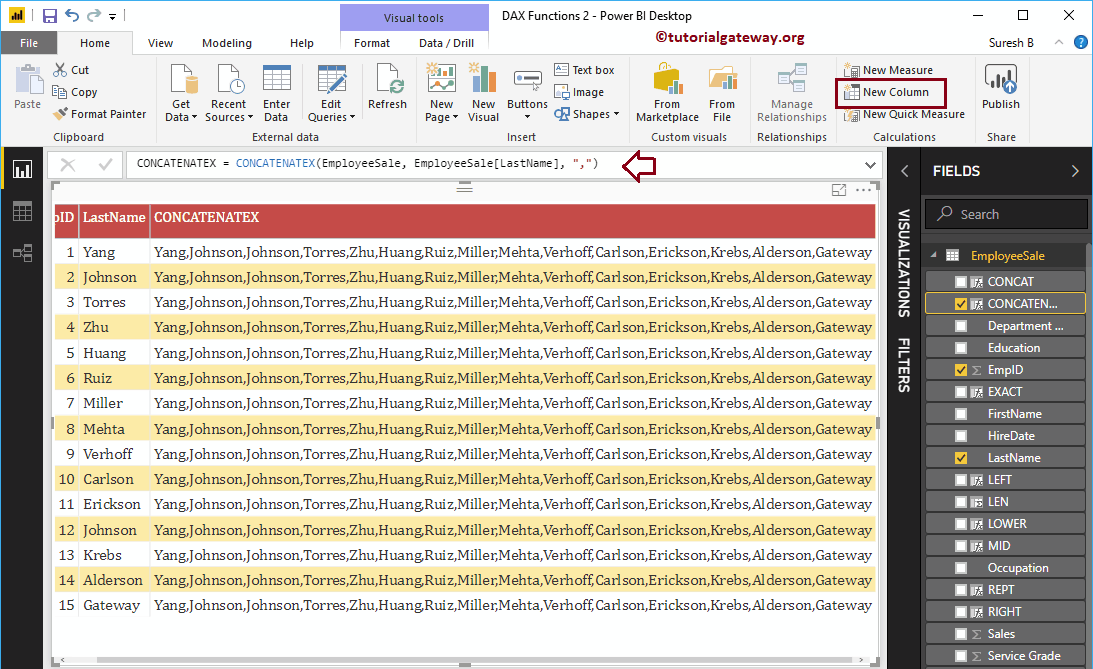
Función Power BI DAX FIXED
La función Power BI DAX FIXED es útil para redondear el número dado a un número específico de dígitos y devuelve el tipo de datos de texto. La sintaxis de la función Power BI DAX FIXED es:
FIXED(number, decimals, comma)
La siguiente función Power BI DAX FIXED redondea los decimales de ventas a un solo dígito, y no permitirá comas
FIXED = FIXED(EmployeeSales[Sales], 1, 1)
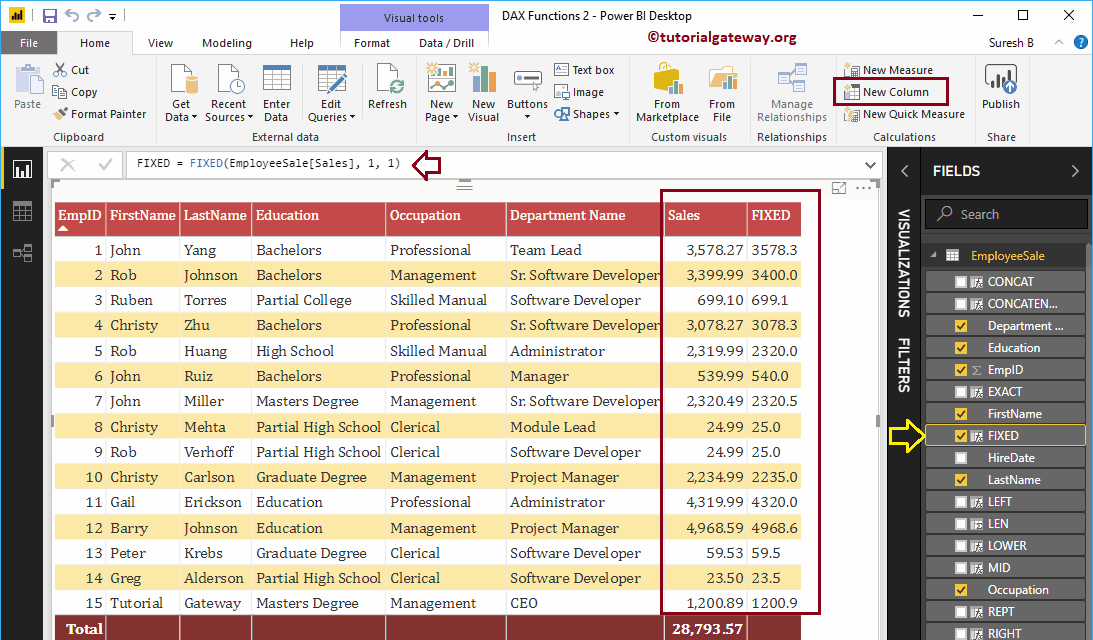
Función Power BI DAX BLANK
La función Power BI DAX BLANK es útil para devolver un espacio en blanco. También puede usar esto para verificar si los cuervos tienen espacios en blanco o no. La sintaxis de esta función en BLANCO de Power BI DAX es:
BLANK()
A continuación, la declaración If comprueba si hay espacios en blanco al dividir Ventas por Grado de servicio; si es verdadero, el espacio en blanco se reemplaza por 100. De lo contrario, devuelve el resultado.
BLACNK = IF(DIVIDE(EmployeeSales[Sales], EmployeeSales[Service Grade]) = BLANK(),
100, DIVIDE(EmployeeSales[Sales], EmployeeSales[Service Grade]))
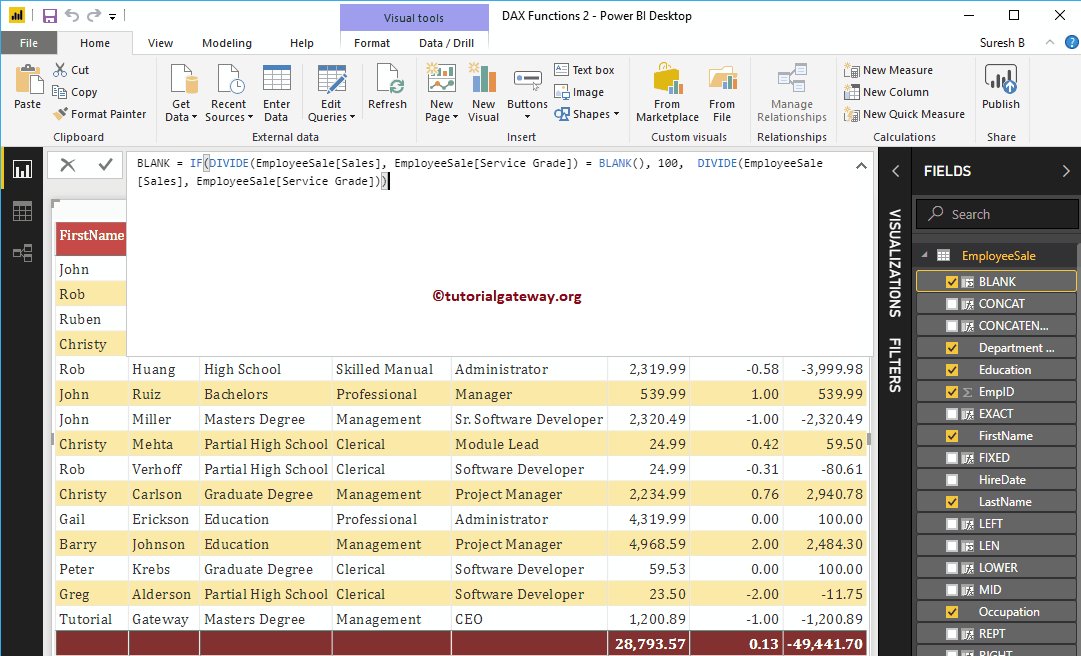
En la captura de pantalla a continuación, puede ver el resultado.
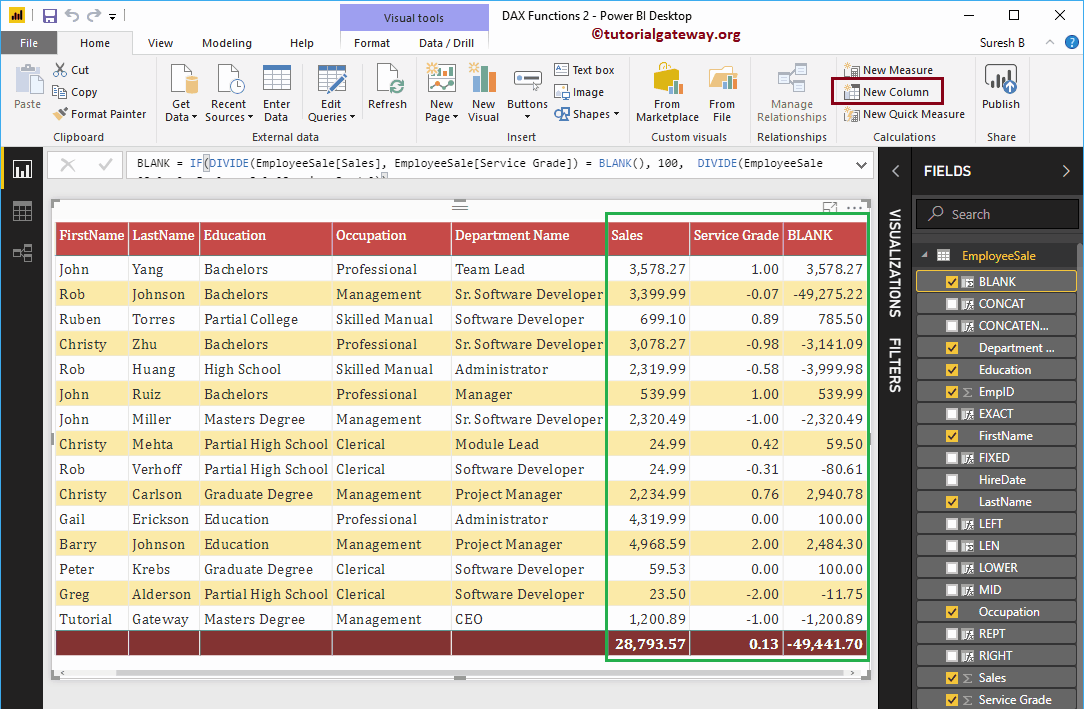
Función Power BI DAX UNICODE
La función DAX UNICODE devuelve el valor ASCII del primer carácter de una cadena. La sintaxis de esta función UNICODE de Power BI DAX es:
UNICODE(string)
Devuelve el valor ASCII del primer carácter en la columna de apellido
CODE = UNICODE(EmployeeSales[LastName])
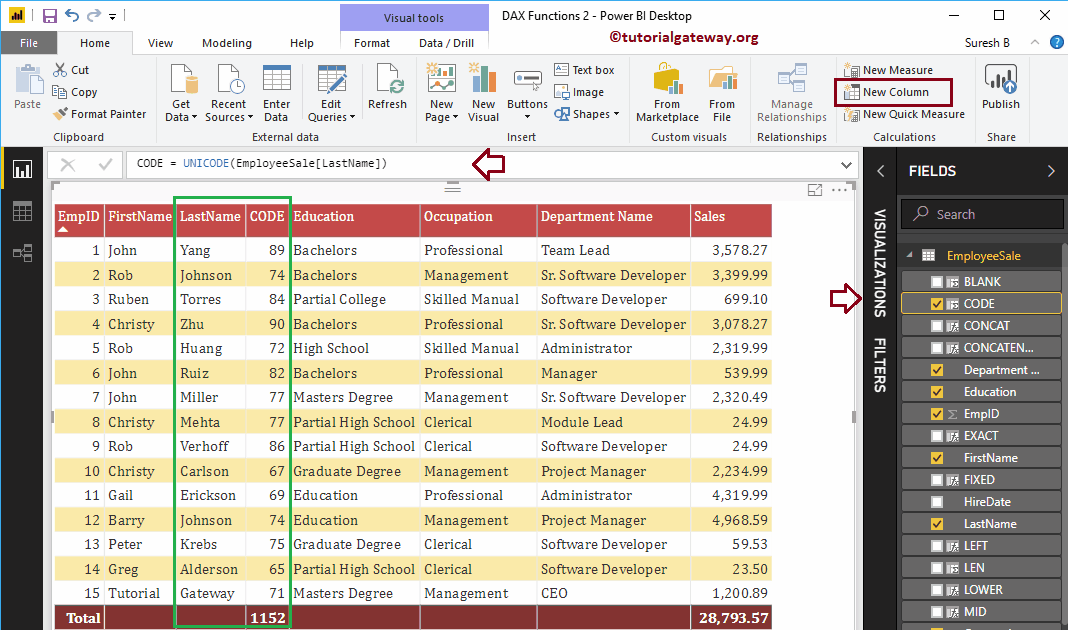
Función Power BI DAX COMBINEVALUES
La función DAX COMBINEVALUES combina dos o más cadenas con el delimitador especificado. La sintaxis de esta función de Power BI DAX COMBINEVALUES es:
COMBINEVALUES(Delimiter, string1, string2,..)
La siguiente declaración combina las columnas Nombre, Apellido, Educación mediante un delimitador de coma.
CONCATENATEX = CONCATENATEX(EmployeeSales, EmployeeSales[LastName], ",")
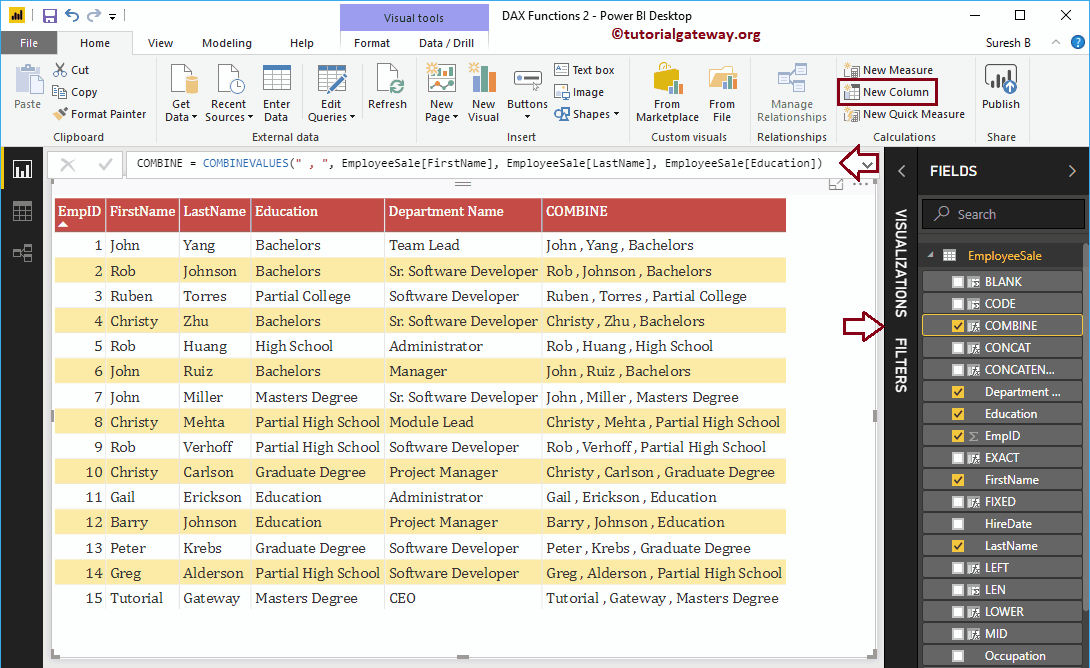
Función Power BI DAX FORMAT
La función Power BI DAX FORMAT da formato a números y fechas a formatos predefinidos. La sintaxis de la función FORMAT de Power BI DAX es:
FORMAT(expression, format_type)
La siguiente función de FORMATO de Power BI DAX formatea el monto de ventas en tipo de moneda
FORMAT = FORMAT(EmployeeSales[Sales], "Currency")
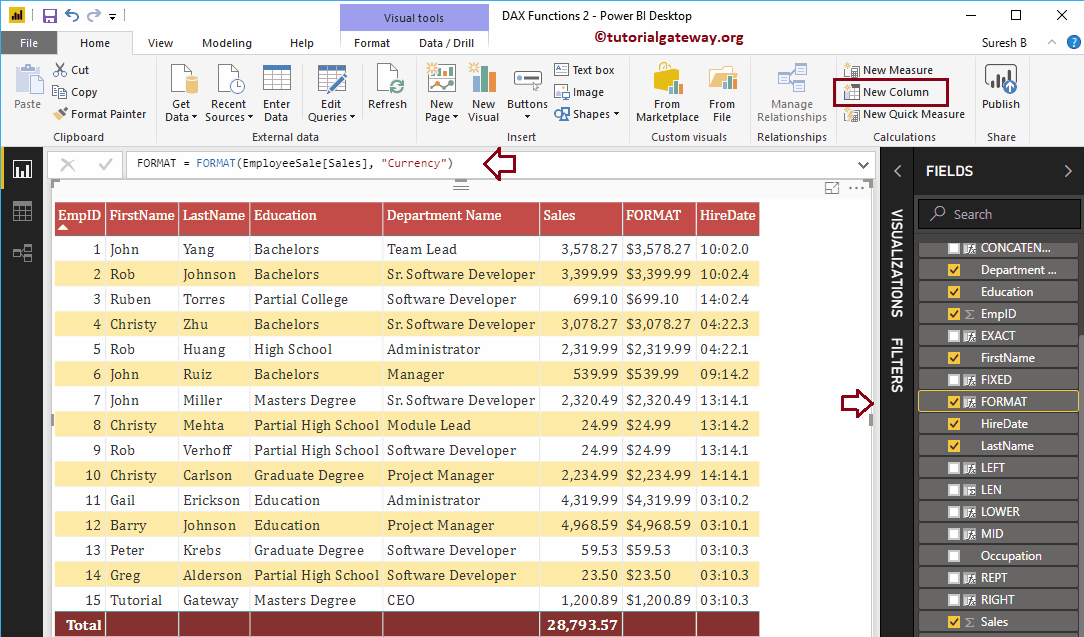
Función Power BI DAX VALUE
La función DAX VALUE convierte los números de cadena en un número. La sintaxis de la función DAX VALUE de Power BI es:
VALUE(string)
La siguiente declaración convierte los números de cadena en el resultado de la función fija en un número
VALUE = VALUE(EmployeeSales[FIXED])