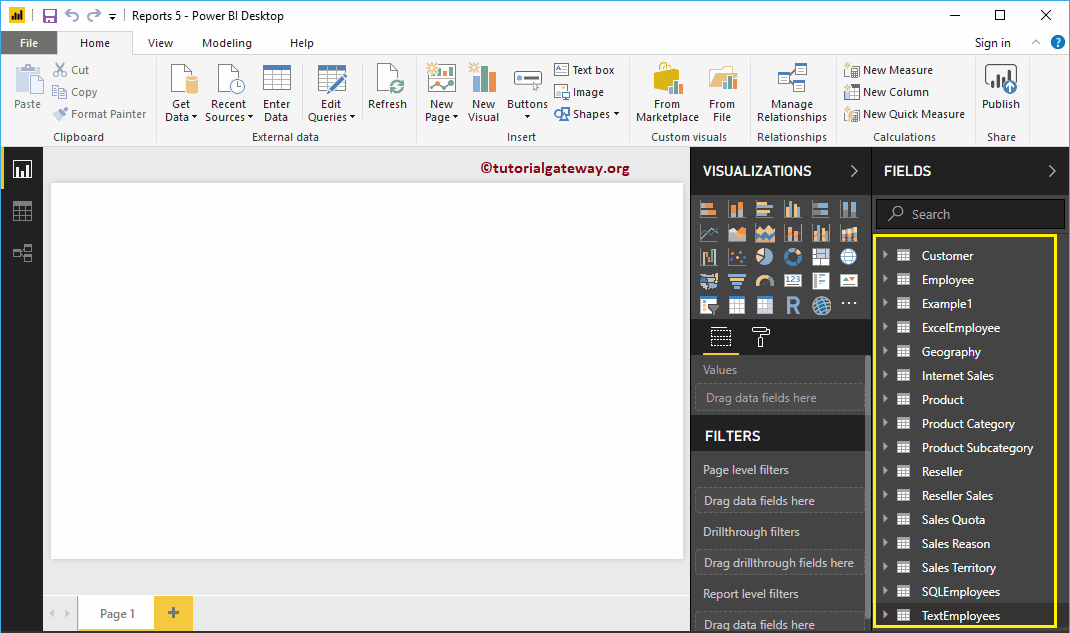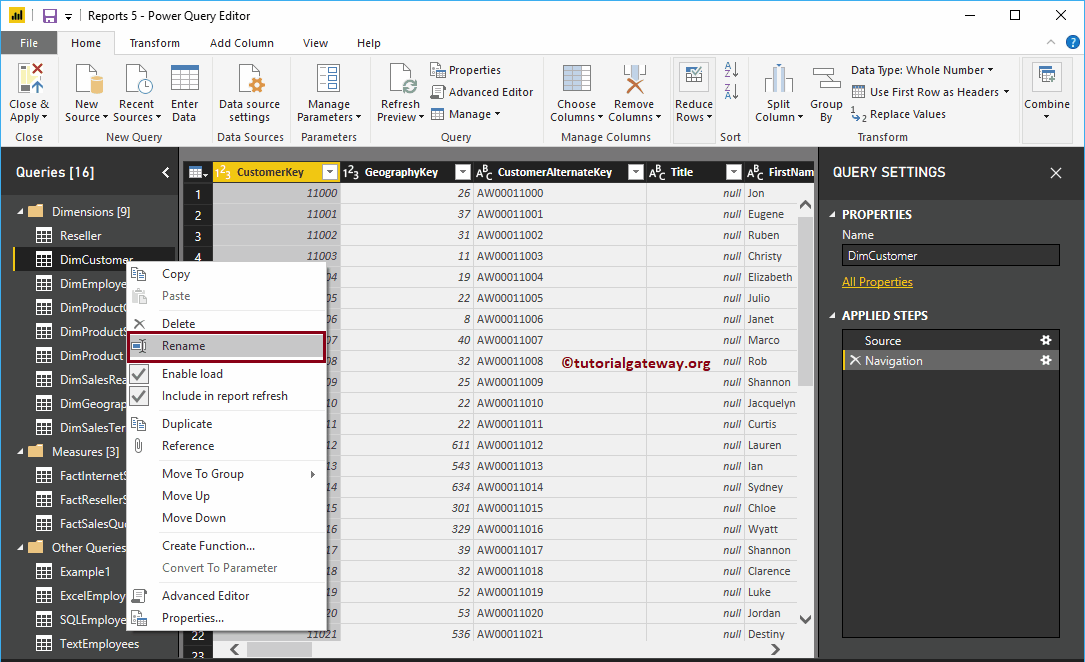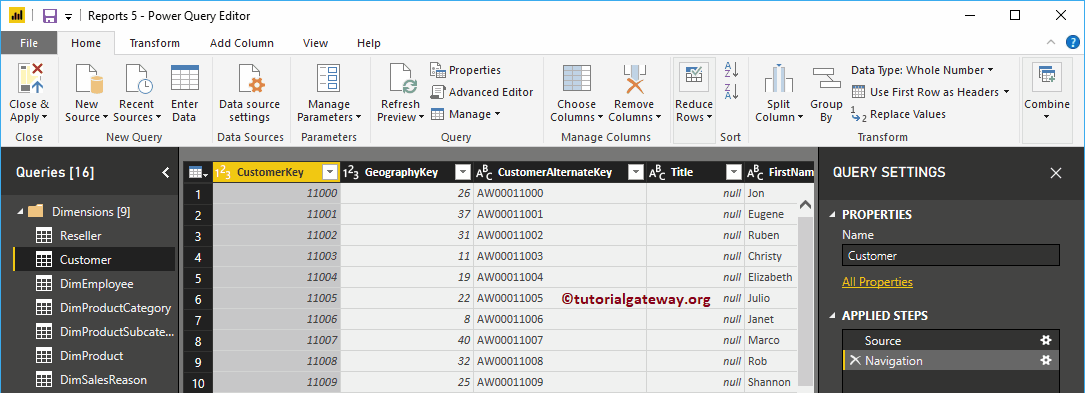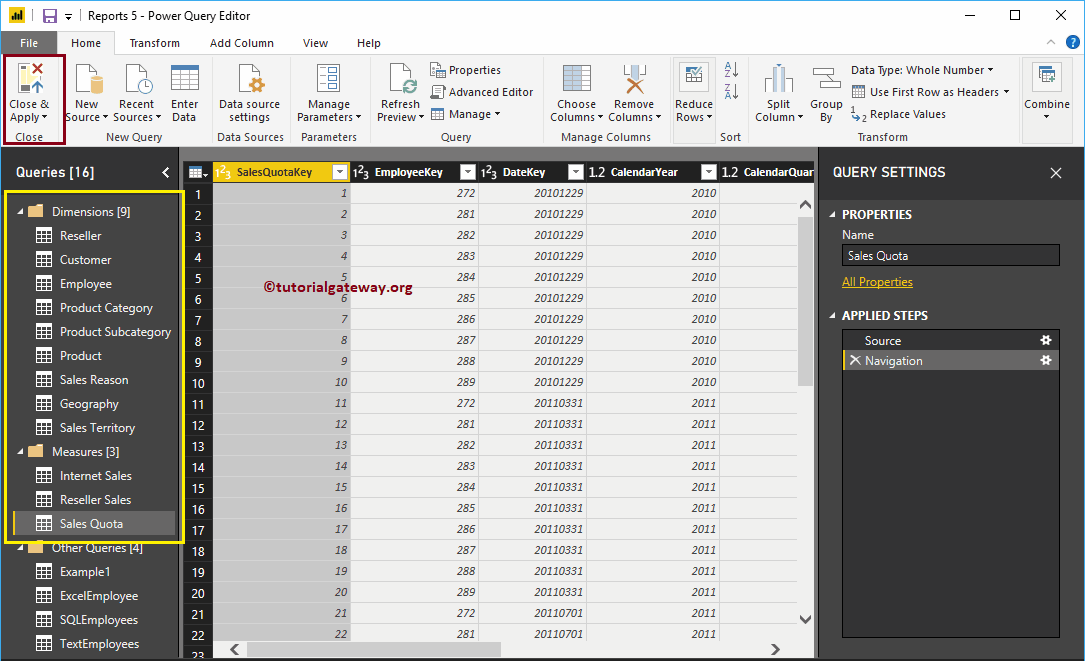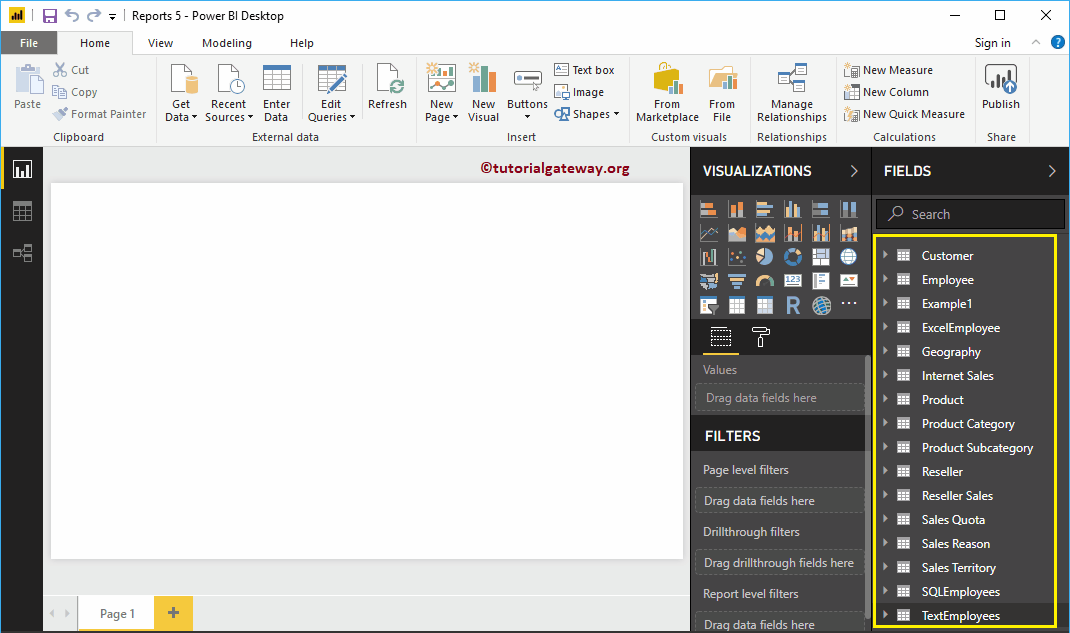Permítame mostrarle cómo cambiar el nombre de las tablas en Power BI con un ejemplo. En general, cuando carga los datos de una fuente de datos, obtiene los nombres de las tablas directamente de la fuente de datos. Mientras trabaja con Transformaciones, es posible que necesite nombres más significativos. En estas situaciones, puede usar la opción de cambio de nombre de tablas de Power BI.
Cómo cambiar el nombre de las tablas en Power BI
Para demostrar esta opción de cambio de nombre de tablas de Power BI, vamos a utilizar las tablas que importamos en el artículo Conectar a SQL.
Para cambiar el nombre de las tablas, haga clic en el Editar consultas opción bajo la Hogar lengüeta.
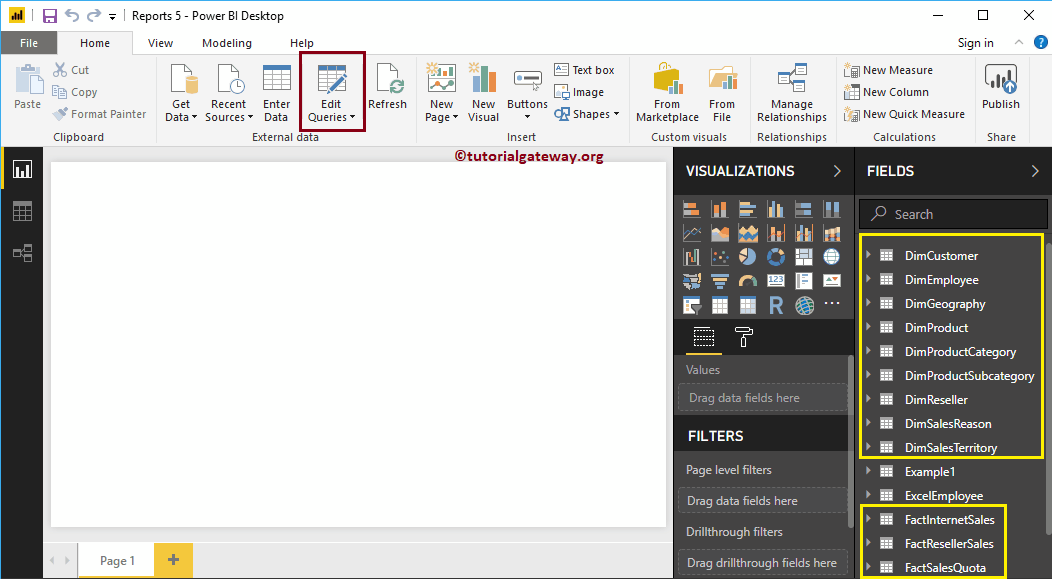
Haciendo clic Editar consultas La opción abrirá una nueva ventana llamada Power BI Editor de Power Query.
En la captura de pantalla a continuación, puede ver, cuando selecciona la tabla. Puede ver el nombre de una tabla en la sección de propiedades. Puede utilizar esta sección para cambiar el nombre de la tabla.
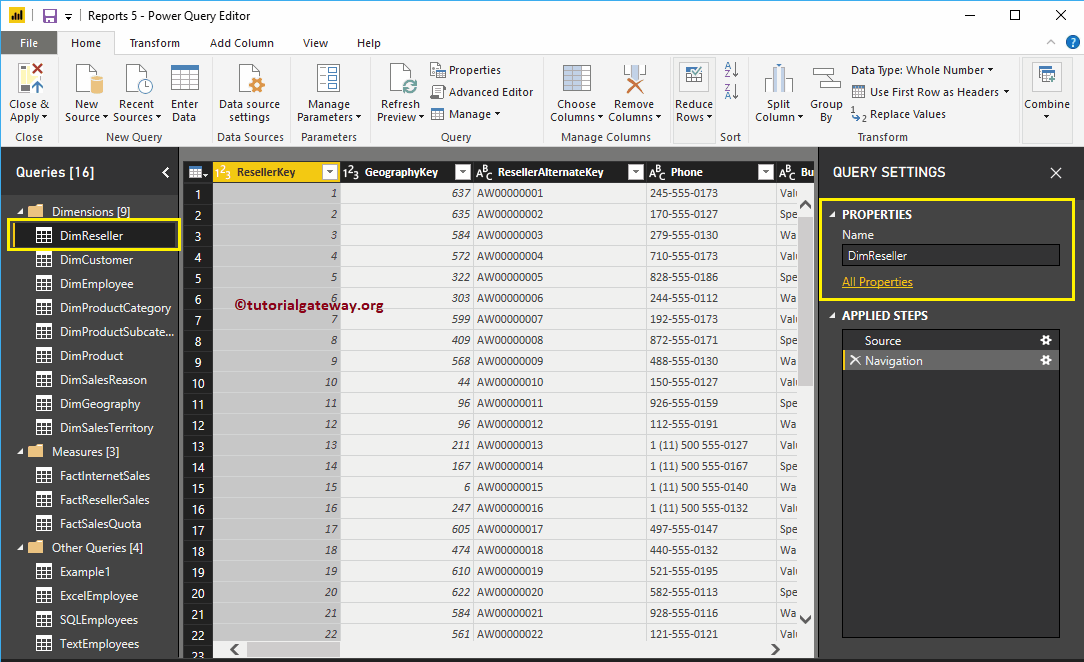
Usando la ventana Propiedades, cambiamos el nombre de la tabla DimReseller como Reseller
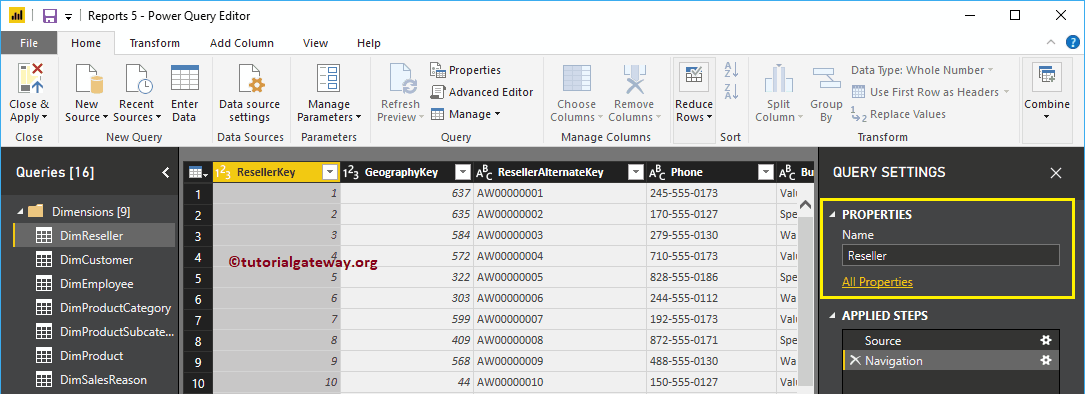
Ahora puedes ver lo mismo
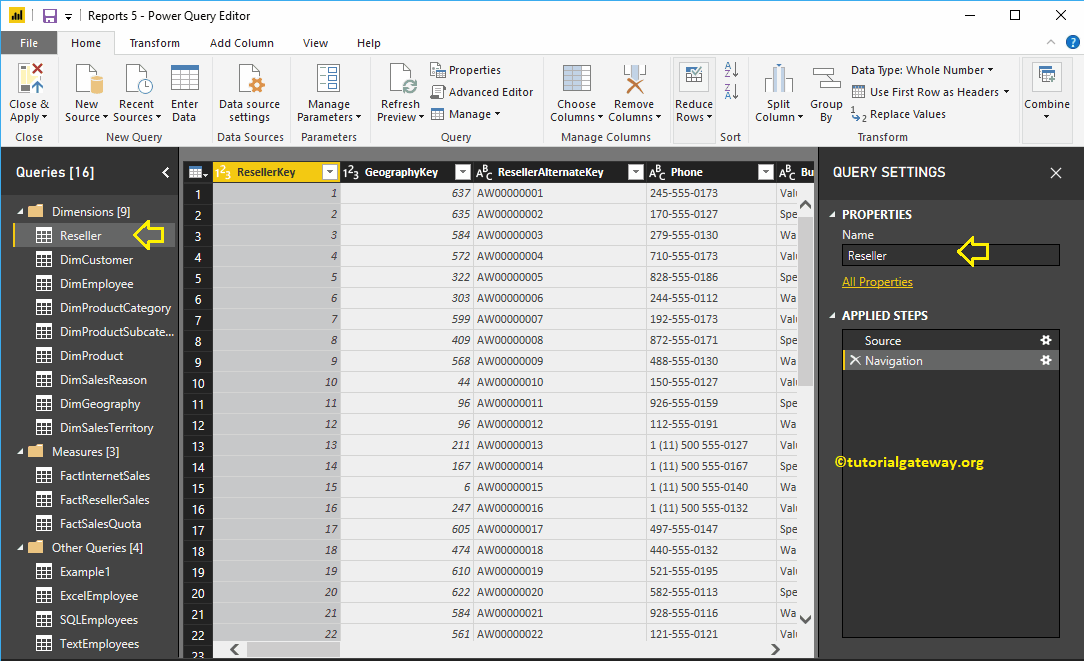
Alternativamente, puede hacer clic derecho en el nombre de la tabla y seleccionar el Rebautizar opción del menú contextual.
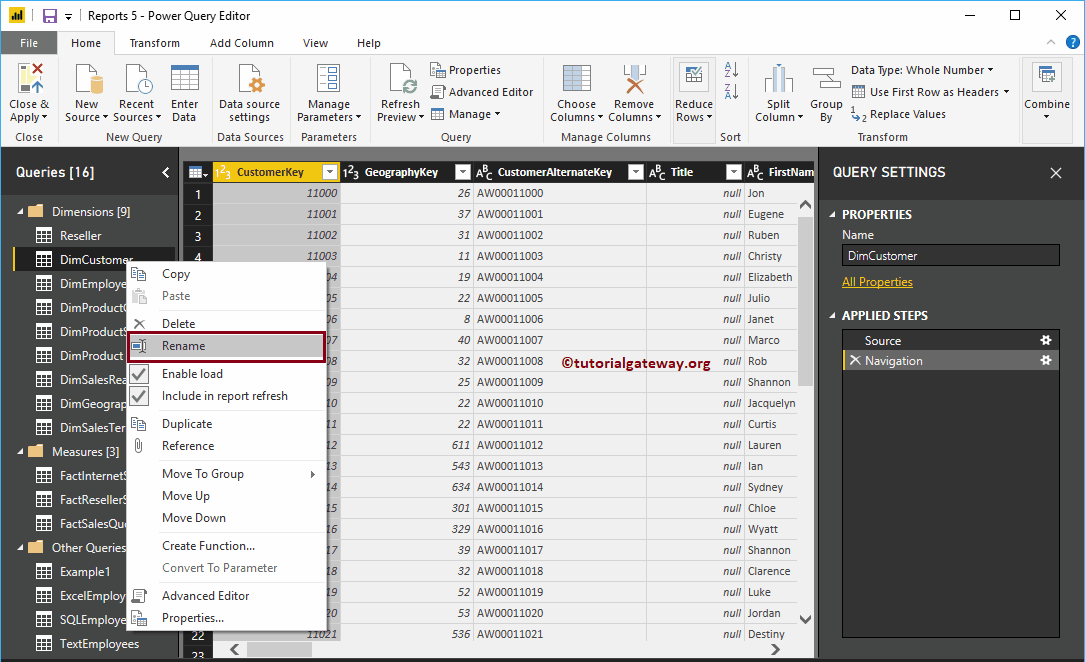
Permítame cambiar el nombre de esto como Cliente
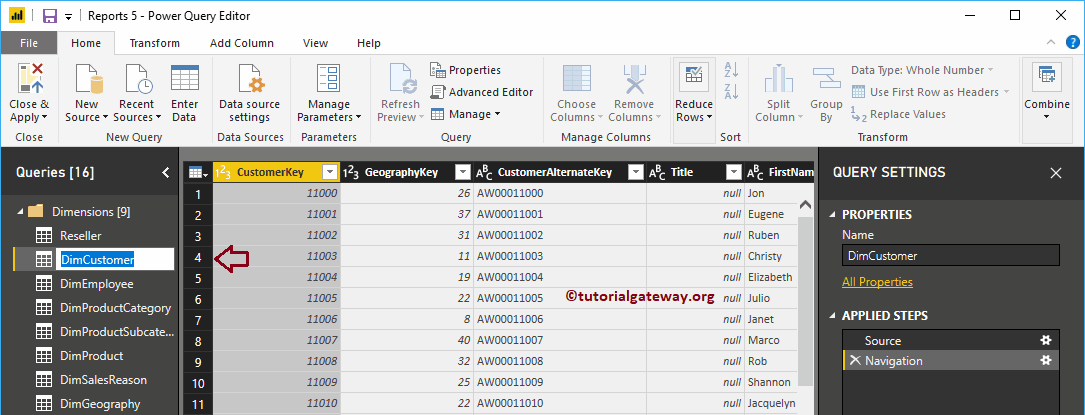
Ahora puede ver que el nombre de la tabla ha cambiado
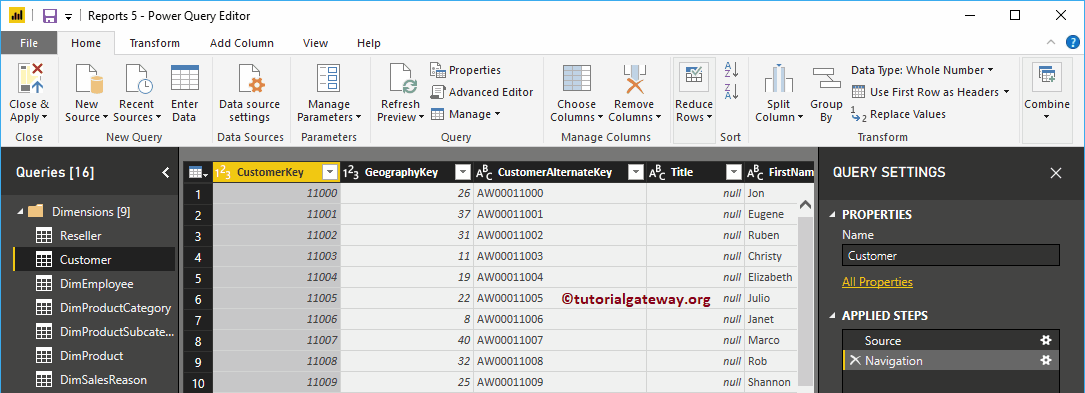
Del mismo modo, cambiamos el nombre de las tablas restantes. A continuación, presione el Cerrar y aplicar opción bajo la Hogar pestaña para aplicar estos cambios.
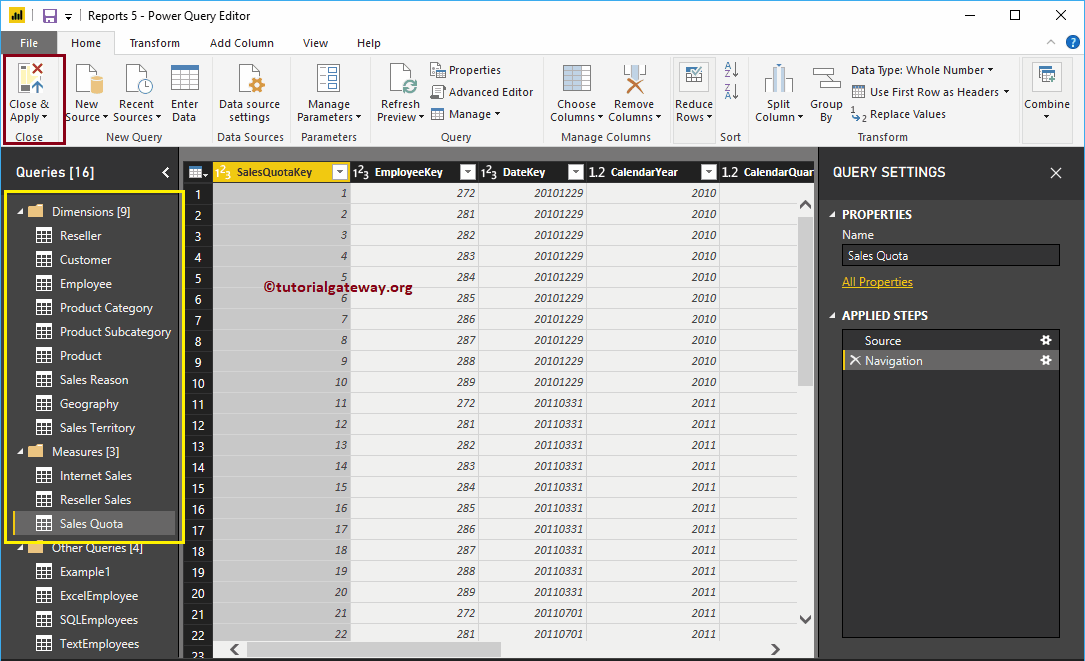
Espere hasta que se apliquen los cambios
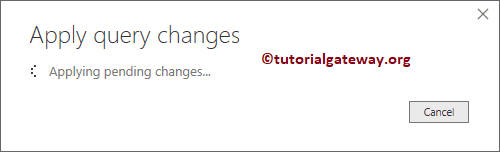
Ahora puede ver los nombres de tabla más significativos.