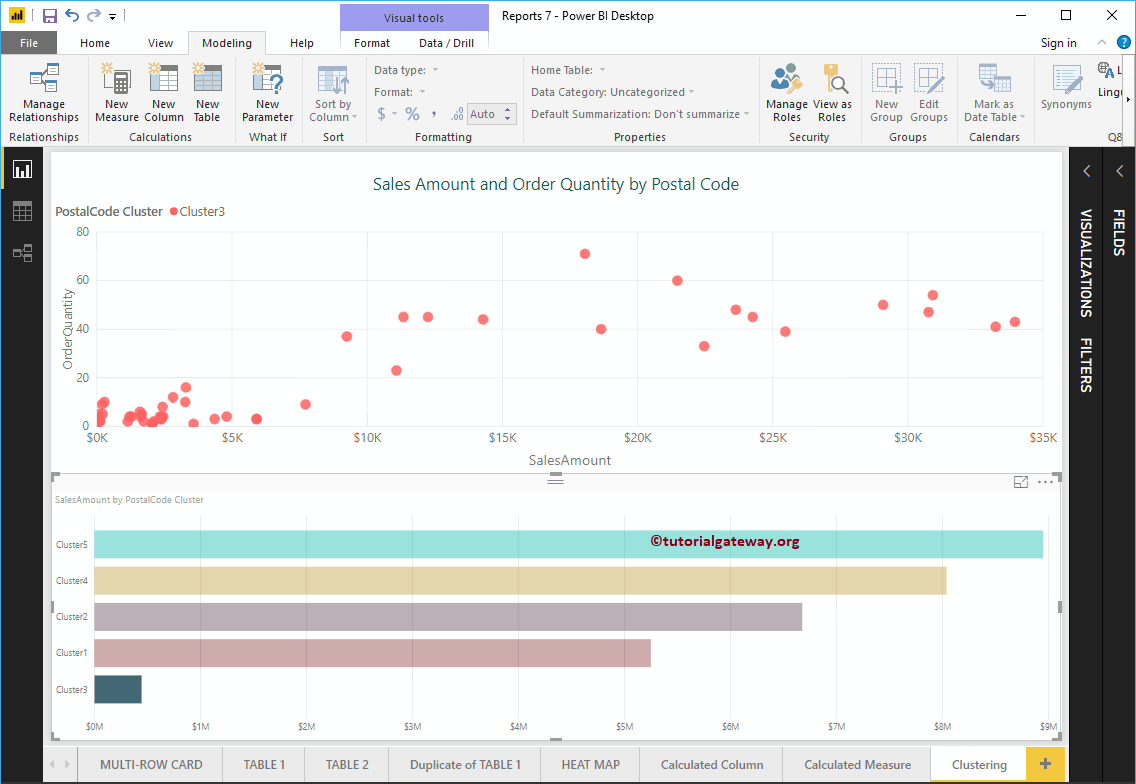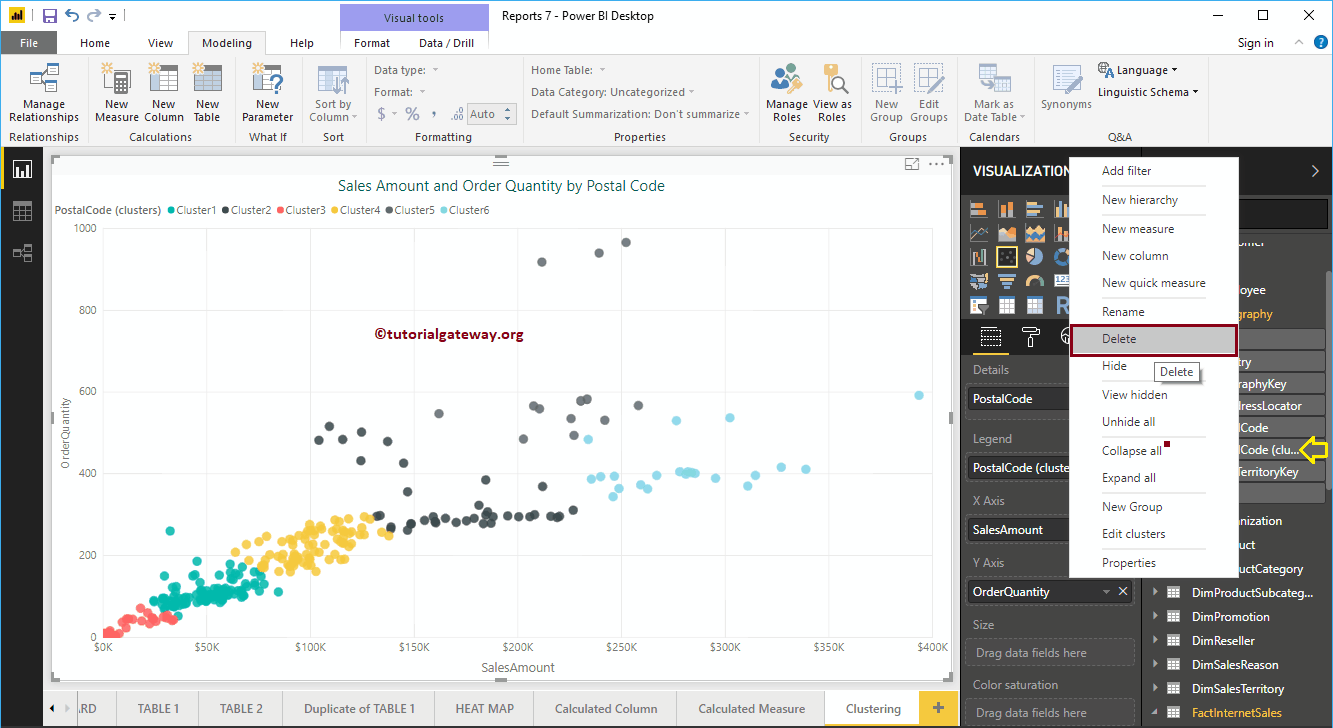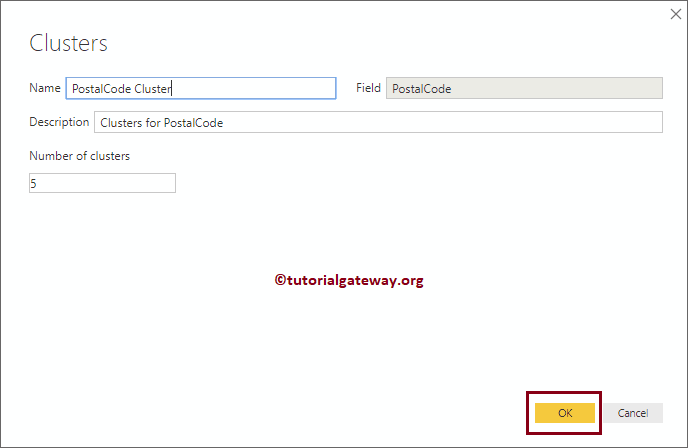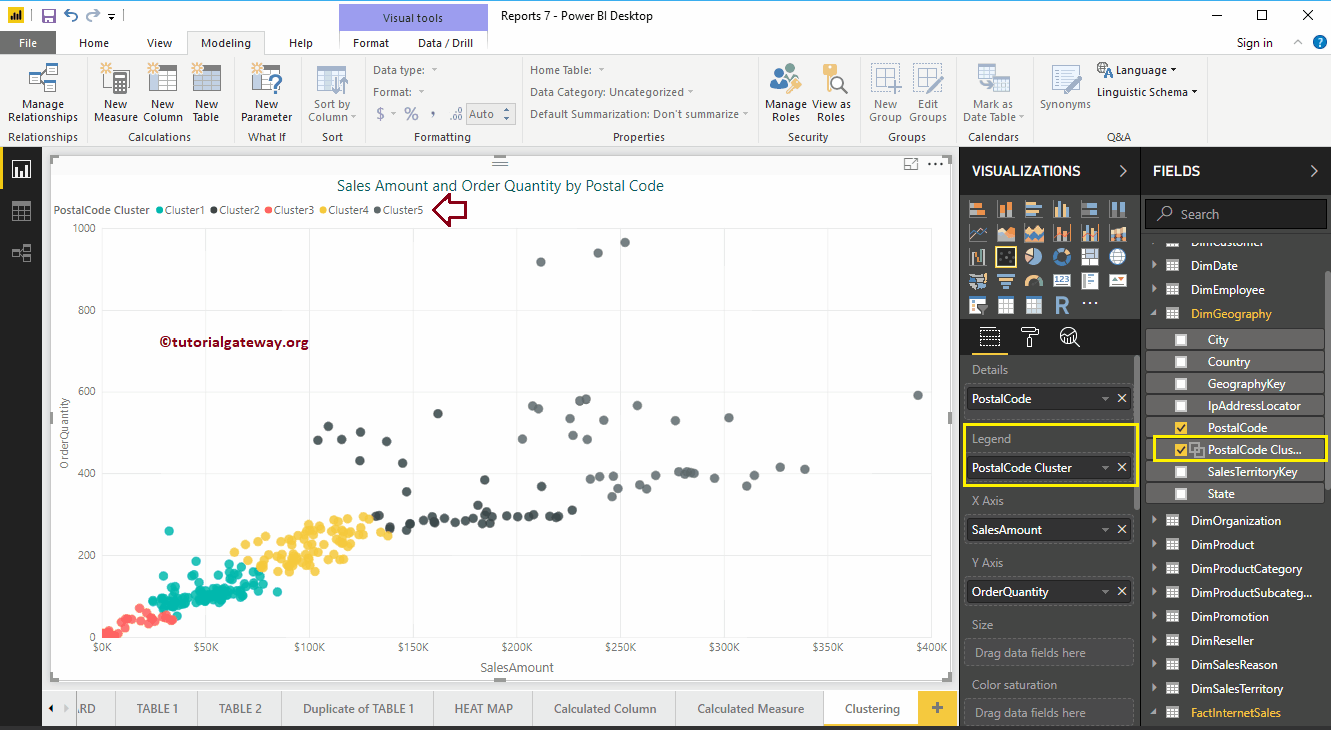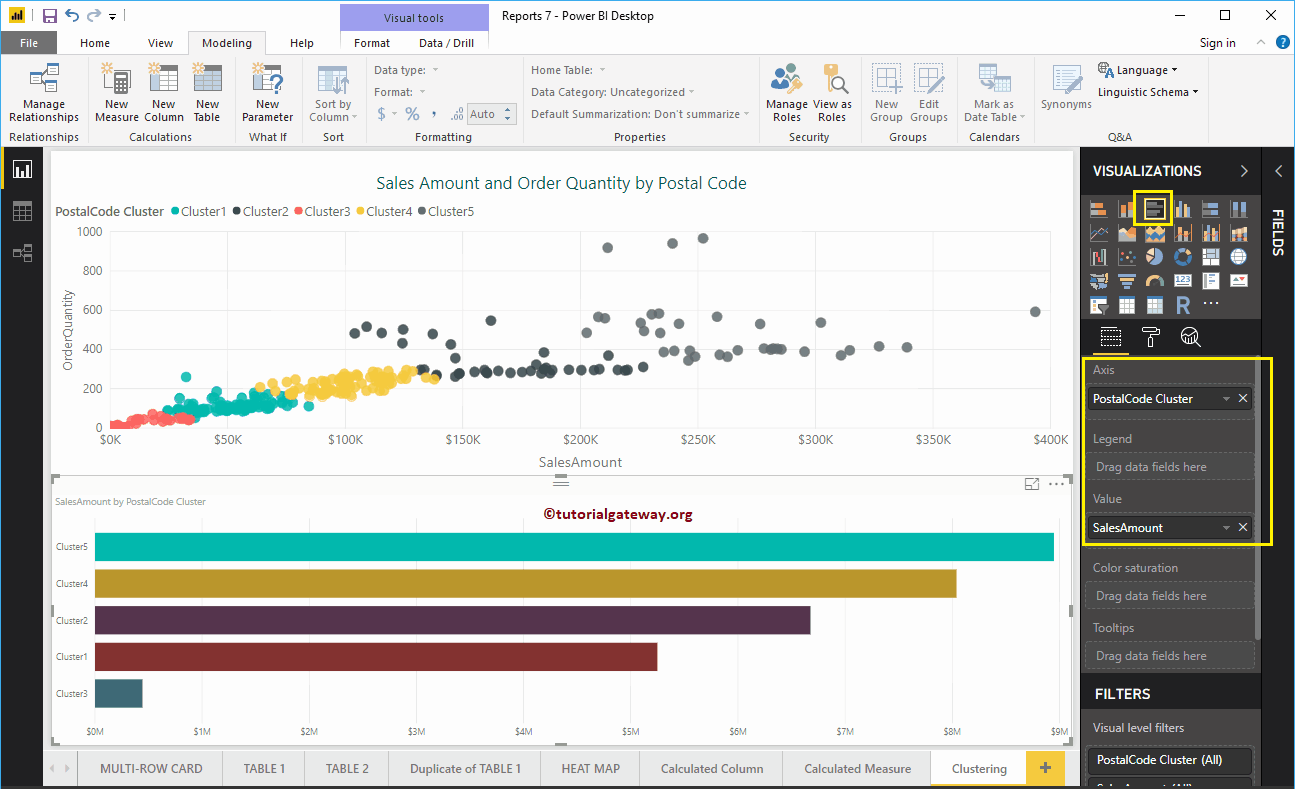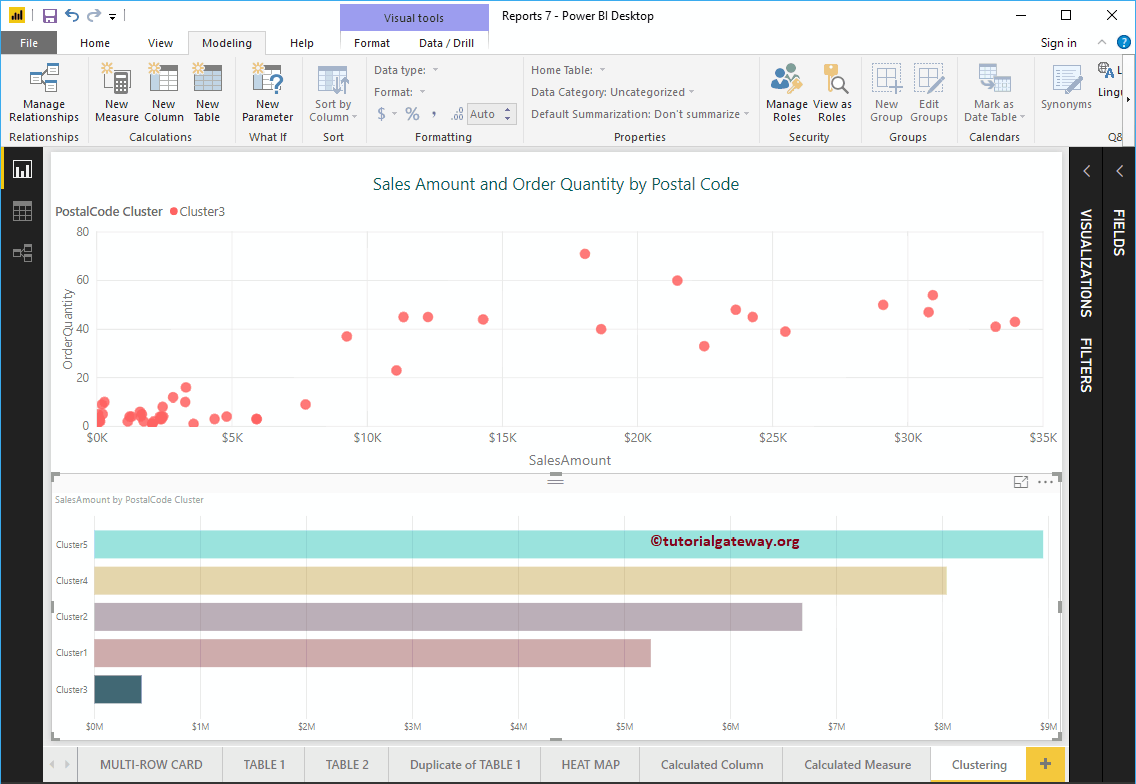In this section, we show you how to create Power BI clusters with an example. To explain this concept of Clusters, we will use the scatter plot that we created earlier.
For this Power BI clustering demo, we will use the SQL data source that we created in the Connect to SQL Server article and the scatter chart.
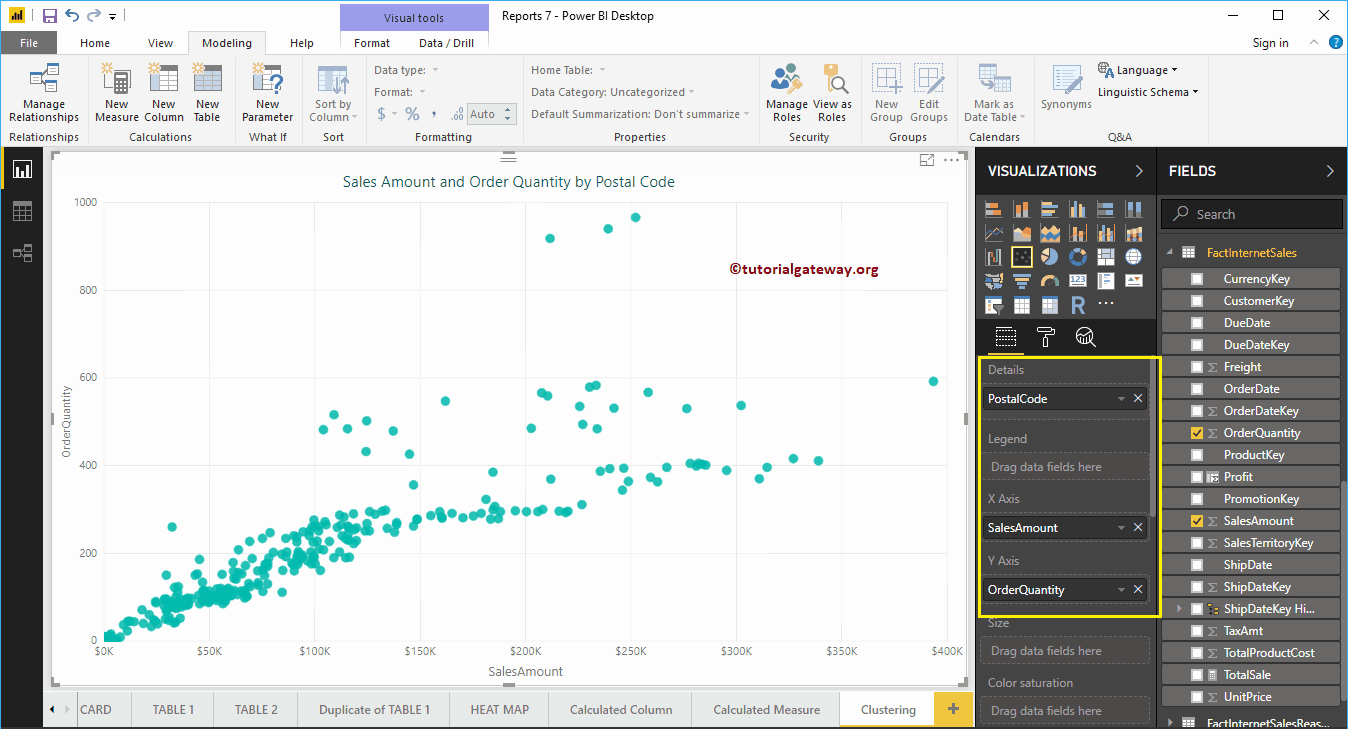
Create Power BI clusters
Click on the … (3 points) in the upper right corner of the graph to see the Clusters option. As you can see in the Power BI screenshot below, we select the Find clusters automatically menu option.

By clicking on the Find clusters automatically opens the following Clusters window
- Name: Use this text box to change the name of the default generated cluster
- Countryside: Field or column that you used for clustering
- Description: Write a meaningful description that describes this group.
- Number of clusters: By default, Auto is selected. However, you can specify any integer value
For this Power BI cluster demo, we left all the defaults. So let me click the OK button
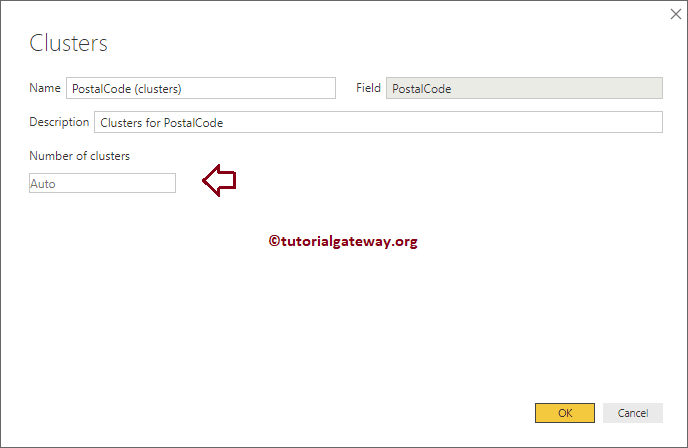
An automatic option has generated three groups
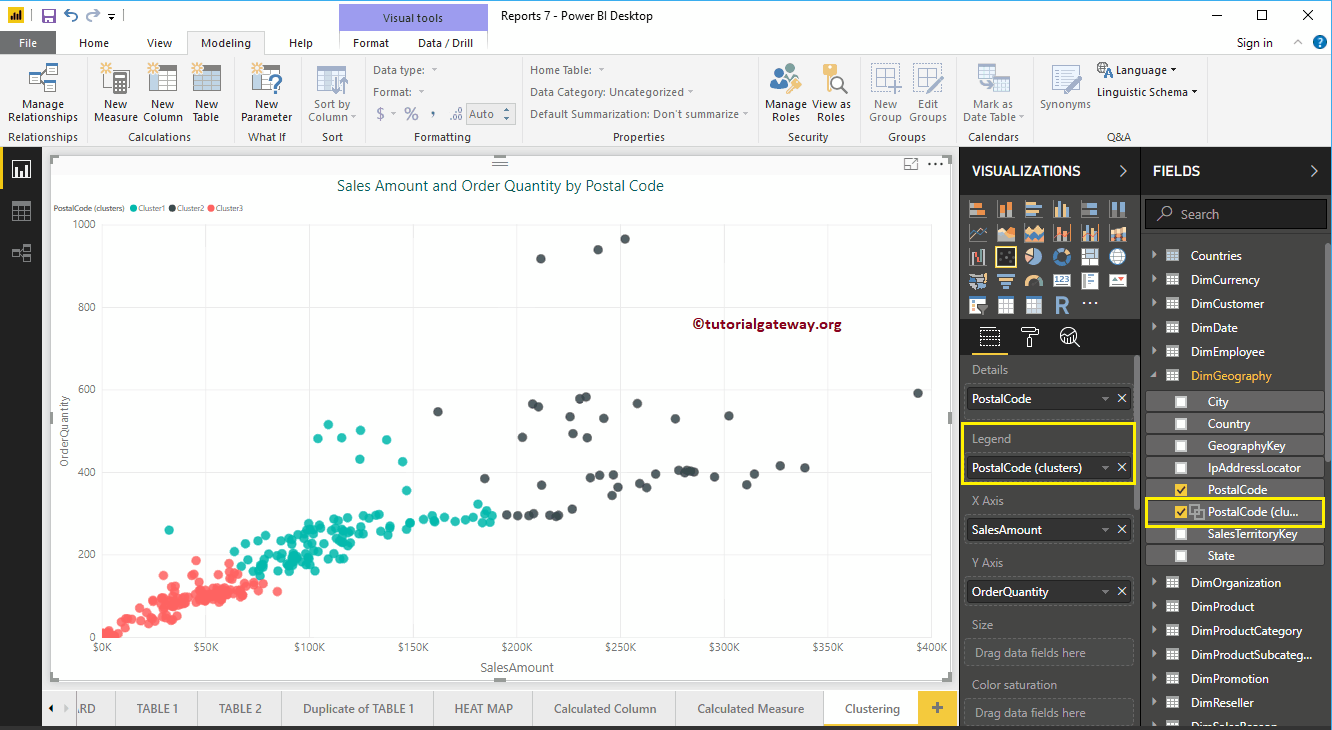
Edit Power BI clusters
You can edit the cluster in two ways. On the Display tab, click the down arrow next to Cluster and select the Edit Cluster option from the menu.

Or, select the Cluster you want to edit and right-click on it to open the context menu. Please select the Edit bunches choice of her
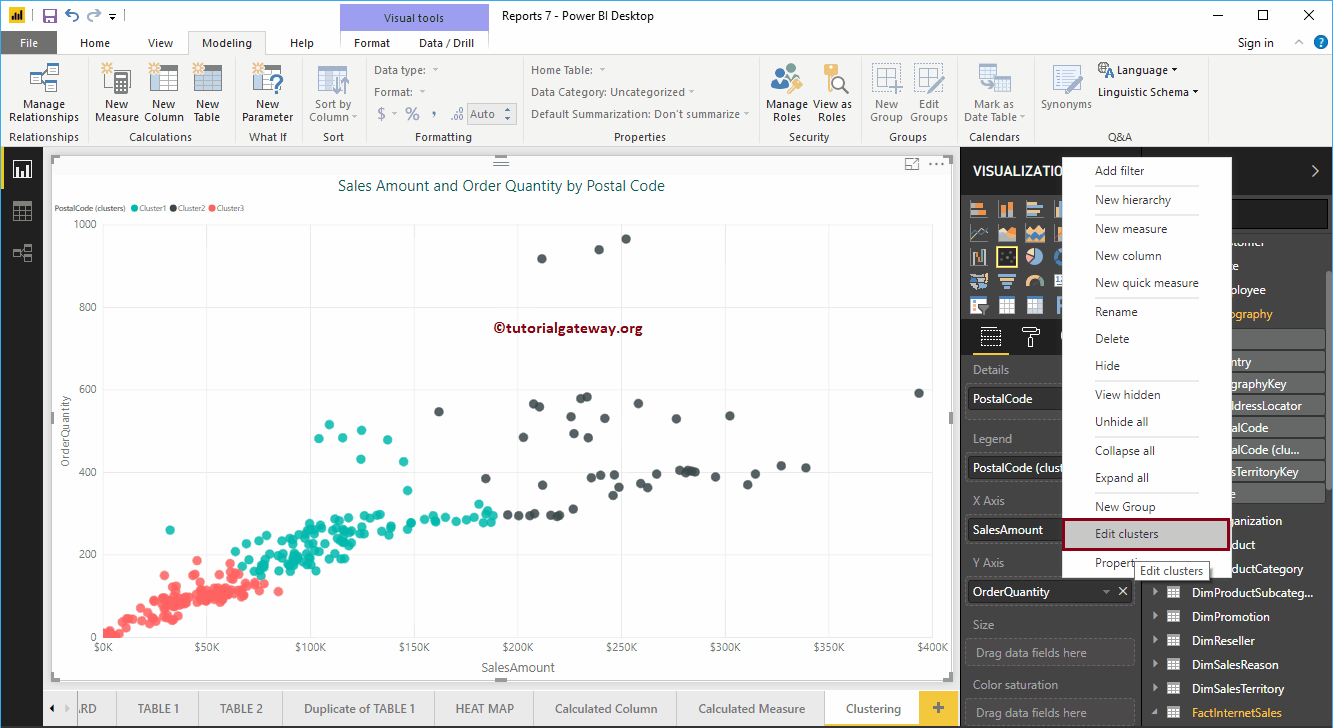
By clicking on the Edit clusters The option opens the following window. Use this window to change according to your needs.
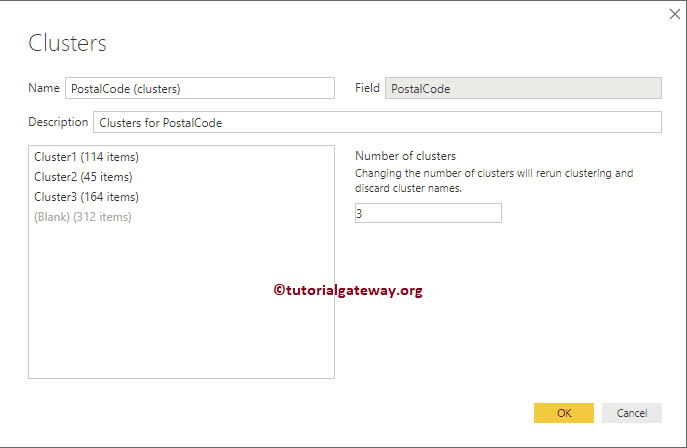
Let me change the default from three to six
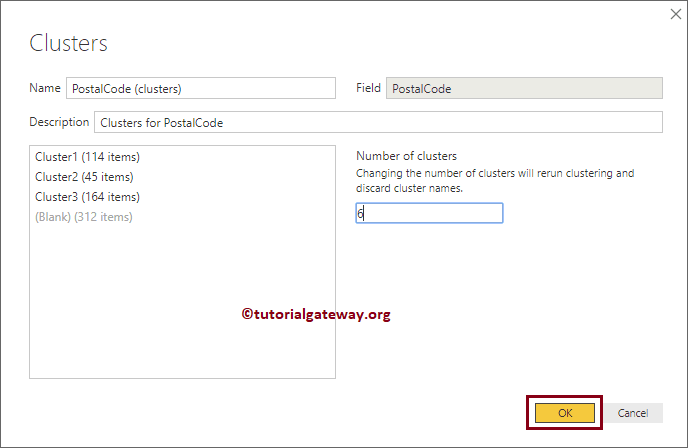
Now you can see, you have generated six different clusters.
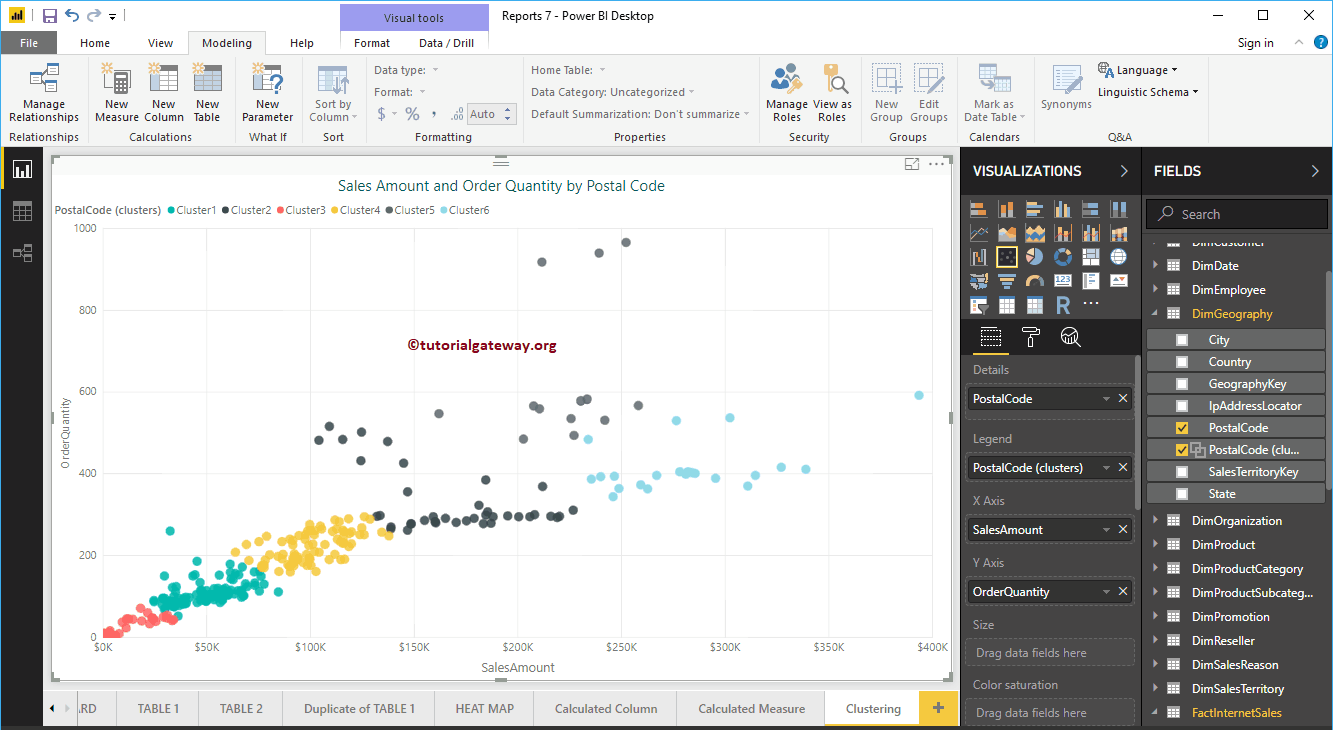
Remove clusters from Power BI
Select the cluster you want to remove. Then right click on it and select Remove context menu option.
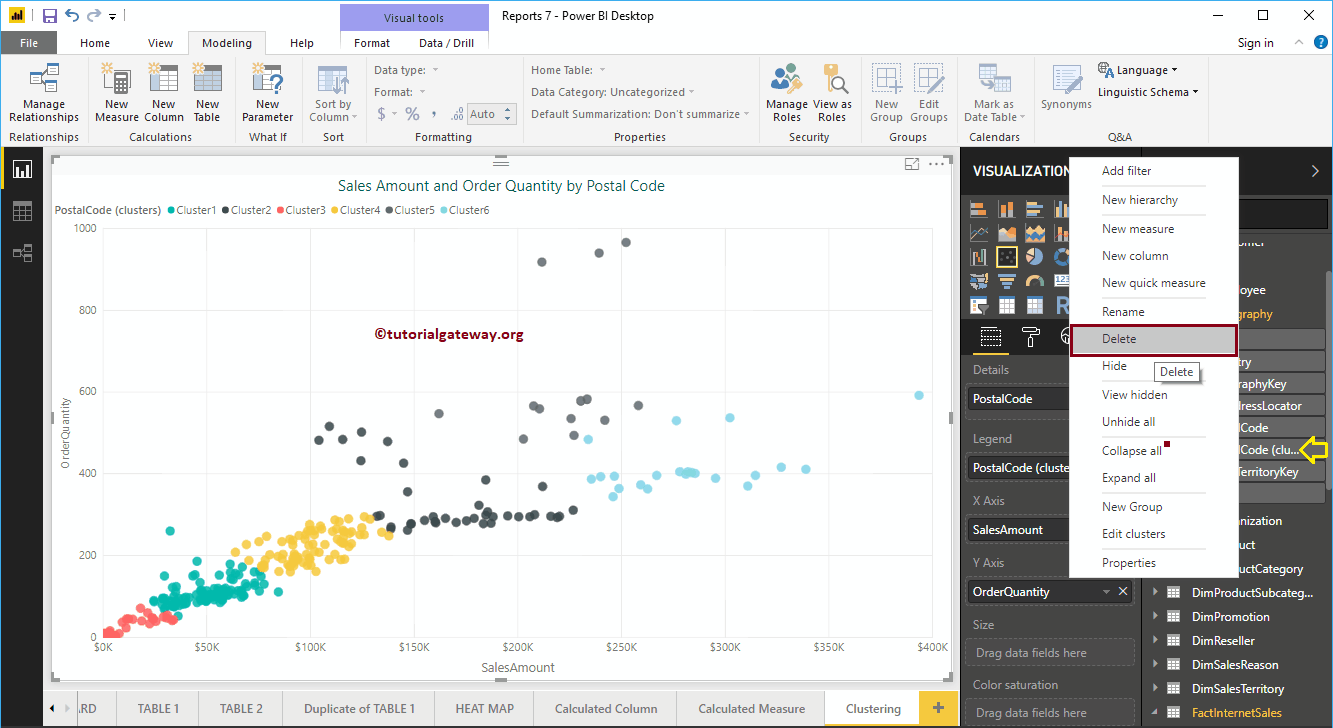
Confirm deletion
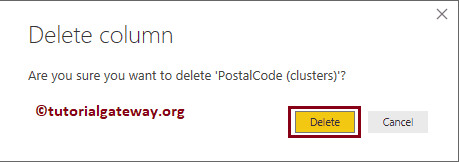
Create manual Power BI clusters
It is the same as in the first example, but this time we are changing the Number of clusters value of Car to 5.
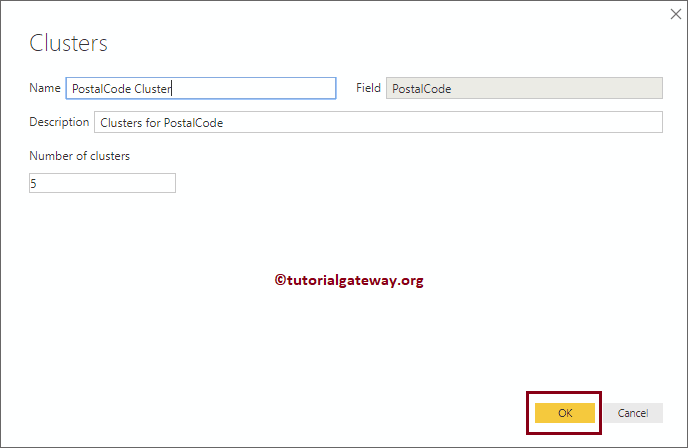
and you can see the 5 groups
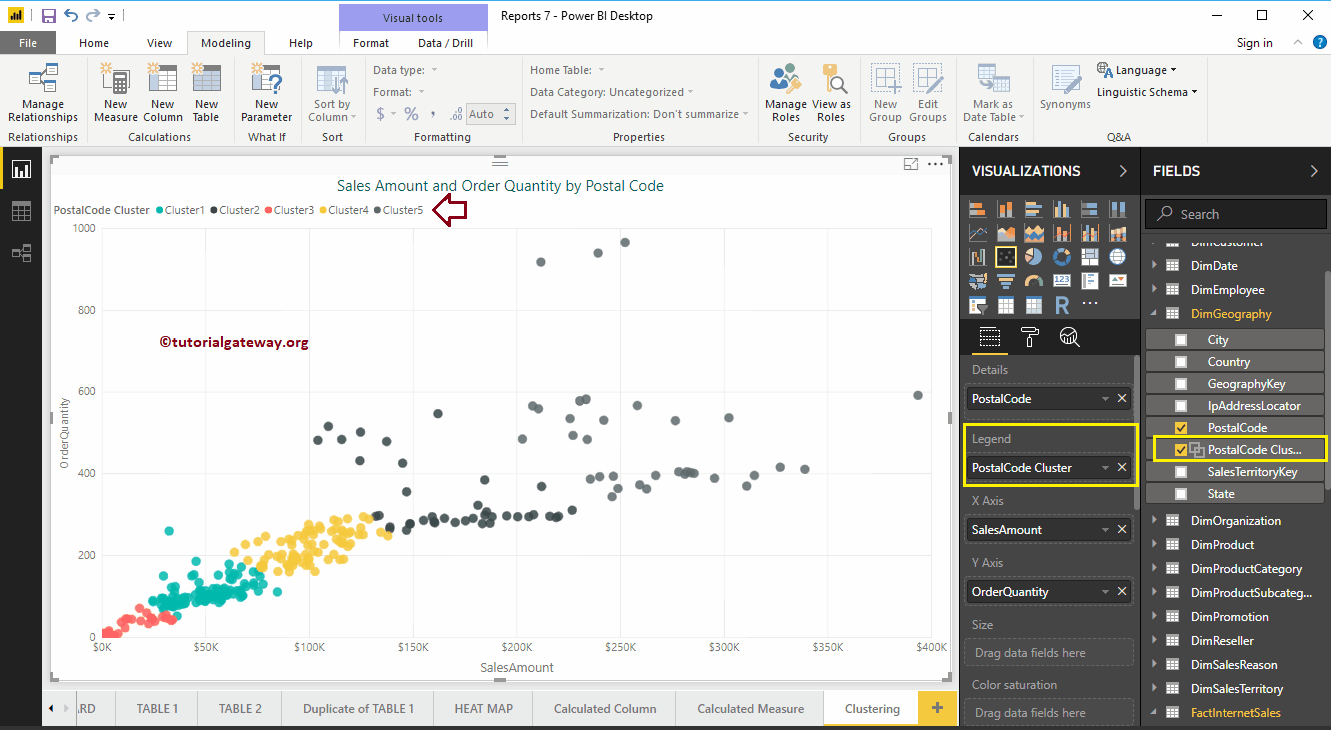
Let me use this group in another (different) report. For this we create a bar chart using the postal code group (just created) and the sales amount
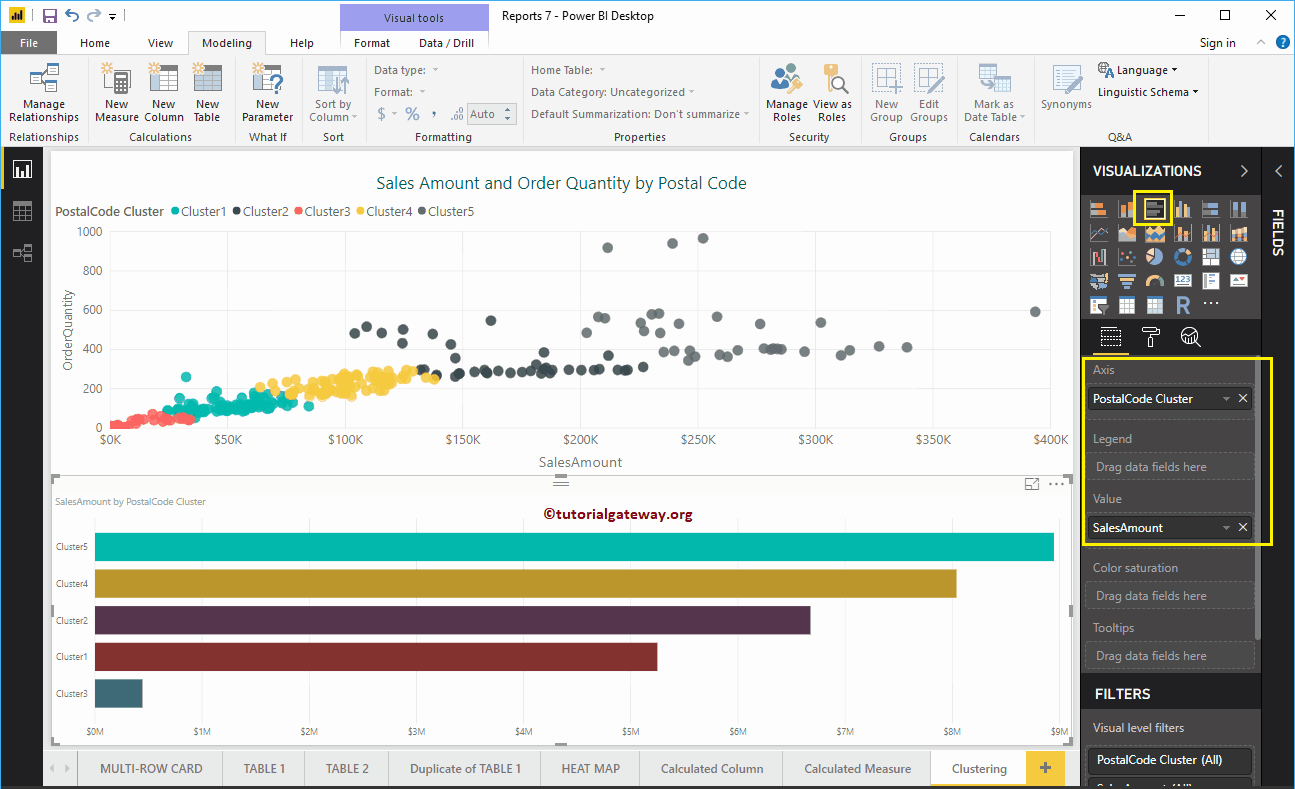
Like normal columns, you can also filter clusters