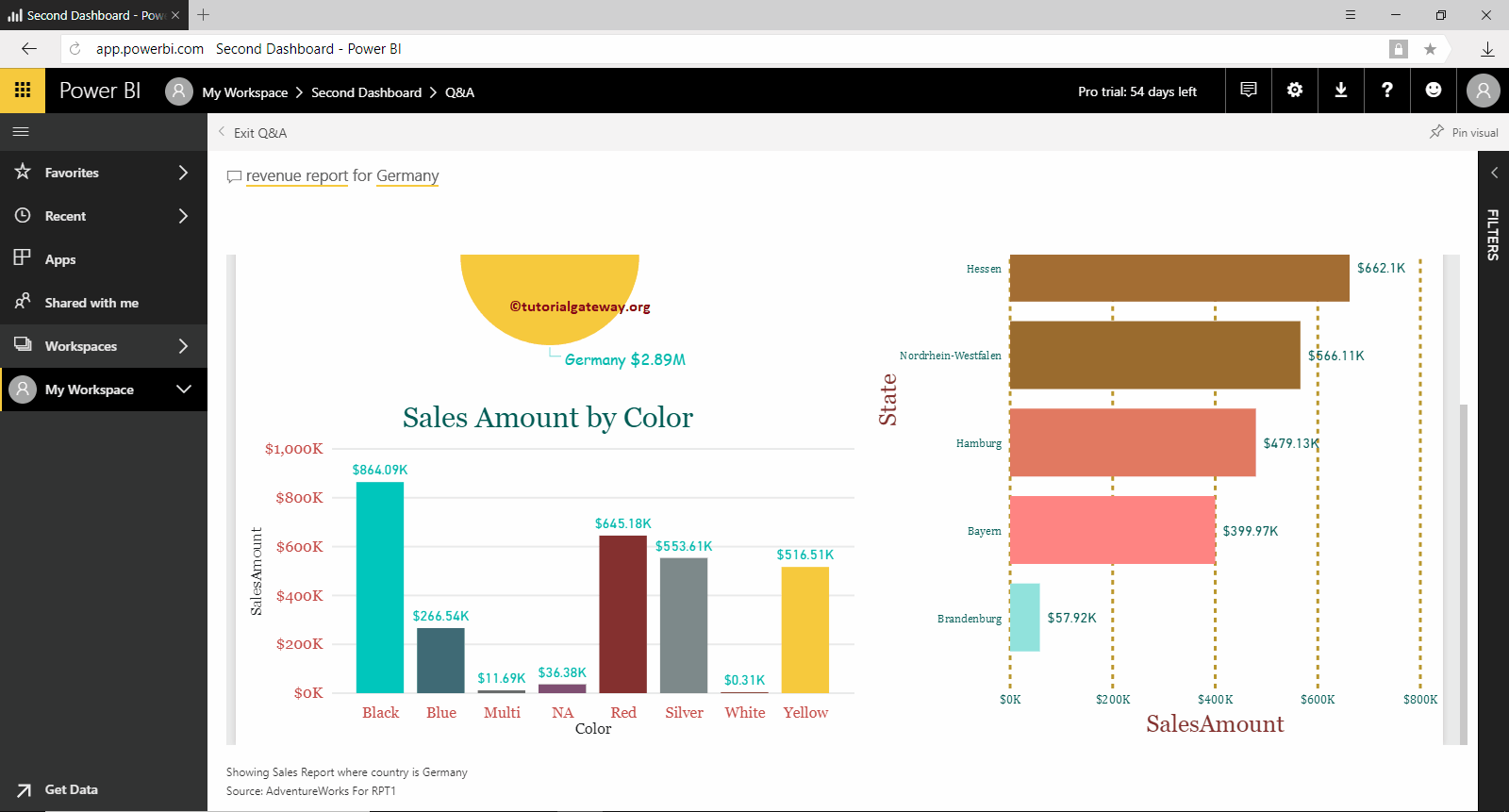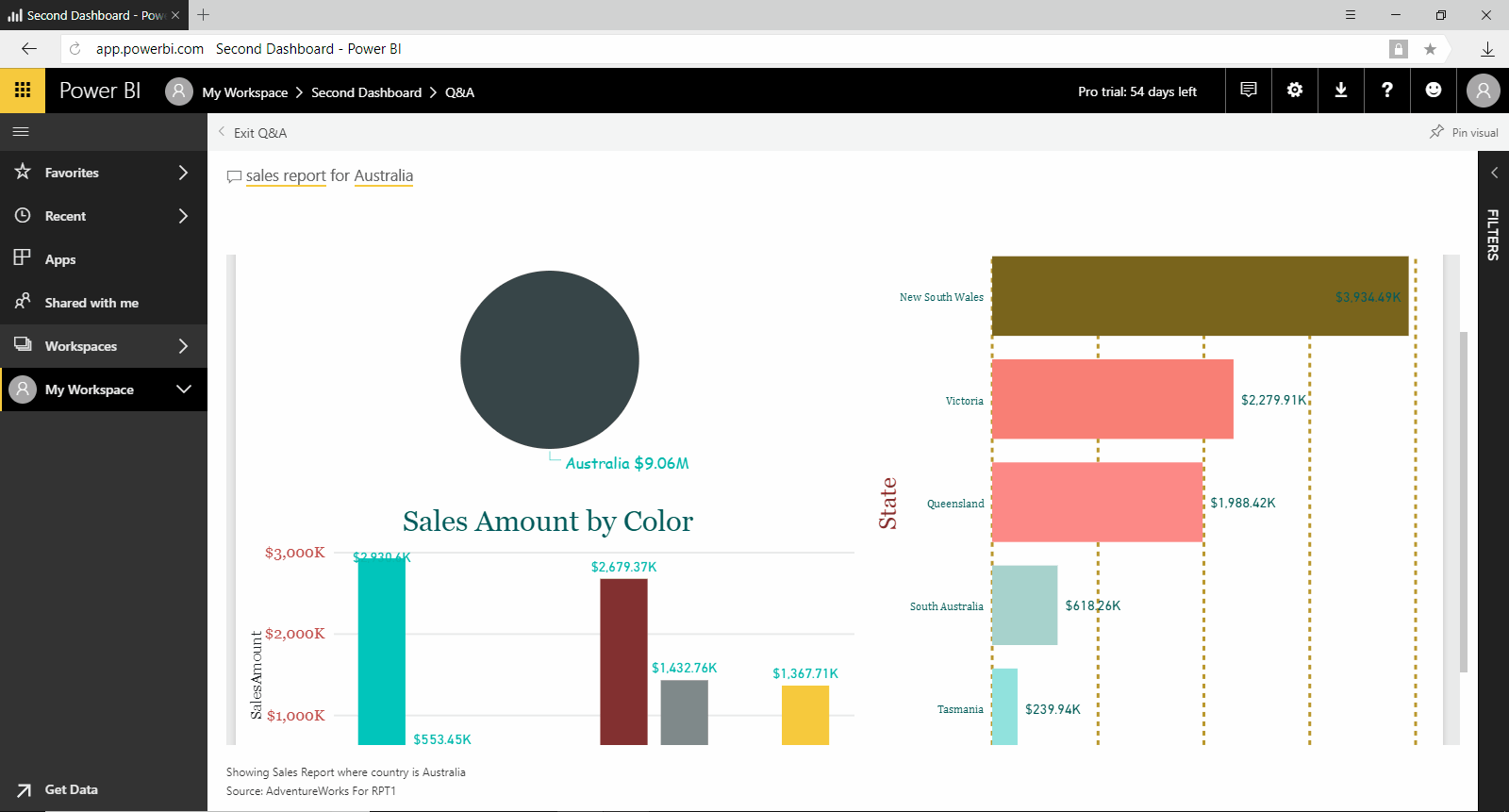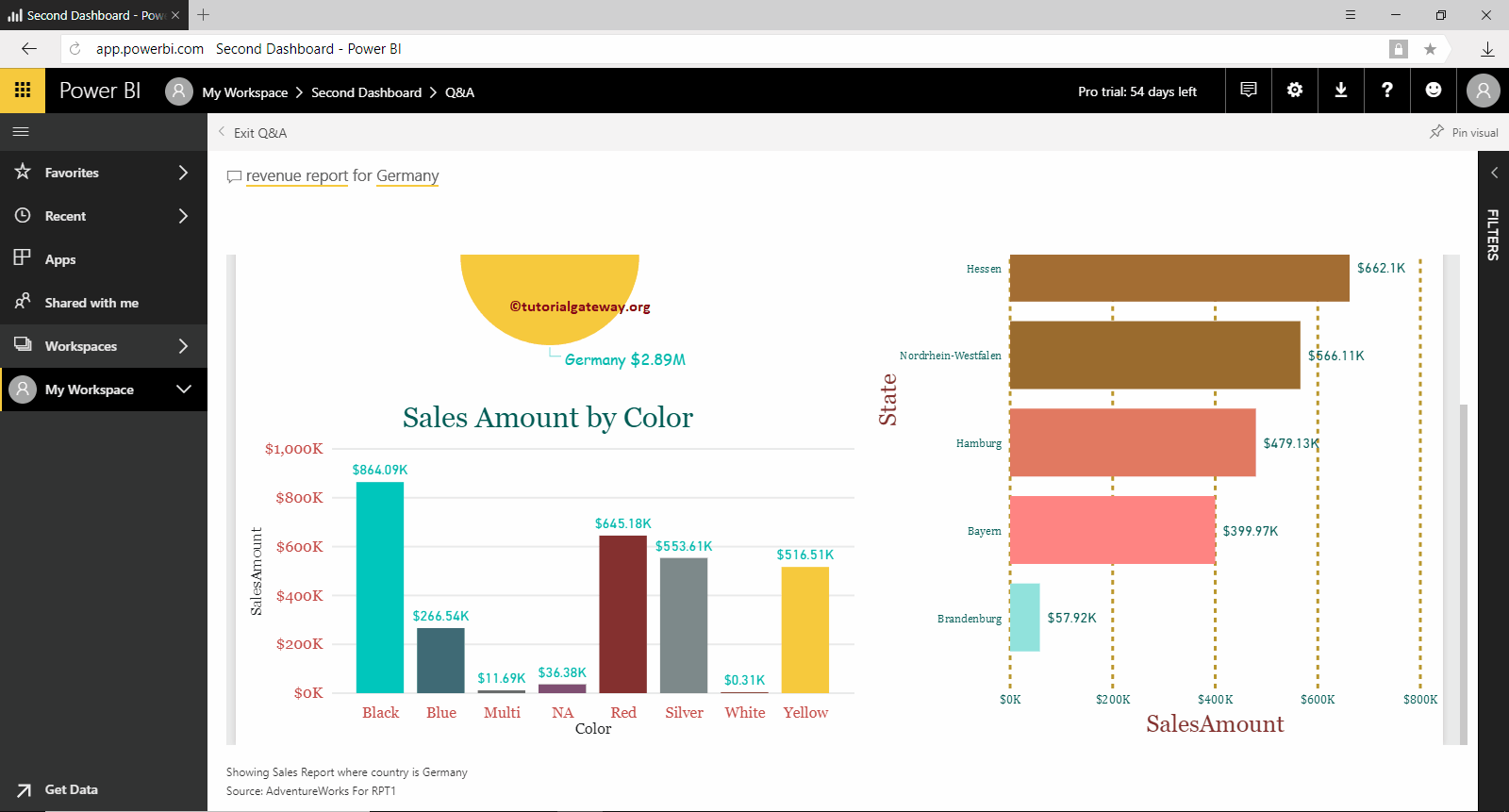In Power BI, you can use the full report as a question and answer suggestion. I mean, you can display a full report with filters in the question and answer suggestion list. Let me show you how to use these advanced Power BI Q&A options with a practical example.
TIP: I suggest that you refer to the Q&A Introduction article found in the getting started part and the Customize Q&A Suggestions article to add your own set of Power BI questions.
For this advanced Power BI Q&A demo, we used Second Dashboard.
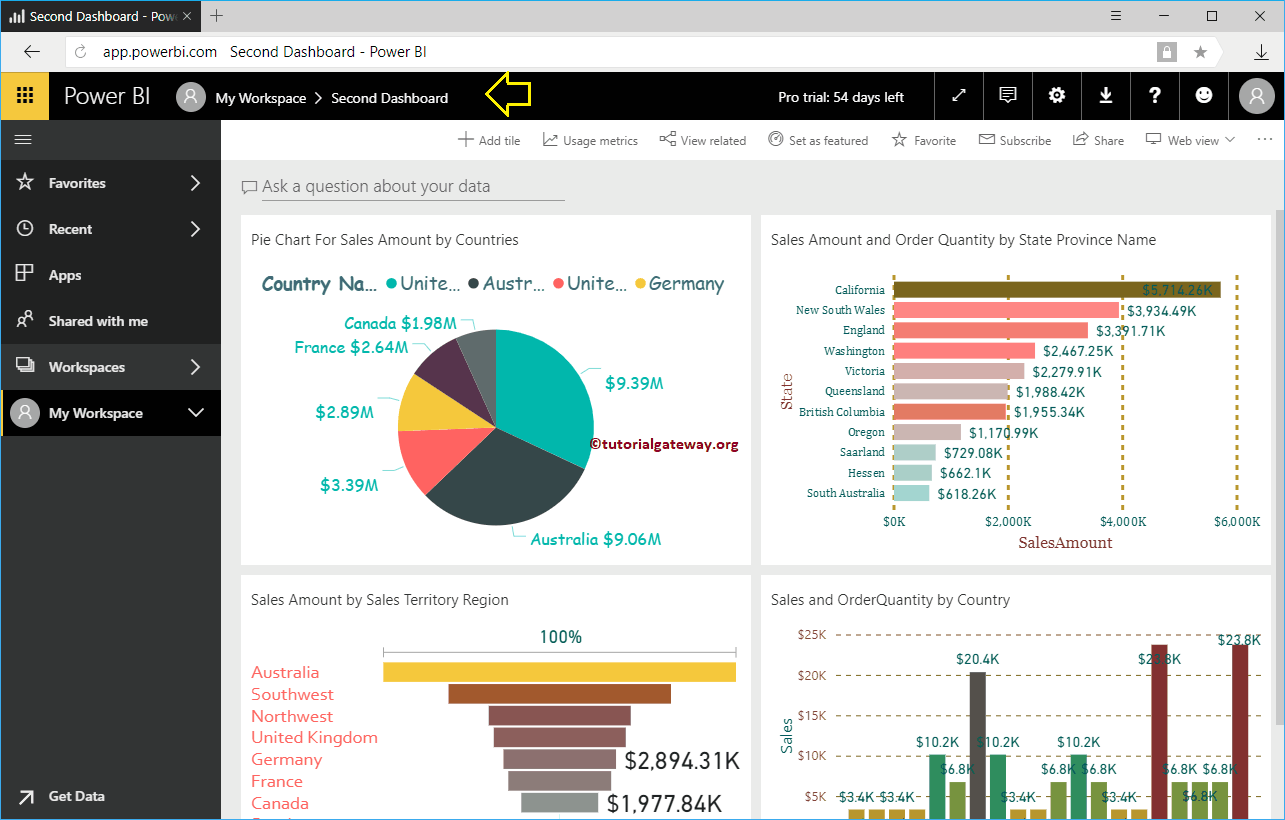
Power BI Advanced Questions and Answers
In this example, we are using the sales report present in the basic reports in RPT1. I suggest you check the page level filters to understand this report and publish a report from the desktop to understand the dataset.
Go to My Workspace -> Reports tab and then click Basic Reports in RPT1. Clicking on this opens the following window. Let me click the Edit report button
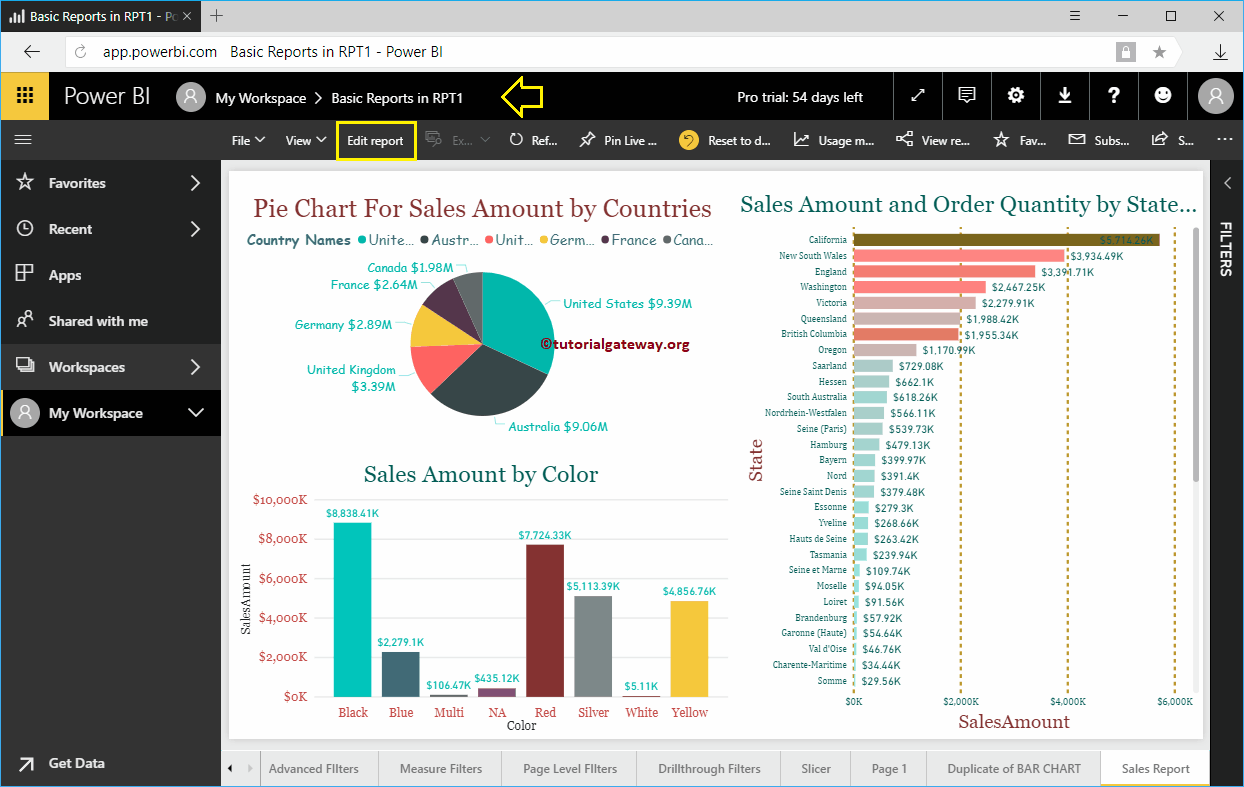
Next, we add Country to the Page Level Filter. I suggest you check out the Page Level Filter article.
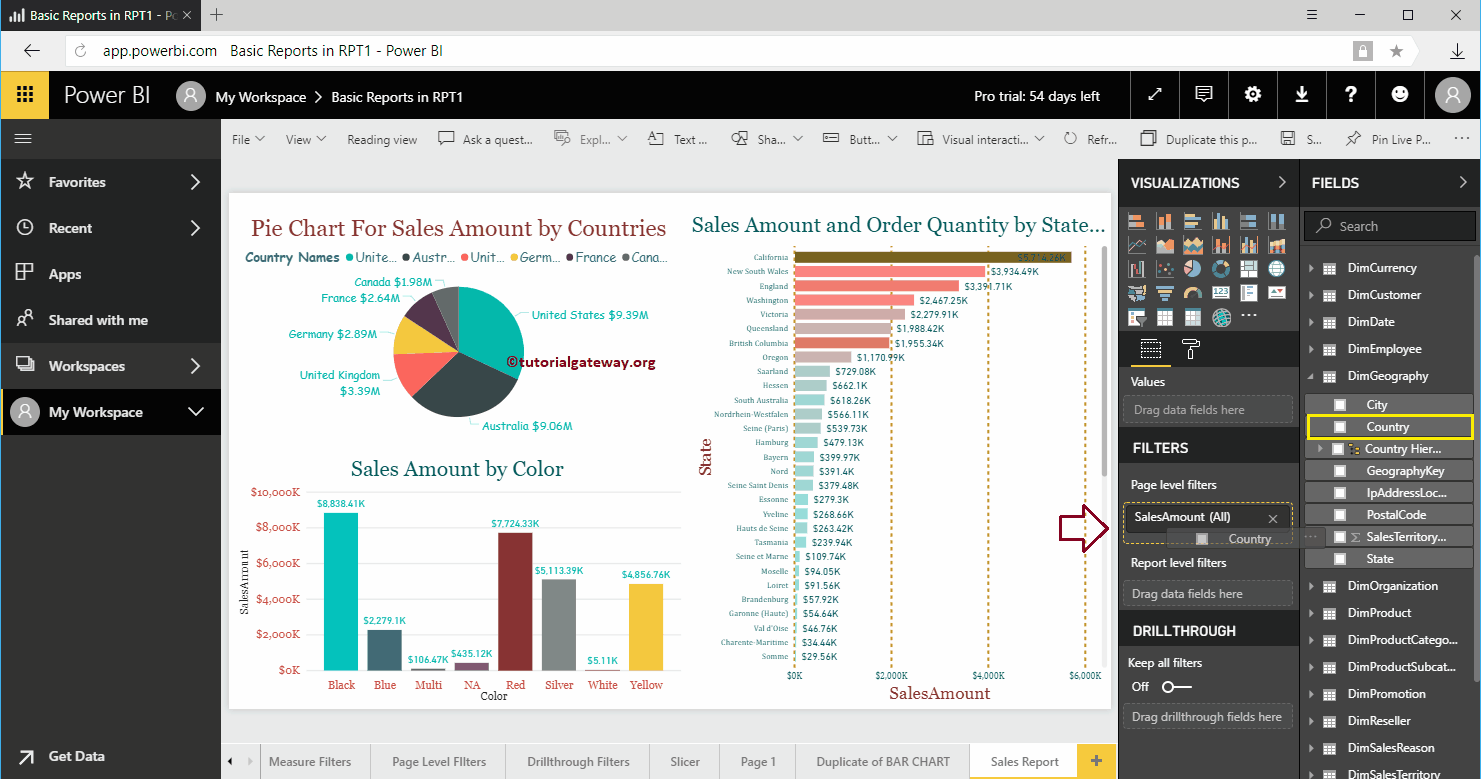
We select Require unique selectionand then you selected the United States as the default.
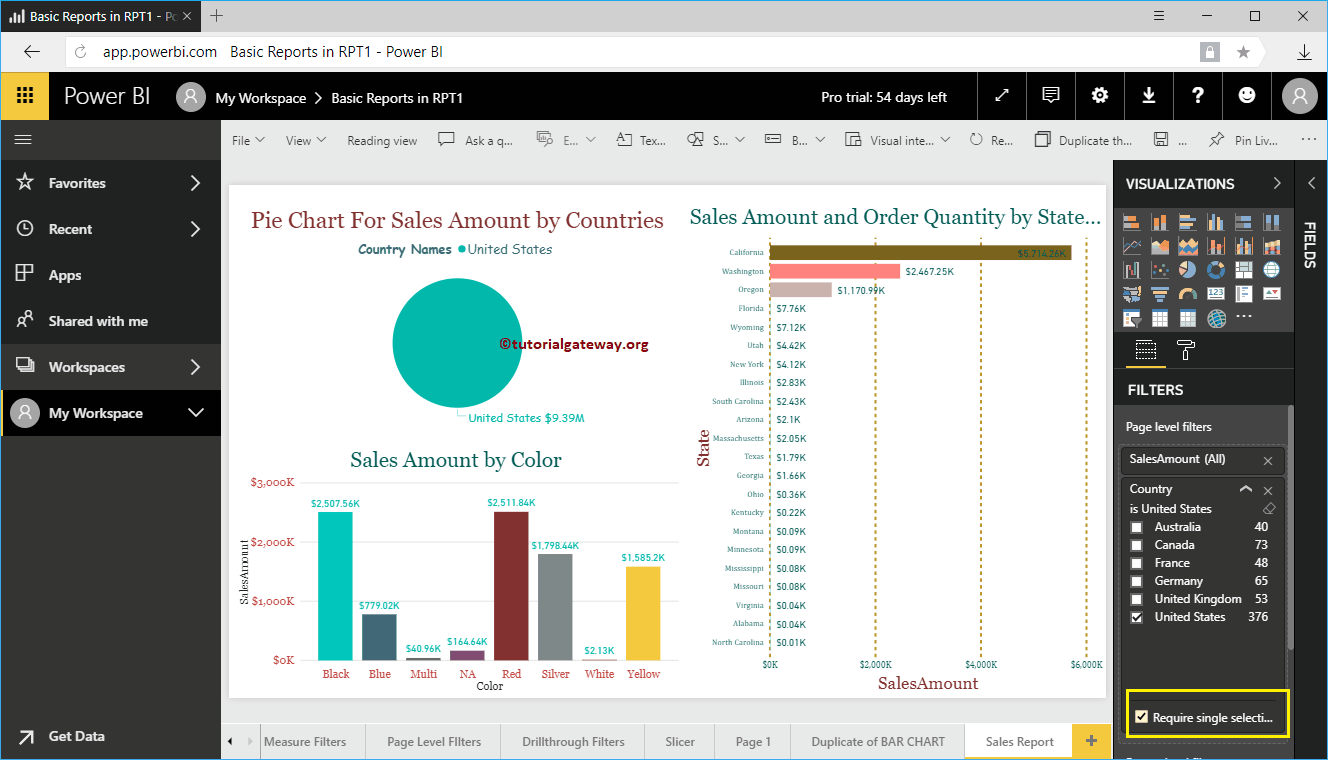
Next, go to the Page Settings tab and add your questions within the page information. As you can see, we add three terms.
It means that when I write sales report, revenue report, or product report (any of these three terms), it will call this report
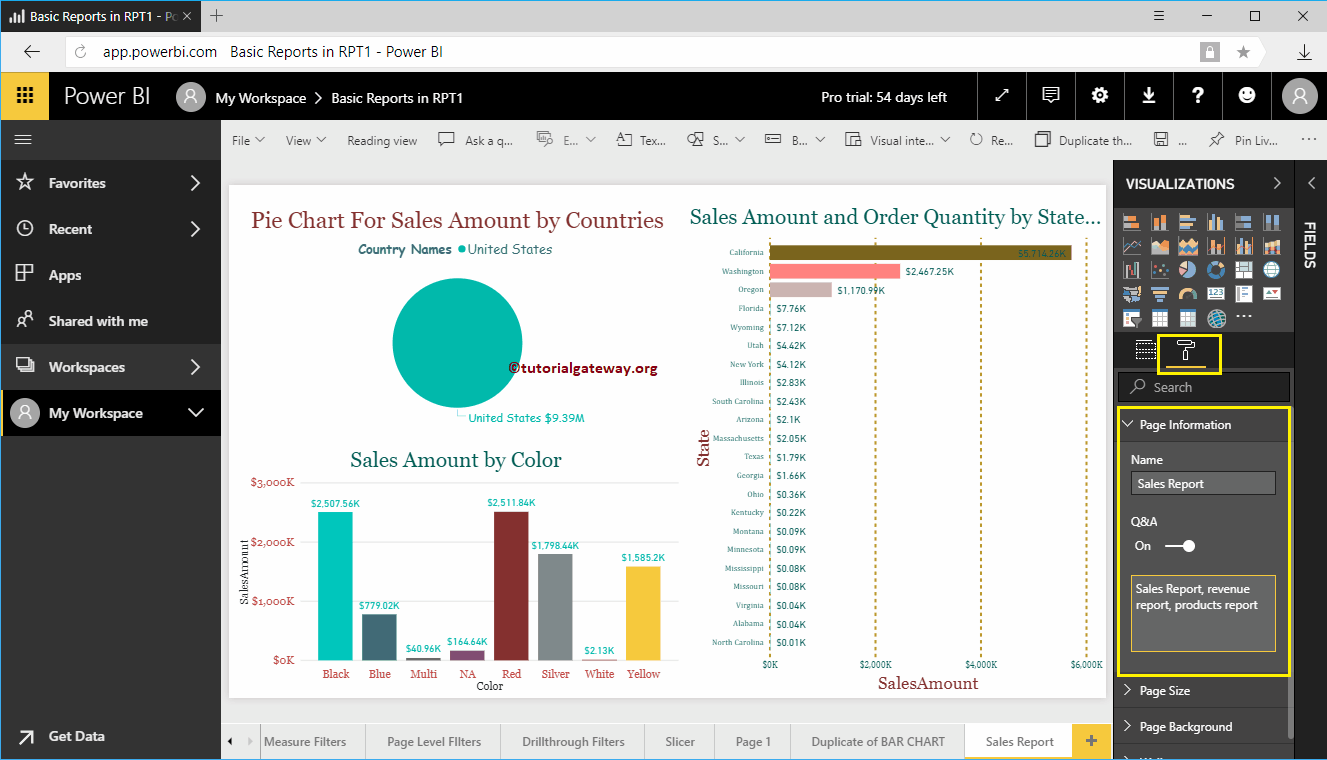
Let me go to the Questions and Answers window on the second panel.
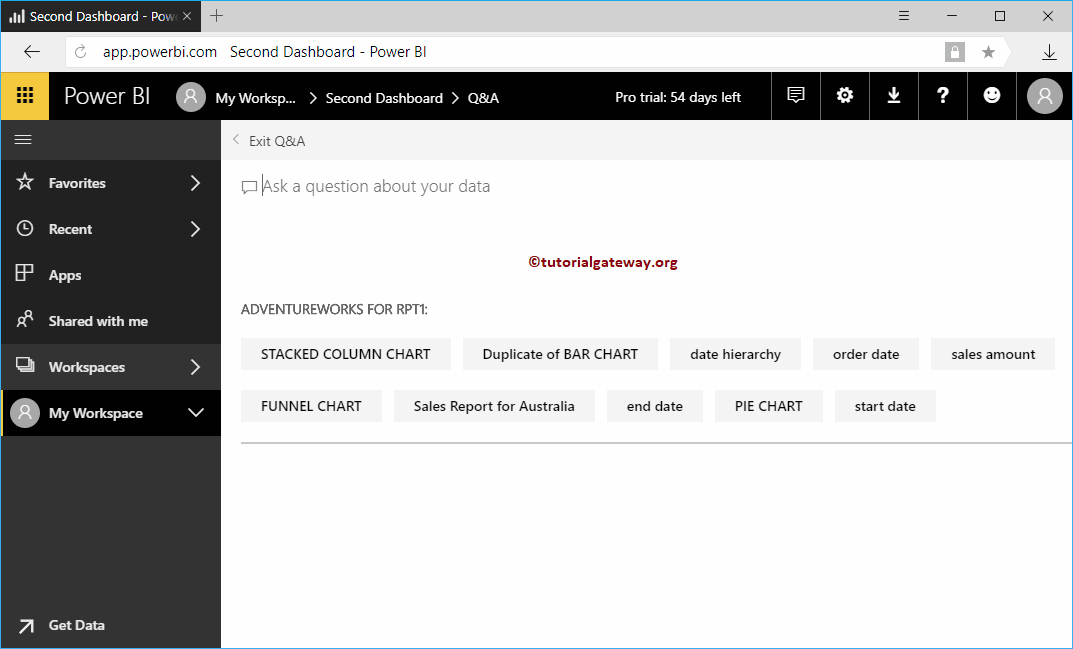
When I write the sales report, it asks for the name of the country. Let me select Australia.
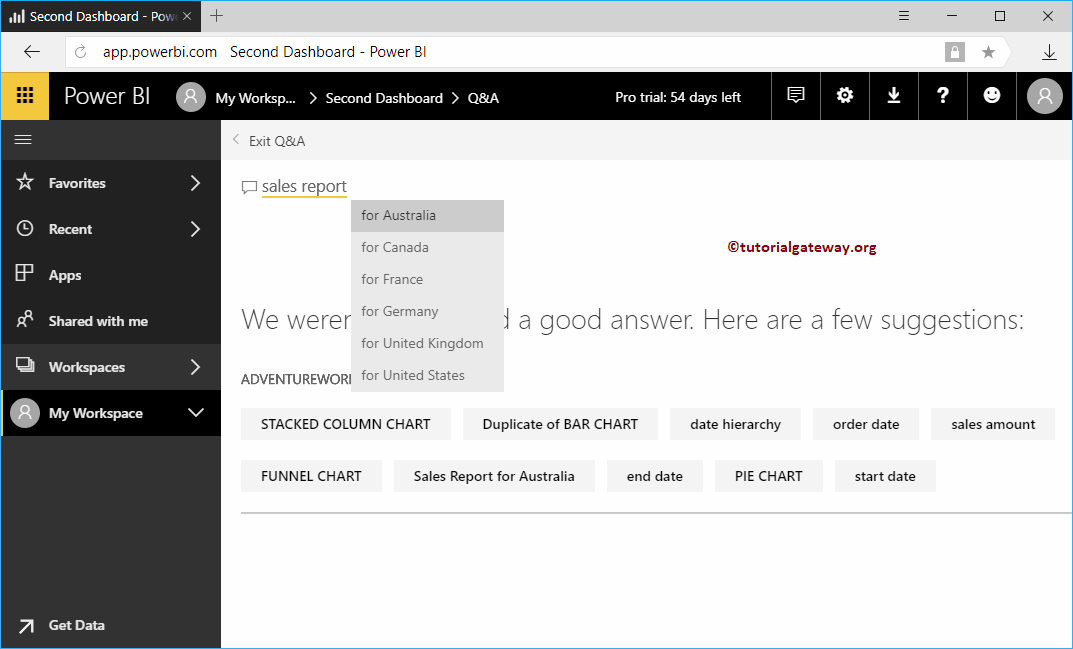
You can see it shows the full report leaked by Australia.
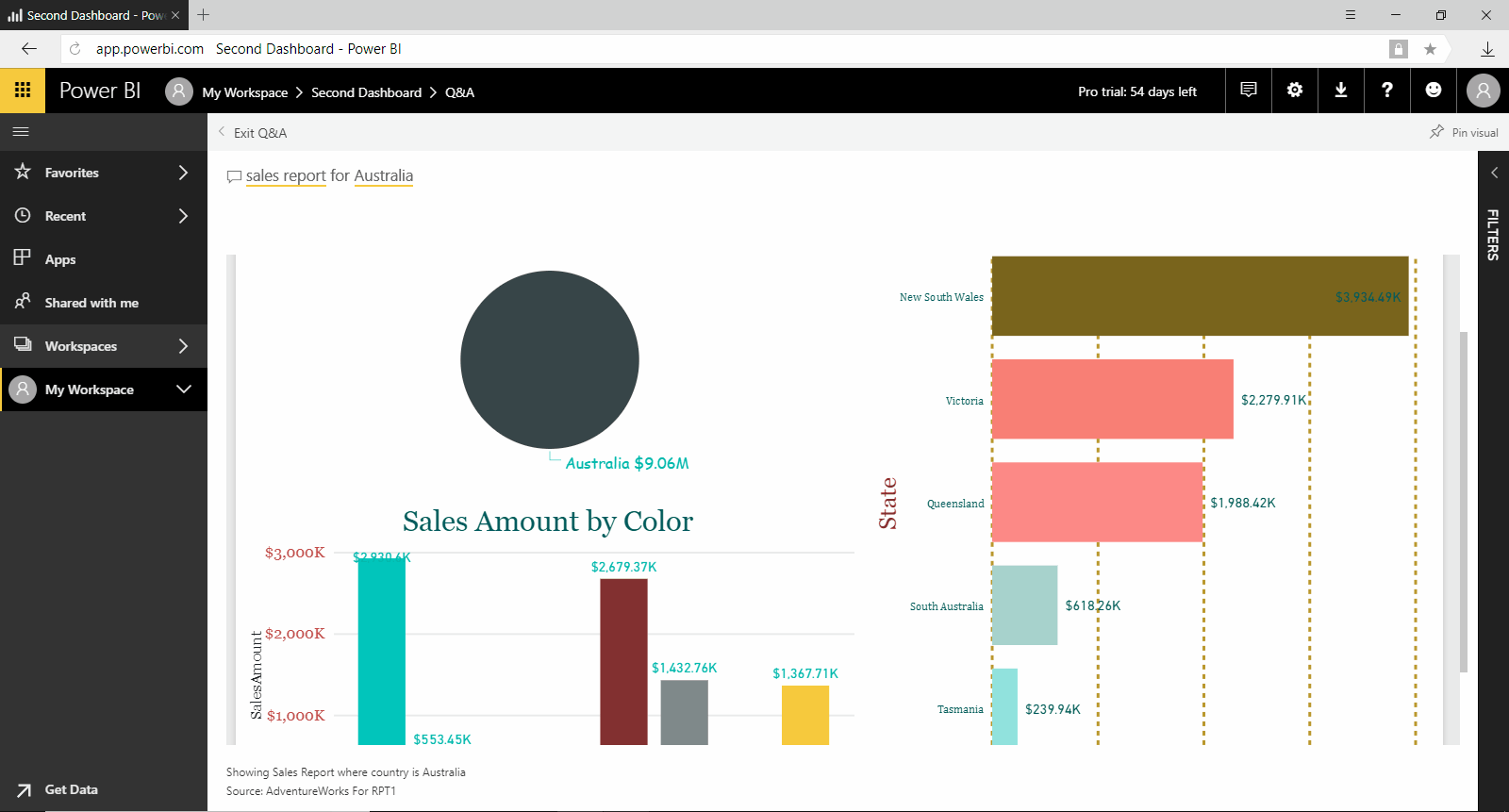
Let me taste for Germany