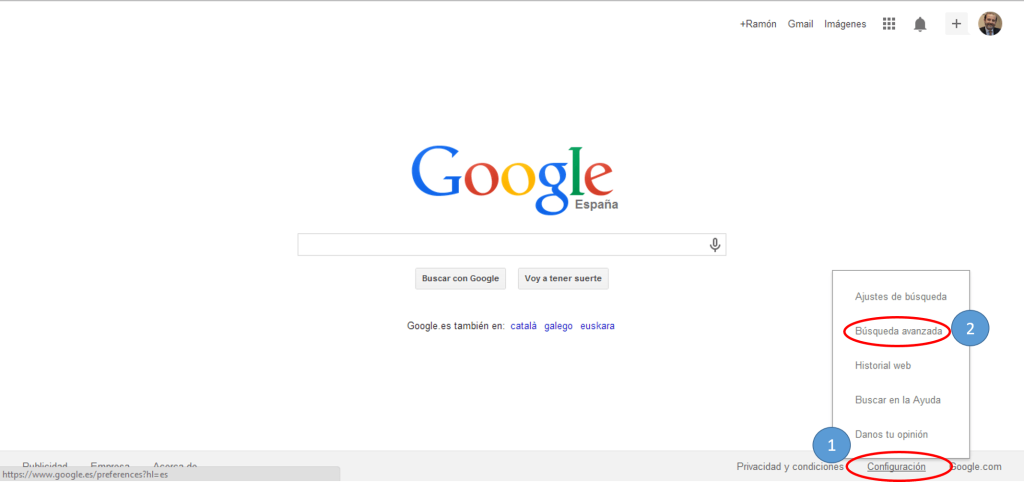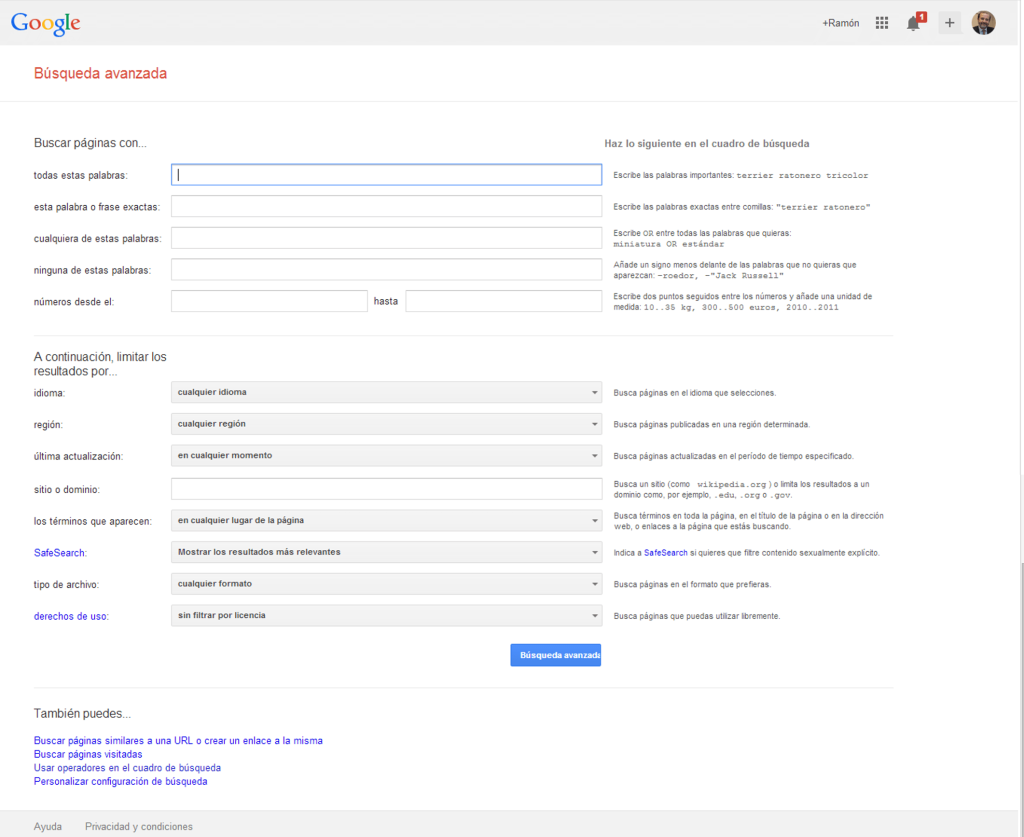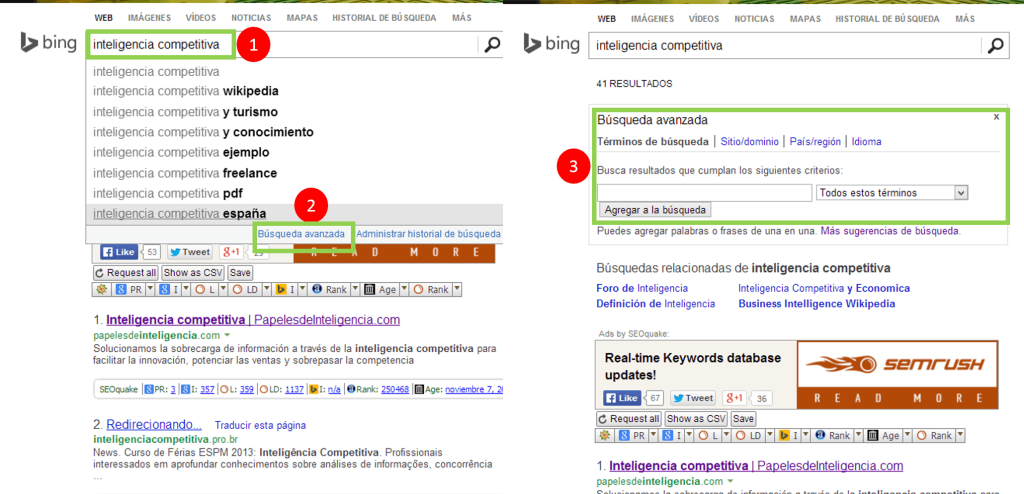Let me clarify. And I'm sure this has also happened to you.
When we are where we are and with no time at all at work, we rush like crazy to get things done. So when we search for information on anything:
- We type a series of words in the Google search box.
- Then we look at 60 million results.
- Since we can't find what we're looking for, we repeat multiple searches over and over again, or basically scroll through multiple pages of results for minutes or hours.
The truth is that if we stop for a moment and use the advanced search engine, it will probably take much less time.
Hence the paradox, we prefer to do something simple that will complicate things, do a slightly more complex task a priori but that will simplify our lives.
Avoid worrying, it is in our nature, but since we are human we can master old instinctual habits.
Today let's focus on advanced search in Google search engine and any other search engine.
Let's start by knowing what advanced search is
An advanced search is a search in which several fields or filters are filled in to make a much more precise search request.
In general, and unlike the simple search with which we are all familiar, in the advanced search a form is filled with a series of fields to refine the search results.
The objective is to refine the results of our queries to the database of a directory or search engine.
Most Internet search engines have this utility for their users.
Let's take a look at some of these advanced search forms below.
Main advanced search services
Google Advanced Search
Let's start with the advanced searches of the most popular search engine. Google. To enter it, basically go to google.es/advanced_search Or go to the page of the national search engine that you use many times (google.cl, google.com, google.mx.com) and at the bottom of the screen click on "settings" and select "advanced search".
You can see it in the next image:
Once this is done, you will arrive at the advanced search form which is like the one you see below:
We can see that it is quite easy to enter this search service, right?
The good thing about this service is the combined use that makes it possible to create some very practical Boolean search operators and filters, not only those of the language and region, but also others such as:
- Latest updates: gives the opportunity to compile the results of the last 24 hours or all indexed results
- Site or domain: it only shows indexed results on a web page that we indicate
- Terms that appear in: title, text, url address, links or anywhere on the page
- File types: displays the results according to the chosen file type
Advanced Twitter Search
I admit that I don't use Twitter search much and that it is less advanced.
Even though I am sure that for active users on this social network, using this variety of searches on Twitter can be very motivating.
That is why I also included this type of research on Twitter.
For this, it is better to go directly to the advanced search by clicking on this link.: https://twitter.com/search-advanced
This is the best and most comfortable way to enter this utility. At the same time, you will not need to have an account to use the application, just go to the link address.
Yahoo Advanced Search
If your favorite search engine is Yahoo, you can also use its advanced search form.
It is very similar to Google but has the particularity of being able to filter by domain type: .org, .gov, .com, .edu
To enter the Yahoo advanced search service, you can do it from this address: (* 15 *) http://es.search.yahoo.com/web/advanced
Bing advanced search
Unlike Google and Yahoo, to enter advanced searches on Bing, you will need to follow three steps:
- You will first need to search for the term of your choice.
- Second, you have to click your mouse on the search box to display a box with advanced search at the end
- Third, you need to activate the advanced search by clicking on it.
With all that done, you can now use advanced searches with Bing. In order not to get lost, you can refer to the following diagram with the three steps:
Advanced searches from other services and search engines
Once we have seen the advanced search services of the most popular search engines and Twitter, let's move on to other advanced search services of a second level, but equally very practical.
Espacenet advanced search:
Advanced search of the public procurement platform:
For those interested in contests and tenders, they can also use the advanced search for tenders and tenders in Spain.
The advantage of this service is that it integrates filters for tenders in the DOUE and the BOE. Therefore we have a very interesting three in one.
Advanced search for legislation in Spain:
If you need to navigate and search precisely through the tangle of legislation, you can use this advanced search from the BOE, fundamentally prepared for legal matters.
here is the link: http://www.boe.es/legislacion/legislacion_ava.php
Advanced Search Direct Science, Pubmed, Ingentaconnect and Springer:
If we are talking about advanced searches in search engines for scientific publications, we can use the following links to advanced search services:
However, this will help us get some precision in our research on these directories.
Advanced book search:
The truth is that for books I always use two tools that help me find what I'm looking for.
For those of us who are not in the publishing world, these are two very practical solutions to locate what we are looking for.
Advanced movie search:
For moviegoers, using IMDB's advanced search service is a luxury.
It offers specific advanced searches for: titles, actors, collaborations and uploaded videos.
This is the access link: http://www.imdb.com/search/
Advanced e-bay search:
Finally, if your thing is to look for products to buy on e-bay, your Advanced search engine will help you find the product you require.
If you need help using it, you can refer to this Tutorial
These are just a few of all the advanced search services available.
We could include many more, but the goal of this post is not to create a guide to all the advanced search services out there. It seems frankly impossible to me, because I do not know all of them.
Even with a little help in the future, this could be a good blog post.
So… if you know of any advanced search services in your directory or favorite search engine that you haven't named, please share it with everyone in the comment thread.
So we all win and in the future I can make a compilation.
Photograph by Nathan Williams from London, UK (Cinema Book Shop), via Wikimedia Commons