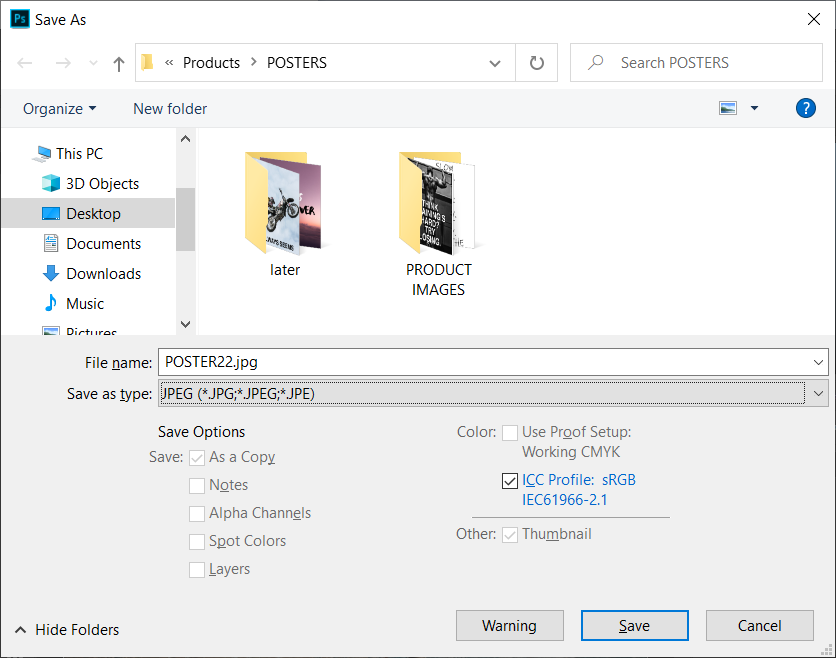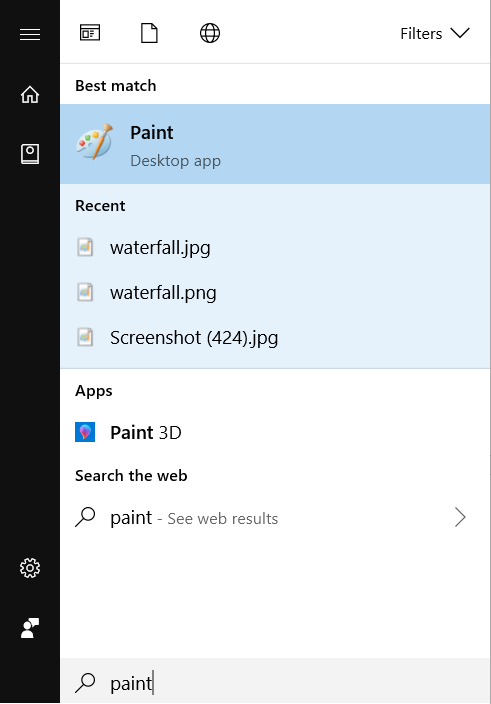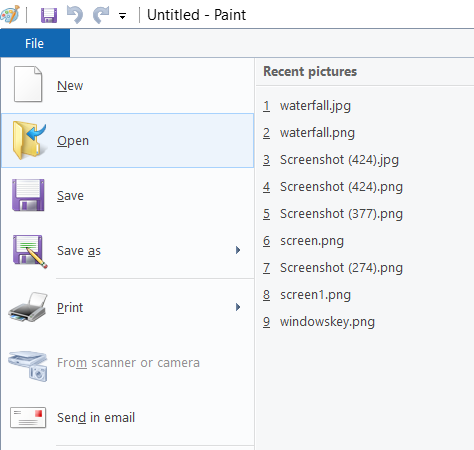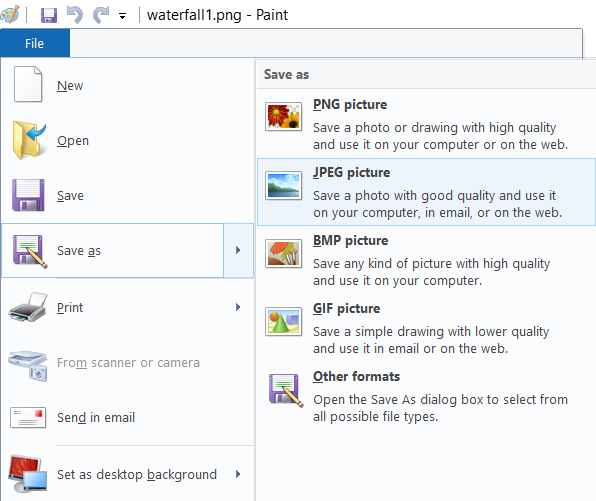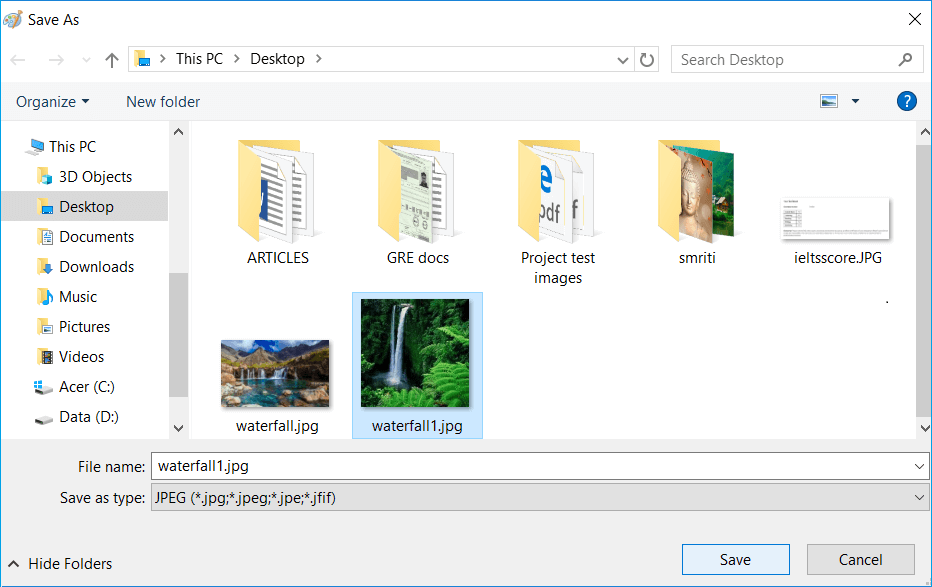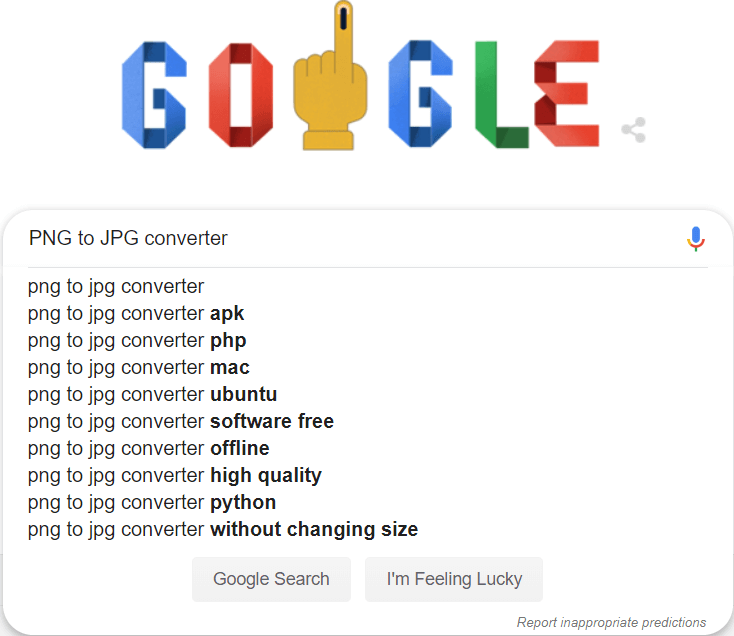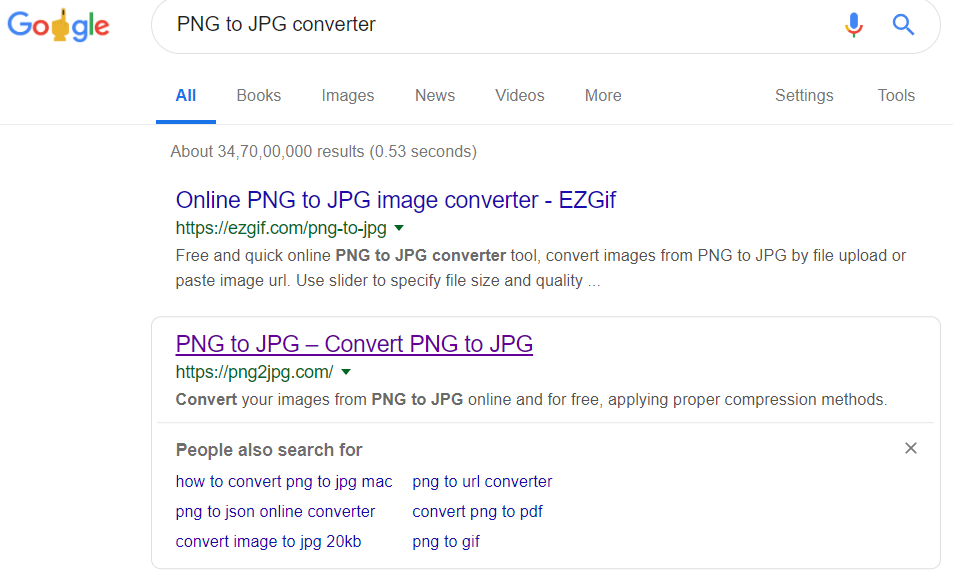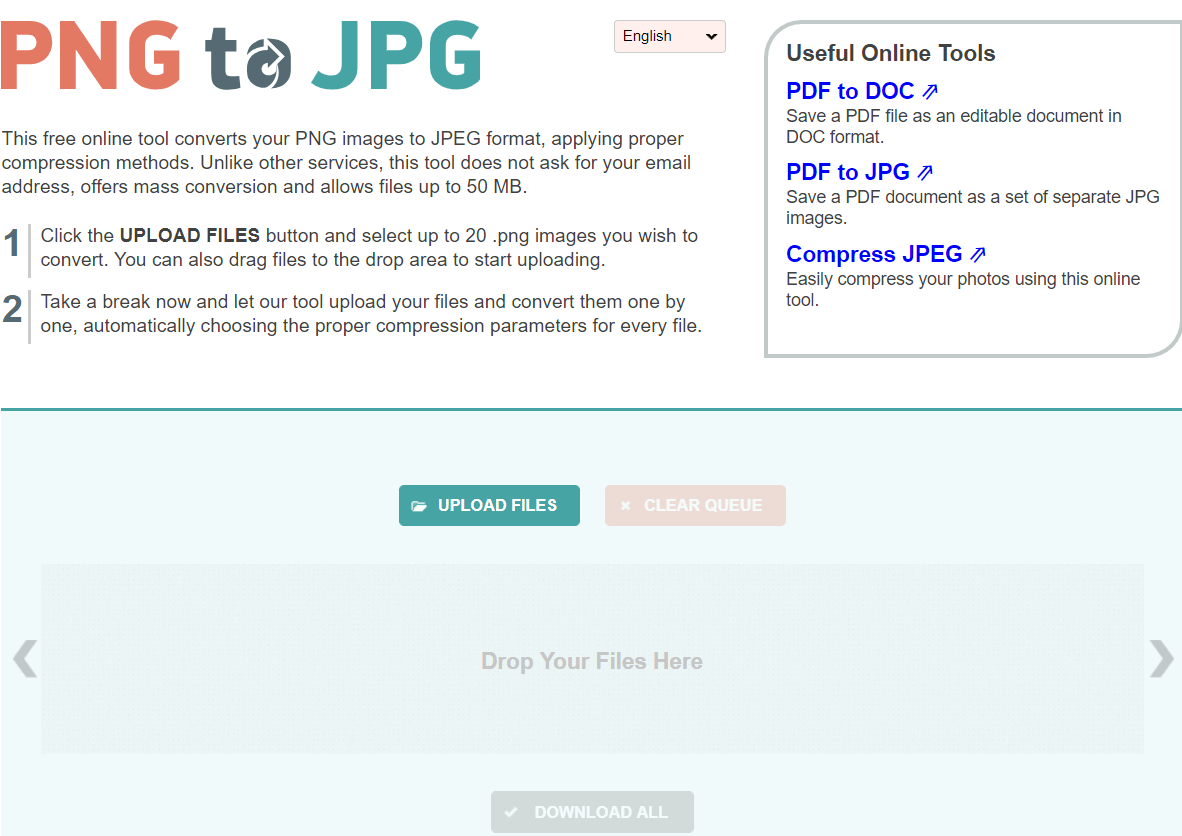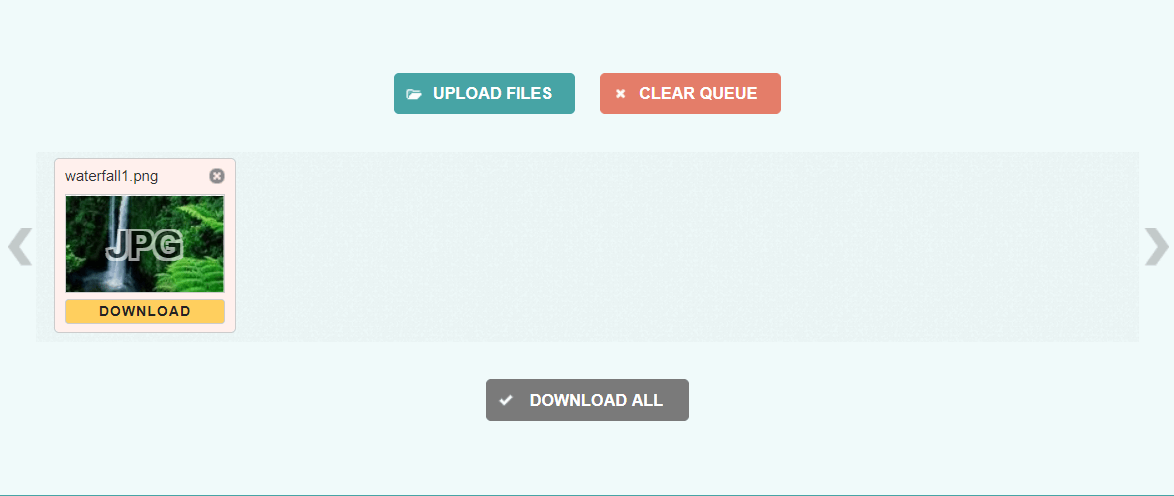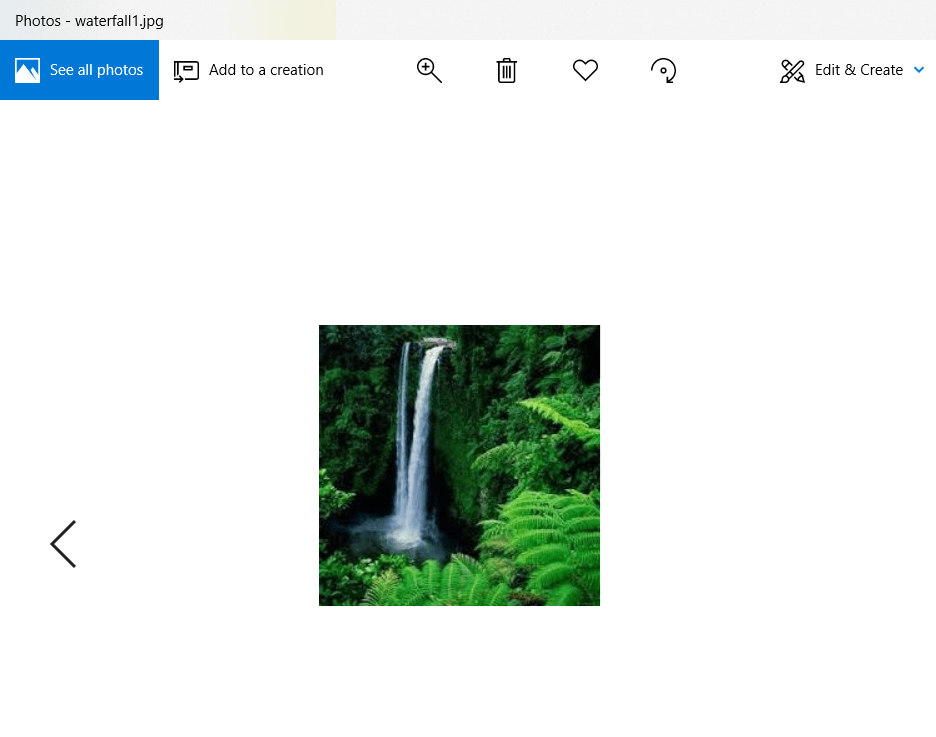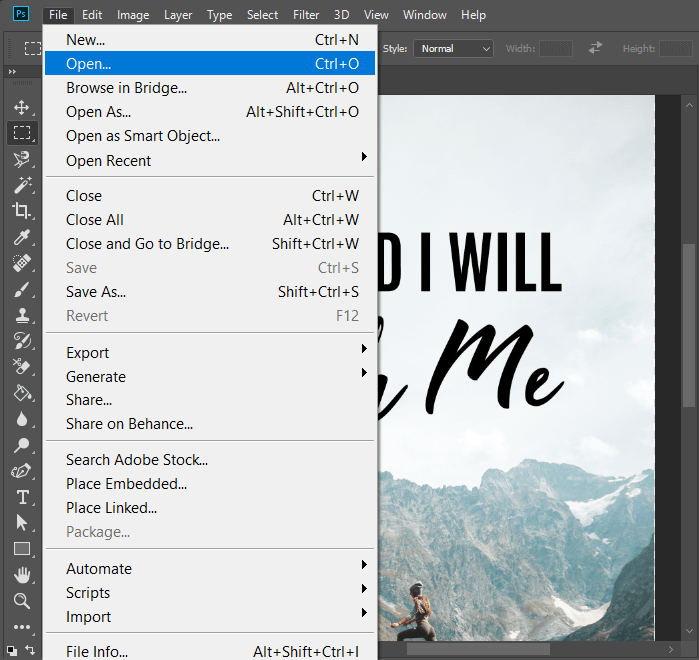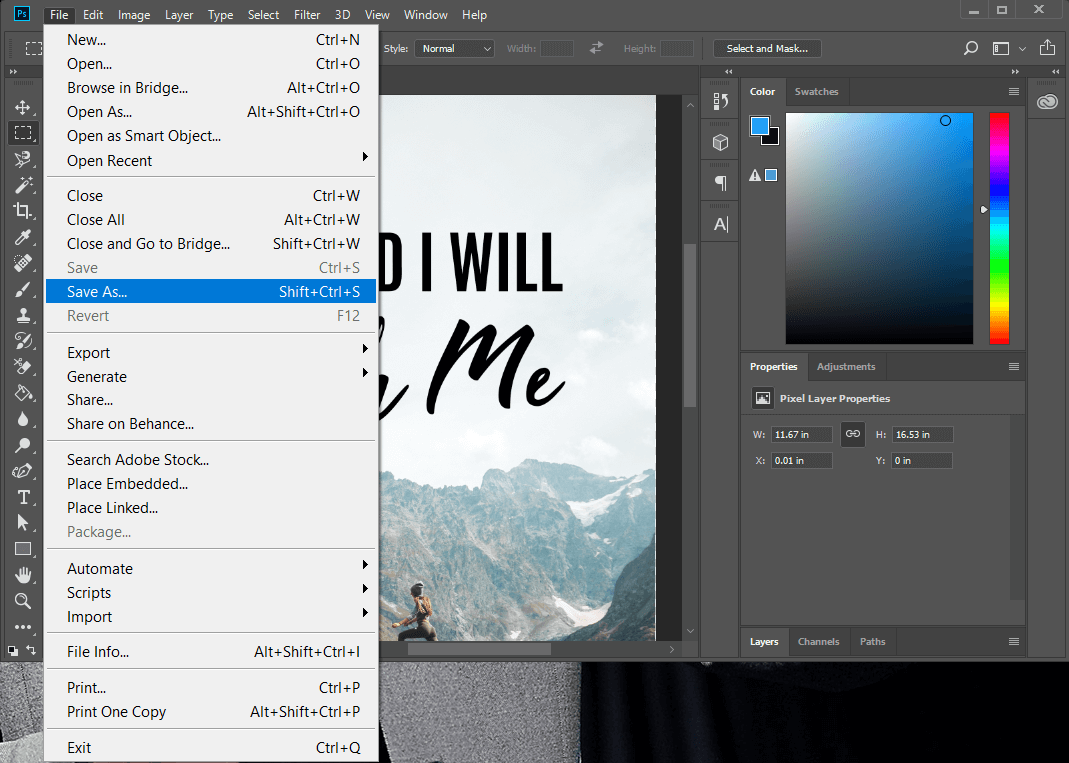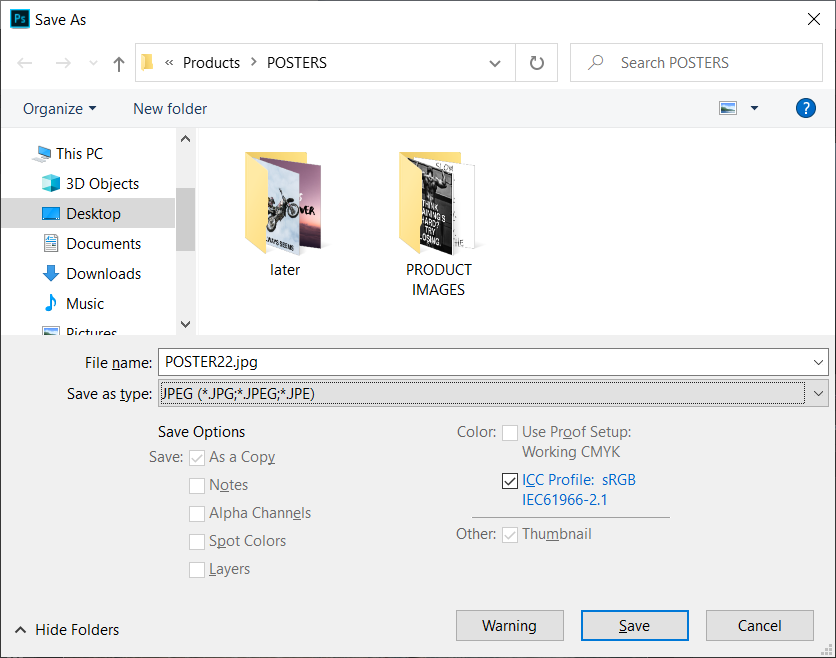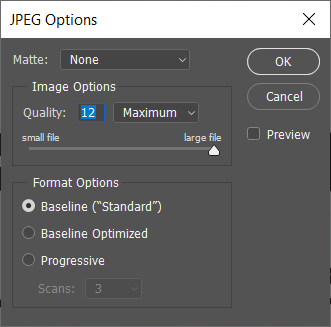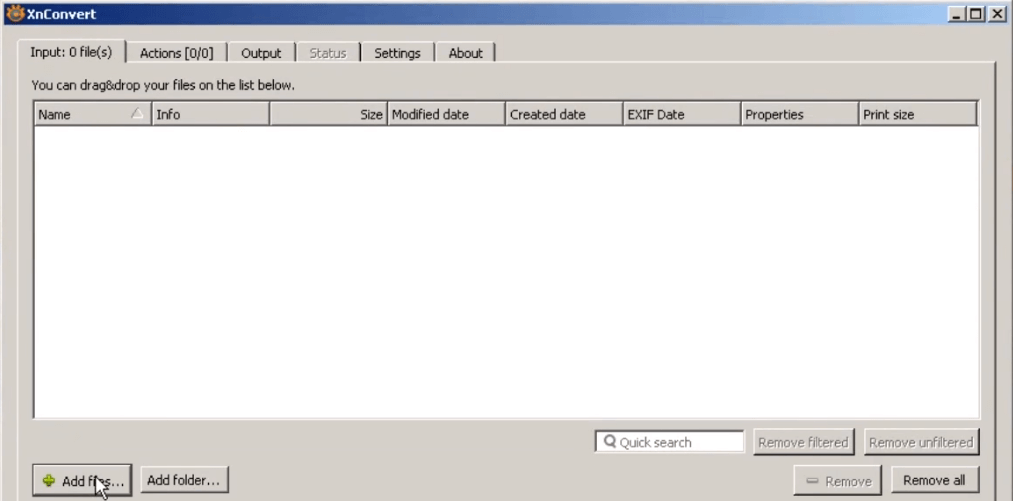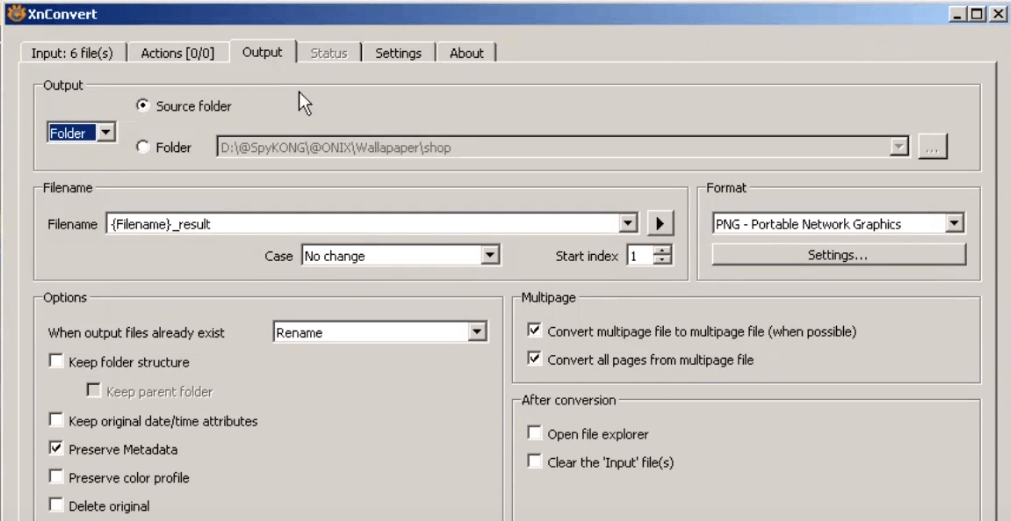Looking for a way to convert a PNG image file to JPG to reduce its size or do you want to upload an image but the only supported format is JPG? Don't worry, in this guide we will talk about how you can convert PNG to JPG without losing quality.
When it comes to images on the Windows operating system, there are certain file formats that Windows uses. The most popular are PNG and JPG / JPEG formats. But since these two formats have different use cases, you need to understand which format to use and when.
For example, if you are sharing a photo that only contains text, then you should prefer the PNG format, while if you are sharing a portrait, then you should use the JPG format. The biggest difference between the two file formats lies in their compression algorithm.
JPG / JPEG uses a lossy compression algorithm, which means that some information in the image could be removed to reduce the file size. While the PNG format uses a lossless compression algorithm that maintains all the information thus preserving the image quality but automatically increasing the file size. JPG files can be compressed to save more disk space, while PNG files ensure image quality. Both formats have their advantages and disadvantages, but if you want the JPG file to have the same quality as the PNG file format, then it can also be achieved by converting the PNG file to JPG without losing quality with the help of the methods given below. continuation.
How to Convert PNG to JPG Without Losing Quality
Method 1: Microsoft Paint to convert PNG to JPG
To convert PNG to JPG Microsoft Paint is a very useful tool. The conversion can be done with the help of very few steps.
1.Click the start menu or press the Windows key.
2. Type Paint in Windows search and hit enter to open it.
3.Open the file of the painting you want to convert from PNG to JPG.
4.Click File in the Paint menu, click Open in the list of options.
5.Select the image you want to open.
6.Click on File again and find the option "Save as" in the list, move the mouse cursor to the little right arrow and you will see the option to save the file in JPEG format.
7.From the "Save as" option click on the "JPEG image".
8. A new window will open, type the name of the file to save it with and then click the Save button.
This is how you can save your file in JPG format without losing the quality of the image that was there in PNG format.
Method 2: Use Online PNG to JPG Converter
To convert the PNG to JPG file format, the fastest method is to use an online PNG to JPG converter. To convert the image with the help of this online converter, follow the steps below:
1.Open any web browser, navigate to Google.com, and then type PNG to JPG converter.
2.Click on the link that says png2jpg.com.
3.In the new window, click the Upload Files button, then select the files on your system that you want to convert and click the Open button.
4.Download the converted file by clicking the download button option.
5.Open the downloaded file and you can view the converted image smoothly.
This is how easy you can convert PNG image to JPG with the help of the PNG to JPG converter.
Method 3: Use Photoshop
When it comes to images, Adobe Photoshop is software that never disappoints. Photoshop can probably do a lot of editing, but you may not be aware that it can also be used to convert PNG file to JPG format. To convert the file, follow the steps below:
1.Open Adobe Photoshop, click the file in the upper left corner of the screen and select Open.
2. Open the file you want to convert to JPG format.
3. Again, click the File menu and click the Save As option.
4.In the new window, write the name of the file you want to save it with and in the "Save as type" drop-down select JPEG.
5.Click the Save button to save the file in JPG / JPEG format.
6. A pop-up of JPEG options will appear with which you can configure the image quality.
7.Once you are done with the settings, click OK and your file will be saved in JPG format.
The image will be converted to JPG format from PNG and will now have a JPG image with the same quality as the PNG image.
Method 4: Use XnConvert to Convert PNG Images to JPG
To convert the PNG image to JPG you can use a third party application called XnConvert. XnConvert can be used to convert images to various formats. To convert the image from PNG to JPG without losing quality, XnCovert is a very good option. To download this third party application please navigate to the XnConvert website. XnConvert is one of the best batch image processing programs.
To convert the image using XnConvert follow these steps.
1.Download and install XnCovert. Then double click on its icon to open it
2.To open the image files, click the Input tab in the upper left corner of the screen.
3.Click the Add Files button and select the files you want to open.
4.Click the Output tab and then navigate to the location where you want to save the converted file.
5.Enter the file name and select the format as JPG to convert the file from PNG.
6.Click the Convert button to convert the file.
Here were some methods to convert PNG file to JPG without losing image quality.