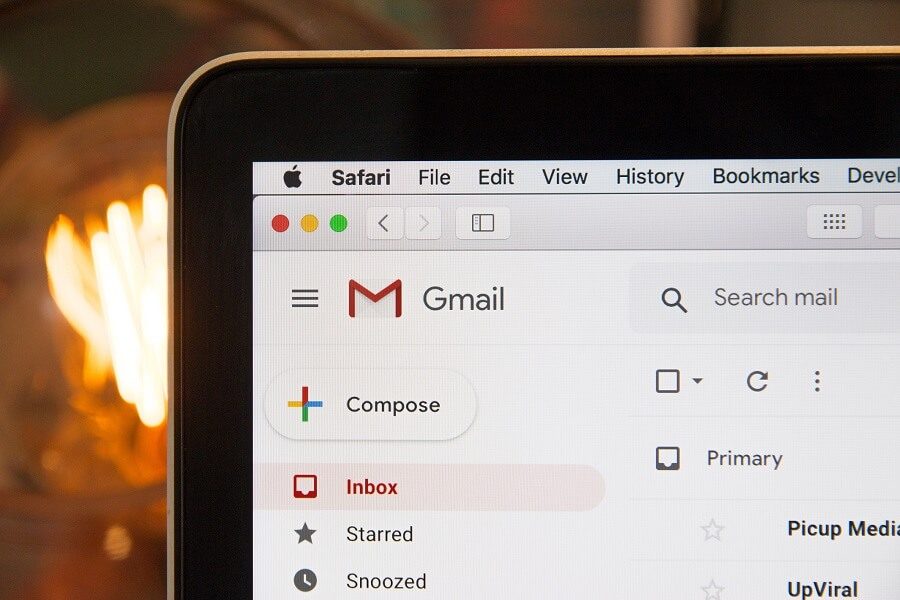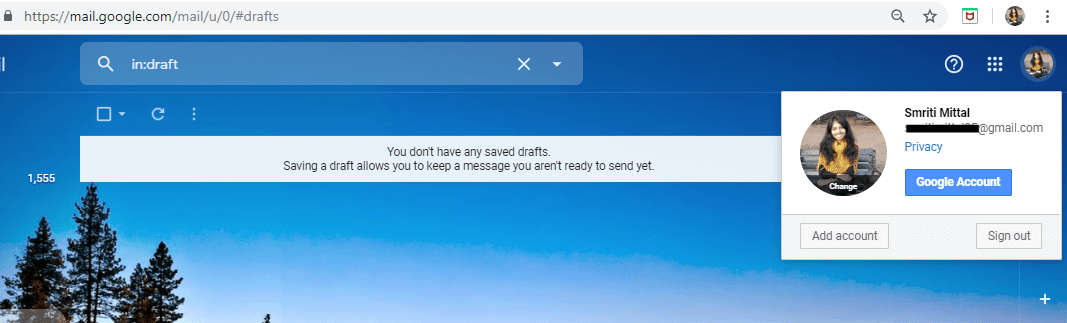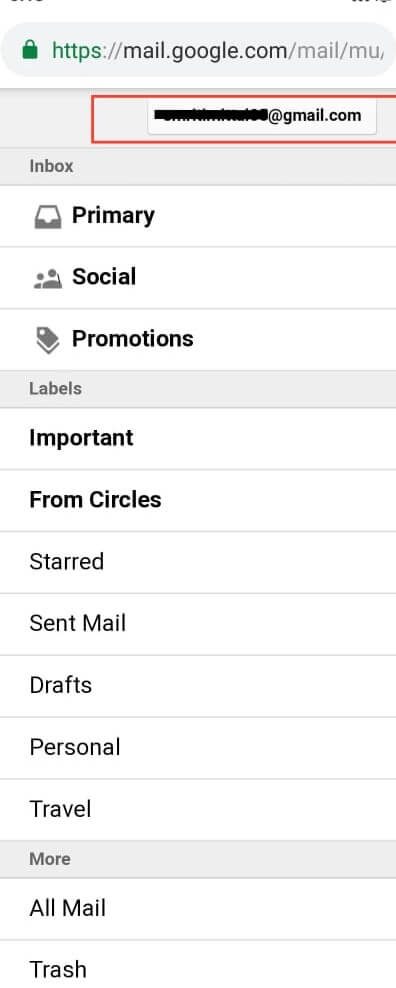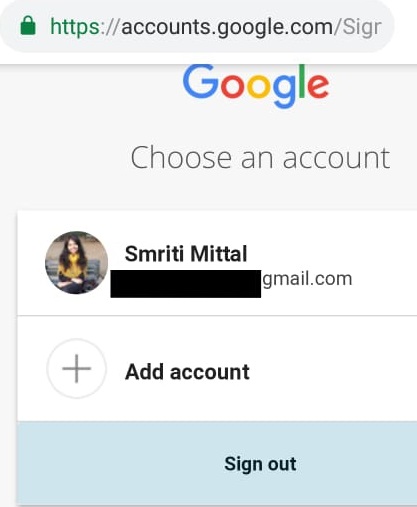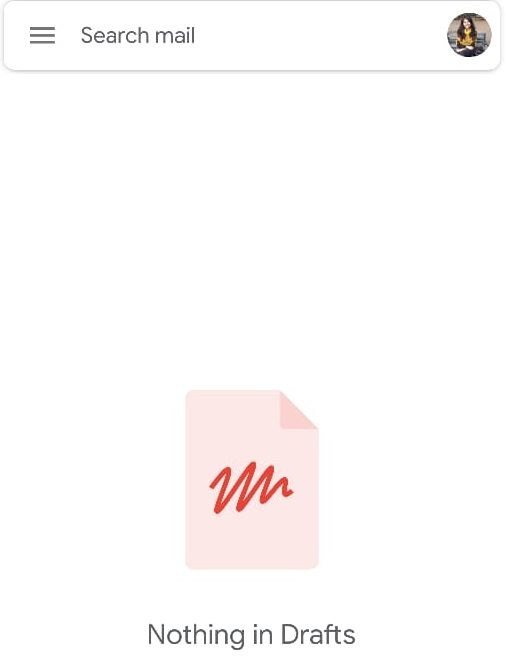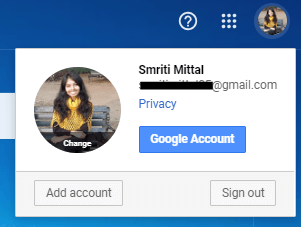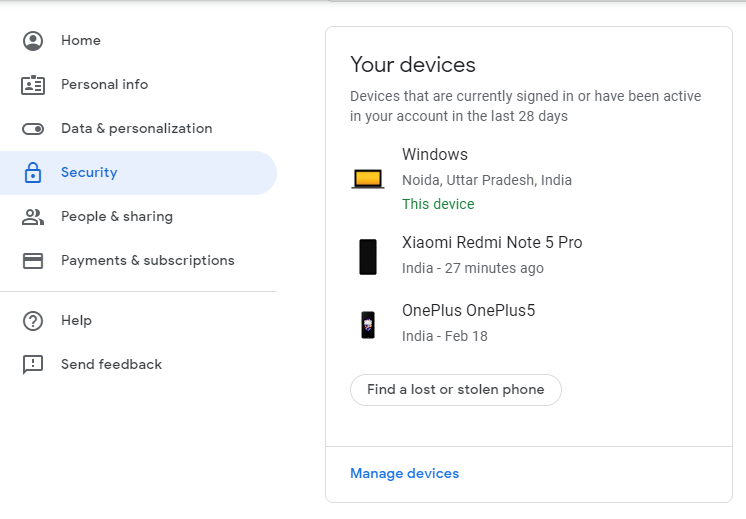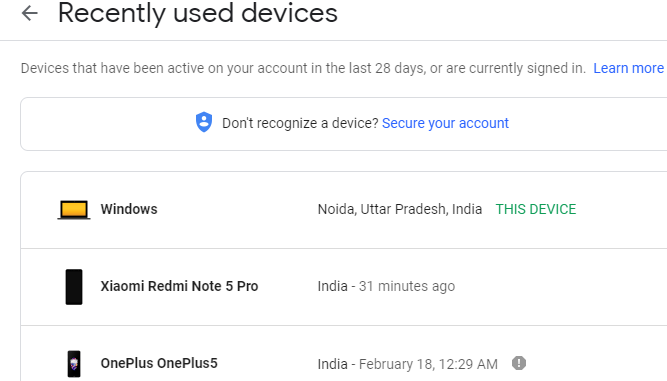How to log out or log out of Gmail: your Gmail account doesn't just contain your emails and occasional and corporate conversations. It is also a really private and crucial source of information like that related to your bank account or your social media account. I wonder how many other accounts allow you to change your passwords through your Gmail account! All of this potential information makes it essential that you log out of your Gmail account correctly every time you use it. And no, the simple fact of closing the window does not make you log out of your Gmail account. Even after closing the window, it is possible to access your Gmail account without having to enter the password. Therefore, to keep your information safe from misuse, you should always log out of your Gmail account after using it.
While the Gmail account started on your private or personal computer may not pose much of a threat, logging out is especially important when using it on a public or shared computer. Here are the steps you must follow to log out of your Gmail account, for when you use a web browser or the Android application. However, if you somehow forgot to log out of your Gmail account on a public device, it is still possible to do so remotely. The steps for this are covered later in the article.
How to log out or exit Gmail?
How to sign out of Gmail on desktop web browser
If you use your Gmail account on your computer's web browser, follow these extremely simple steps to sign out of your Gmail account:
1.On your Gmail account page, click on your profile photo in the upper right corner. If you've never set up your profile picture, you'll see the initials of your name instead of the profile picture.
2.Now, click "Exit" in the drop-down menu.
To log out of a different account if you are using multiple Gmail accounts, select the account you want to log out of from the drop-down menu, then click "Log out."
How to log out of the mobile web browser
Follow the steps indicated when you access your Gmail account on your mobile web browser:
1.Tap the hamburger menu icon on your Gmail account page.
2.Tap your email address in the top menu.
3.Tap on "Sign out" at the bottom of the screen.
4.You will log out of your Gmail account.
How to log out of the Gmail Android App
If you use the Gmail application to access your account on your Android device, you will have to delete your account from the device in order to log out. For it,
1.Open the Gmail application.
2.Tap your profile photo from the top right corner. If you have never set the profile picture, you will see the initials of your name instead of the profile picture.
3. Click on "Manage accounts on this device".
4.You will now be taken to your phone account settings. Here, tap on $0027Google$0027.
5.Tap the three-dot menu and tap on $0027Remove account$0027.
6.You will log out of your Gmail account.
How to log out of Gmail account remotely
If you have mistakenly left your account connected to a public or someone else's device, you can remotely log out from that device using your computer. For it,
1.Access your Gmail account on your desktop web browser.
2.Now scroll to the bottom of the window and click on "Details".
3.In the activity information window, click "Close all other Gmail web sessions."
4. You will be unsubscribed from all other sessions on the account except the one you are using right now to log out of all the others.
Please note that if your account password is saved in the other device's web browser, your account will still be accessible from that device. To prevent your account from being accessed, consider changing your Gmail account password.
Also, if your account is also logged into the Gmail application, the session will not be logged out as an email client with an IMAP connection will remain connected.
Prevent access to the Gmail account from a device
In case you have lost a device where you have accessed your Gmail account, it is possible to prevent any access from that device to your Gmail account. To block a device from accessing your account,
1.Access your Gmail account from a computer.
2.Click on your profile photo in the upper right corner of the window.
3.Click on the Google account.
4.Click "Security" on the left panel.
5.Scroll down to the "Your Devices" block and click "Manage Devices".
6.Click on the device you want to prevent access to.
7.Click the $0027Remove$0027 button.
8. Click "Delete" again.
These are the steps you must follow to log out or exit your Gmail account. Remember to always log out of your Gmail account if you want to keep your data safe. In case you are accessing your Gmail account on a public or shared computer, you should consider using the incognito or private browsing mode.
I hope this article has been useful to you and that you can now easily exit Gmail from any device, but if you still have any questions about this tutorial, feel free to ask them in the comment section.