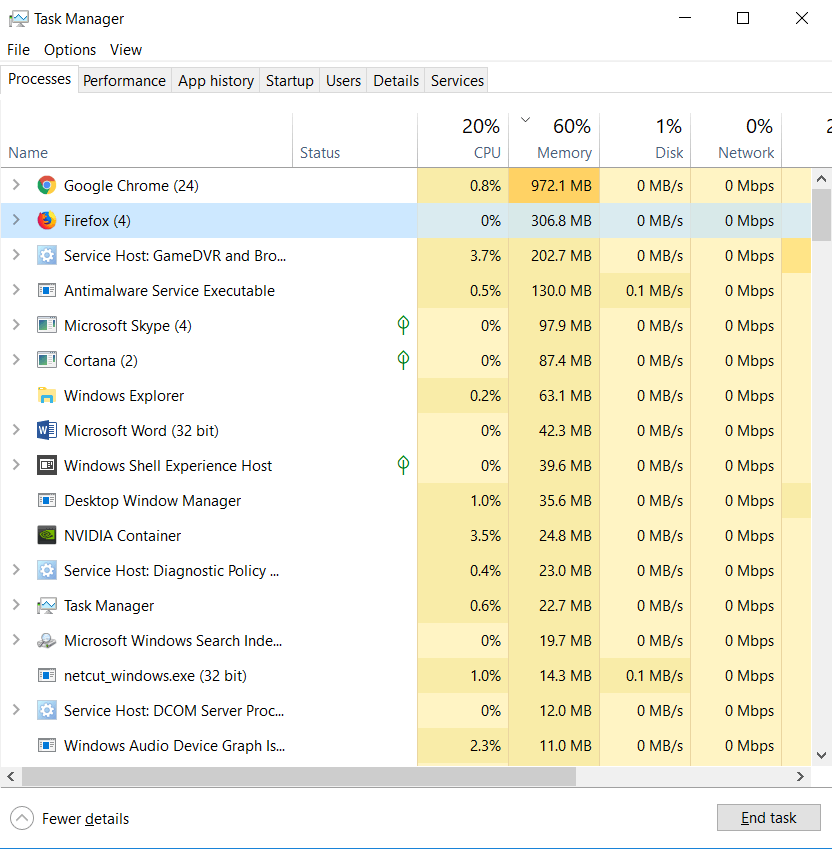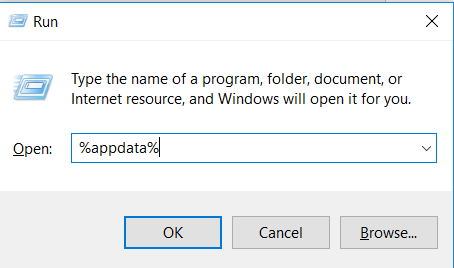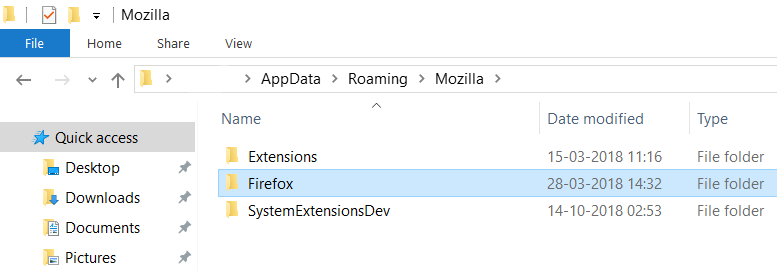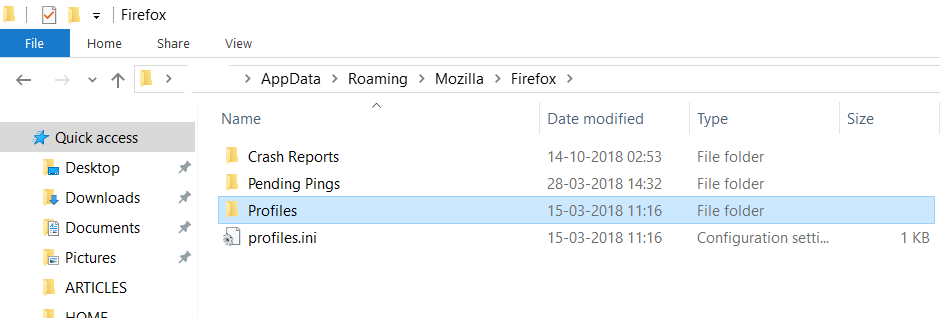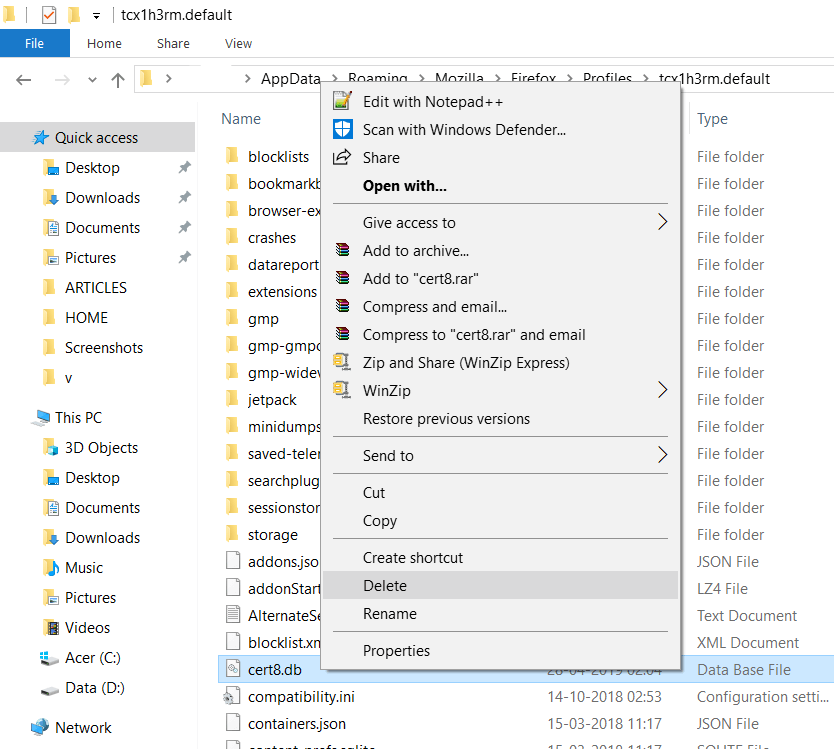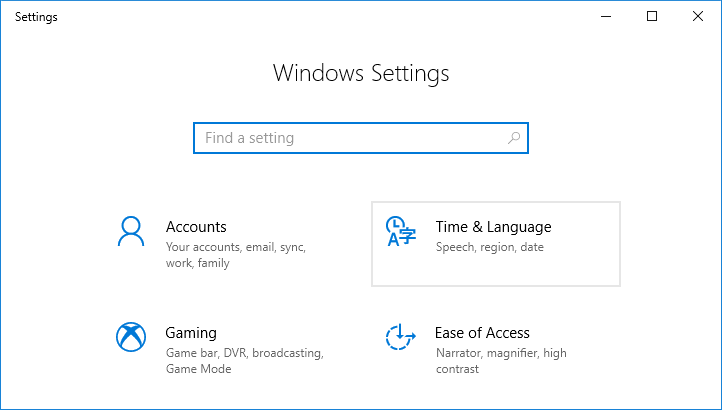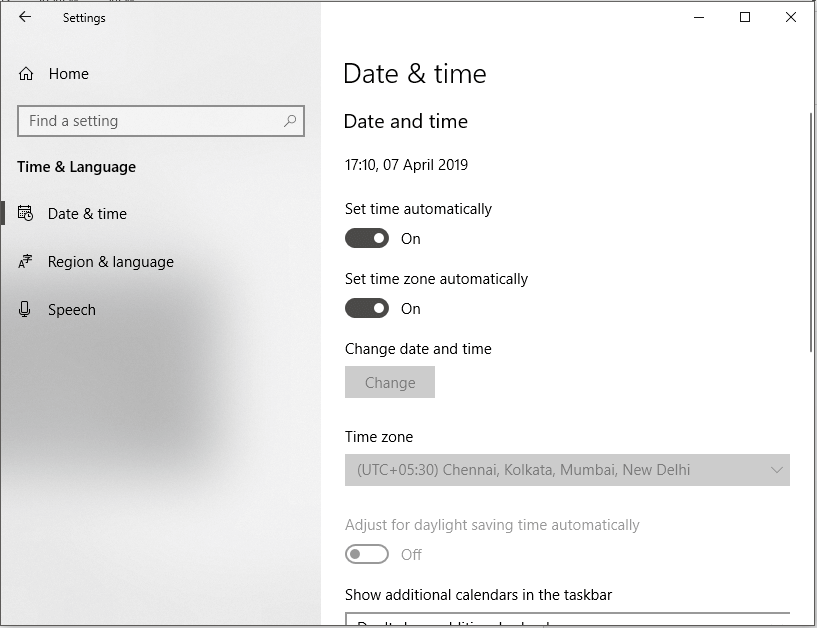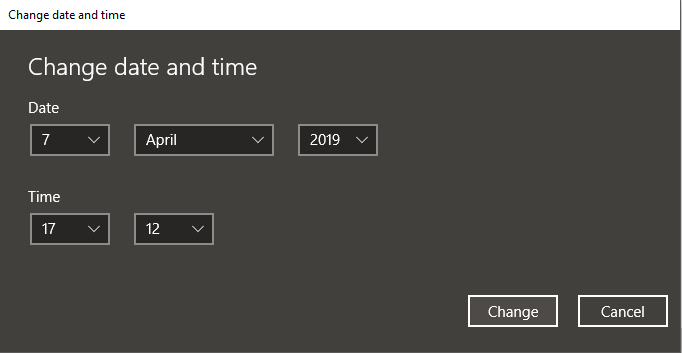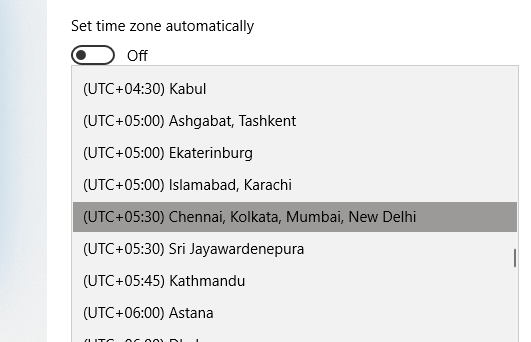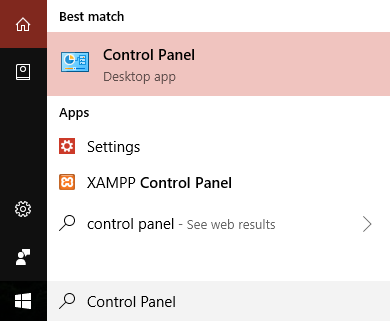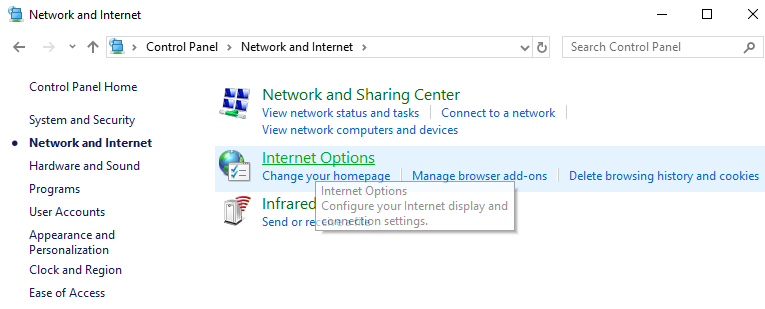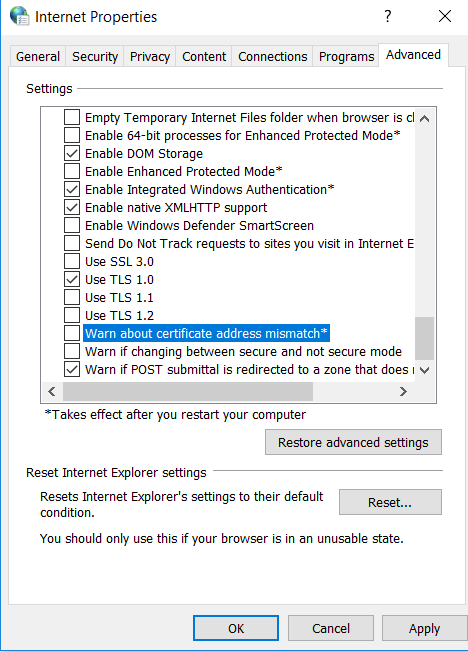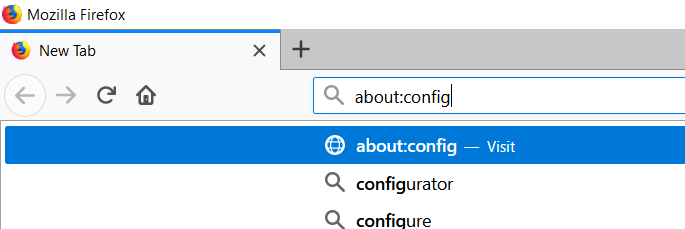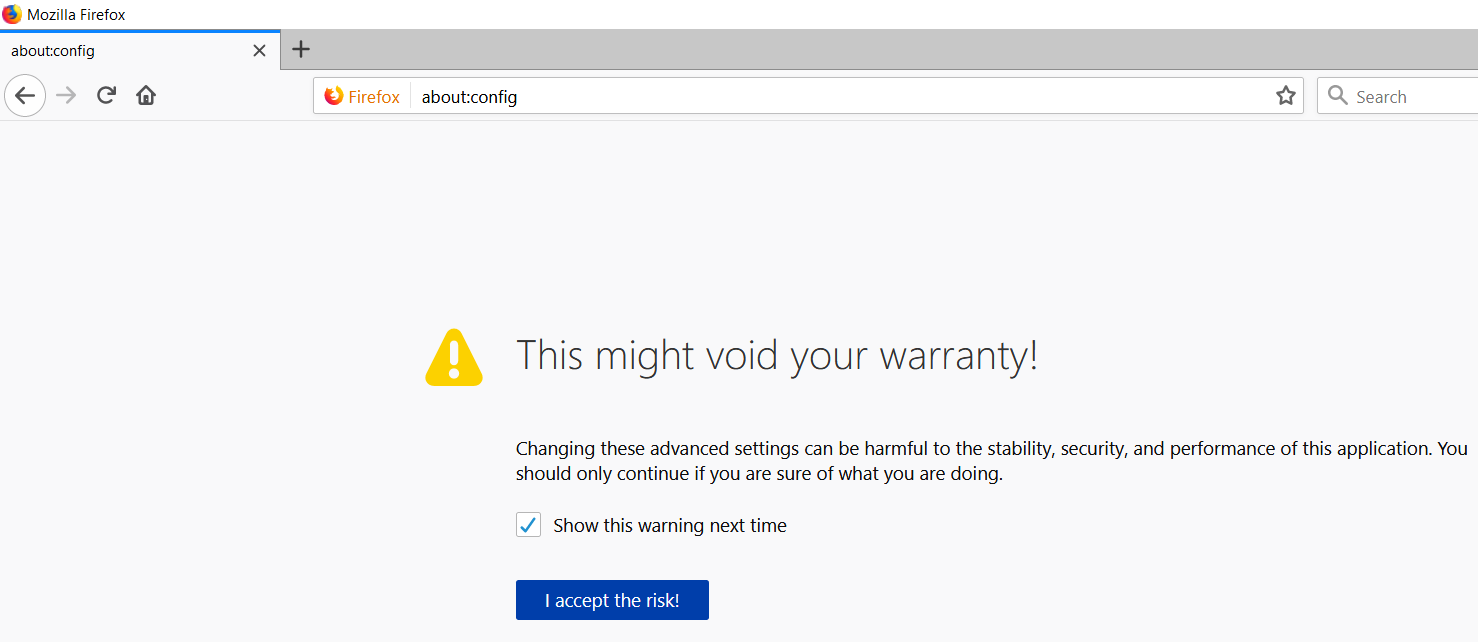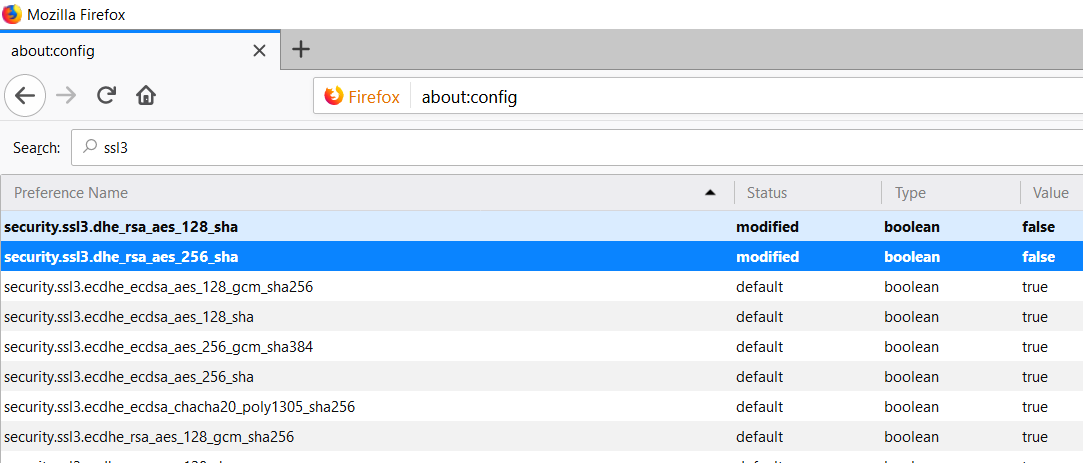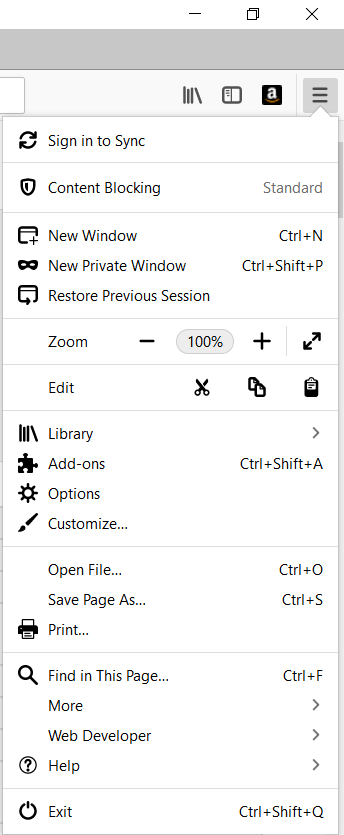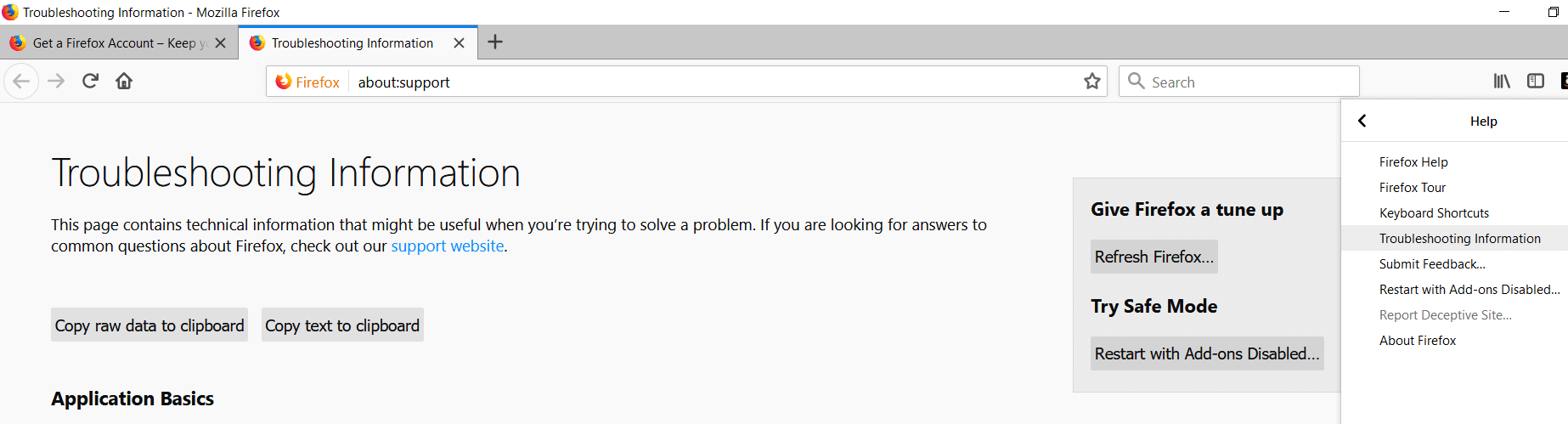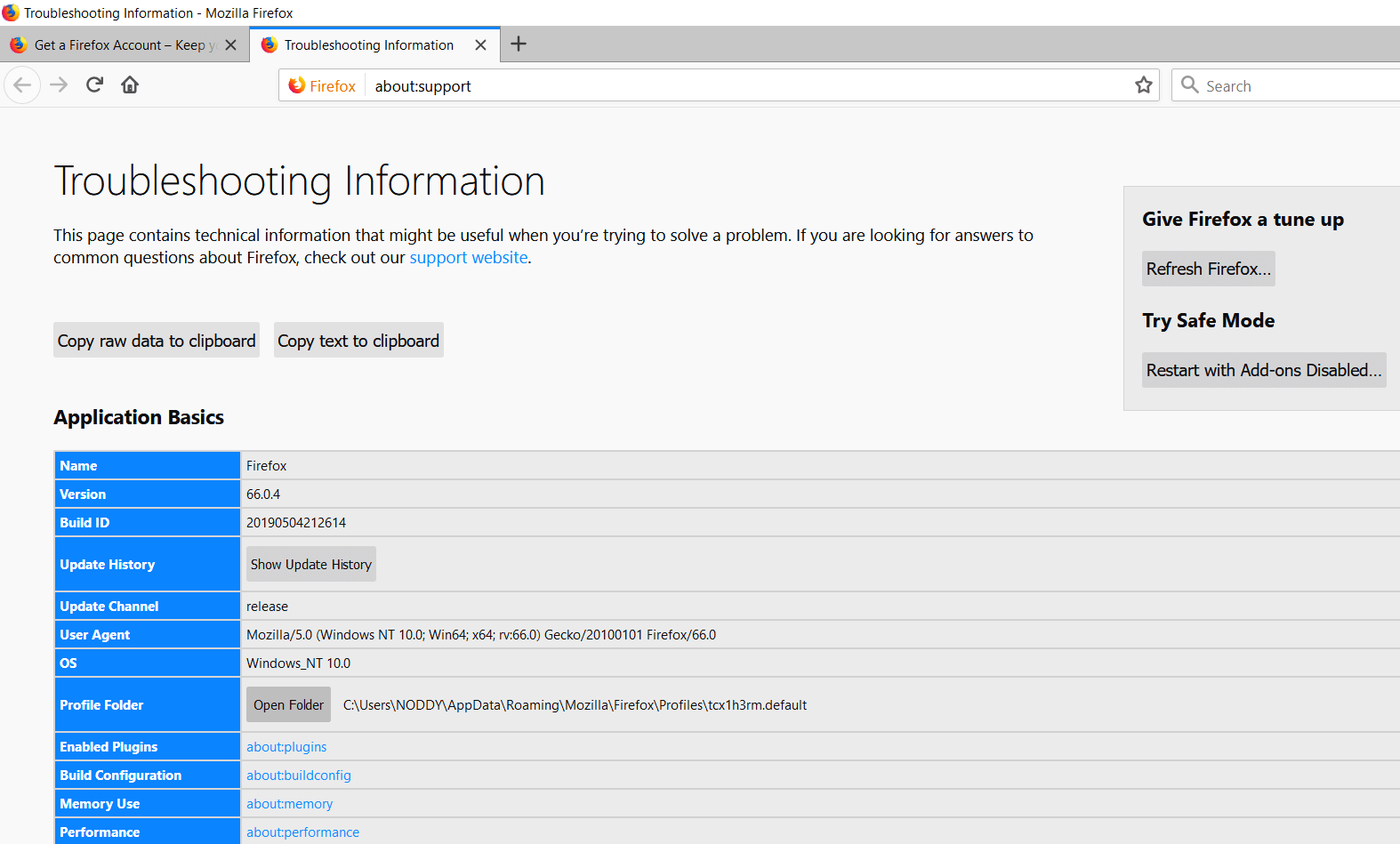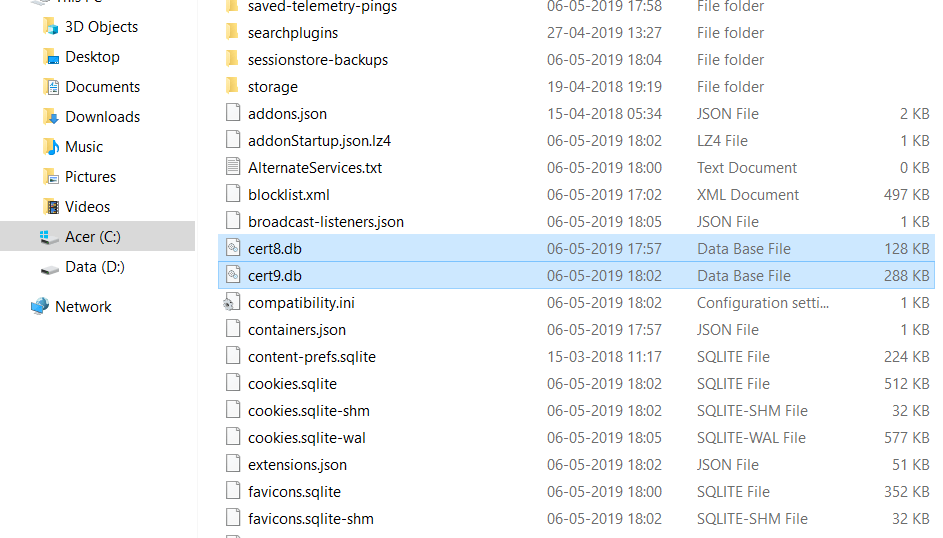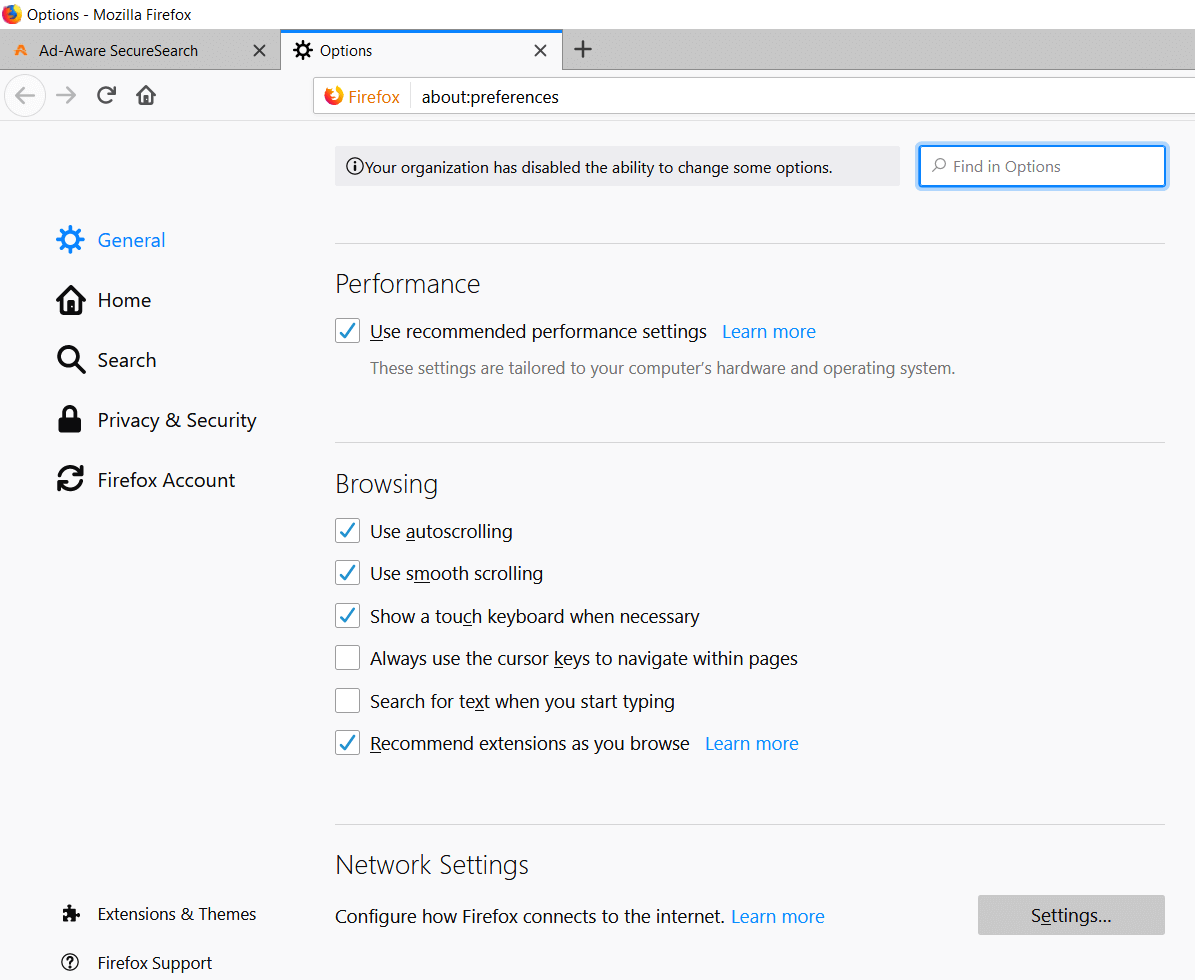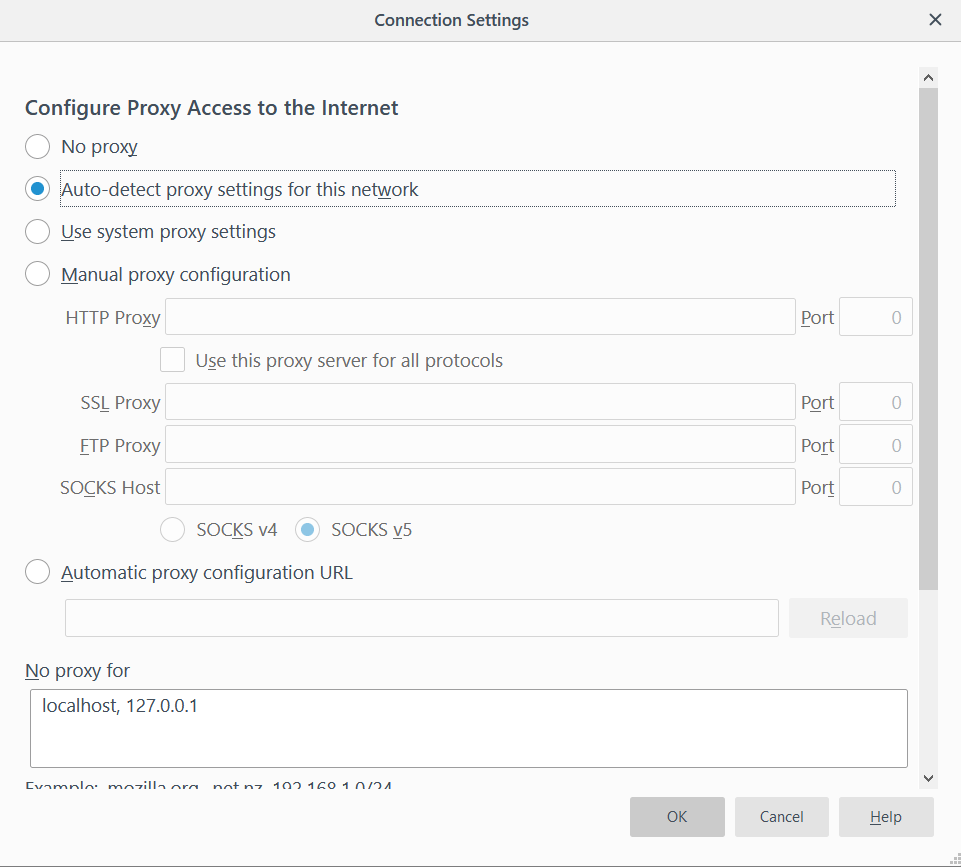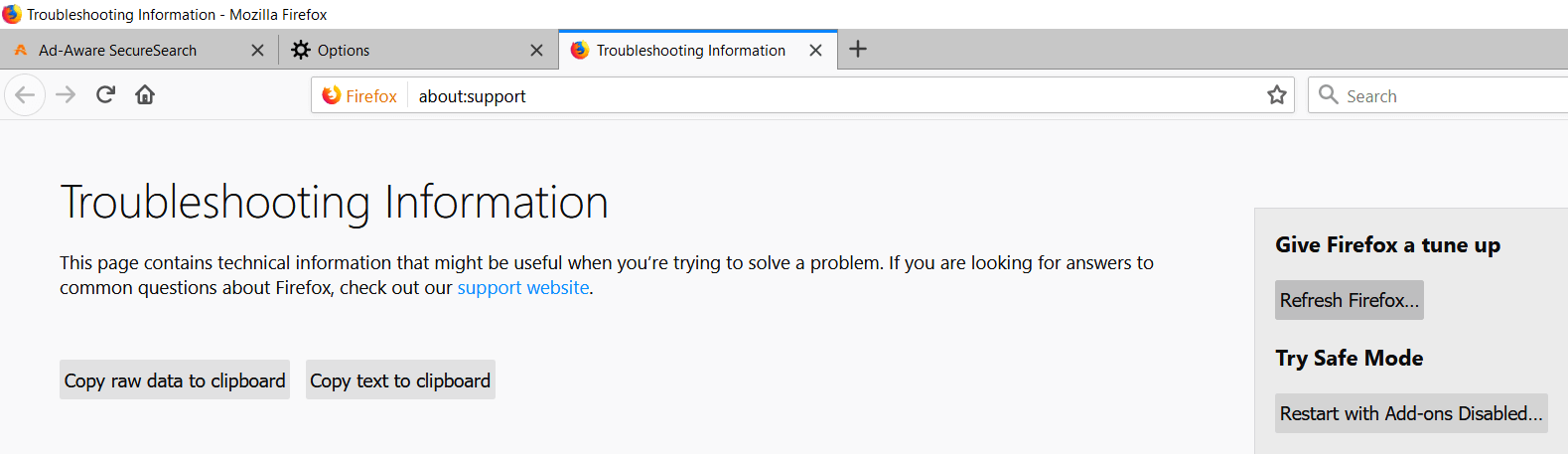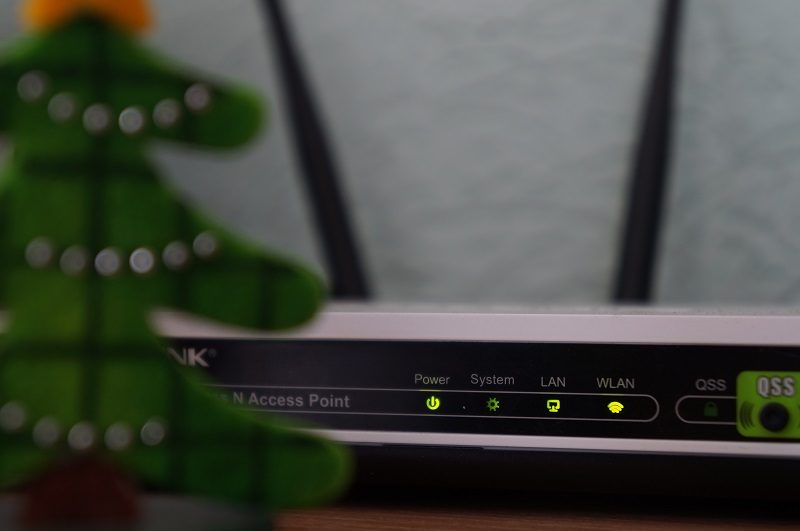Fixing the connection is not a safe error: Mozilla Firefox is a widely used web browser that is one of the most reliable web browsers of all time. Mozilla Firefox checks the validity of website certificates to ensure that the user is accessing a secure website. It also checks that the website encryption is strong enough to keep the user private. If the certificate is invalid or the encryption is not strong, the browser will start to display the error "Your connection is not secure."
The problem can be related to Firefox in most cases, but sometimes the problem can also reside with the user's PC. If you come across the above error message, you can simply click the "Back" button, but you will not be able to access the website. Another way is to continue to the website by overriding the warning, but that means you are putting your computer at risk.
Why do you face the "Your connection is not secure" error?
Your connection is not secure The "Connection is Not Secure" error is usually associated with the error code SEC_ERROR_UNKNOWN_ISSUER which is related to SSL (Secure Socket Layers). The website uses an SSL certificate that processes sensitive information such as data from credit card or passwords.
Whenever you use a secure website, your browser downloads the Secure Sockets Layer (SSL) security certificates from the website to establish a secure connection, but sometimes the downloaded certificate is corrupted or your PC settings do not match the certificate. SSL. To correct this error, there are several ways to fix it, some of which are listed below.
Fix Your Connection is not Secure Error on Firefox
Make sure to create a restore point in case something goes wrong.
Method 1: Delete the cert8.db file for Firefox
Cert8.db is the file that stores the certificates. Sometimes this file may be corrupt. Therefore, to correct the error, it is necessary to delete this file. Firefox will automatically create this file by itself, so there is no danger of deleting this corrupt file.
1.First, close Firefox completely.
2.Go to the Task Manager by simultaneously pressing the Ctrl + Shift + Esc buttons.
3.Select Mozilla Firefox and click End Task.
4.Open Run by pressing Windows key + R, then type %appdata% and hit Enter.
5.Now navigate to Mozilla> Firefox> Profiles.
7.Under the Profiles folder, right-click Cert8.db and select Delete.
9.Restart Mozilla Firefox and find out if the problem is solved or not.
Method 2: Check your time and date
1.Click the Windows icon on your taskbar and then the gear icon in the menu to open Settings.
2.Now, in Settings, click on the "Time and Language" icon.
3.In the left pane of the window, click on "Date and Time".
4.Now, try setting the time and time zone to automatic. Turn on both switches. If they are already on, turn them off once and then on again.
5. See if the clock shows the correct time.
6. If it doesn't, turn off the automatic time. 7.Click the Change button and set the date and time manually.
7. Click Change to save the changes. If your watch still does not show the correct time, turn off the automatic time zone. Use the drop-down menu to configure it manually.
8.Check if it is able to fix your connection is not a safe error in Firefox, if not, proceed to the next methods.
If the above method doesn't fix the problem for you, then you can also try this guide: Fix Wrong Windows 10 Clock Time
Method 3: Uncheck "Warn about certificate address mismatch"
You can completely disable the certificate mismatch warning message and visit any website you want. But this option is not recommended as your computer will become vulnerable to attacks.
1.Click the start button or press the Windows key.
2. Type control panel and press enter.
3. Click Network and Internet in Control Panel.
4.Now click Internet Options.
5. Switch to the Advanced tab.
6.Look for the option "Warn about certificate address mismatch" and disable it.
7. Click OK followed by Apply and the settings will be saved.
8.Restart Mozilla Firefox one more time and see if it is able to fix your connection is not a safe error.
Method 4: Disable SSL3
Disabling the SSL3 setting can also resolve the error. So follow the steps below to disable SSL3:
1.Open Mozilla Firefox on your system.
2.Open on: configure in the Mozilla Firefox address bar.
3. It will show a warning page, just click the "I accept the risk" button.
4.In the search box type ssl3 and press Enter.
5.Under the list look for: security.ssl3.dhe_rsa_aes_128_sha & security.ssl3.dhe_rsa_aes_256_sha
6.Double click these items and the value will change from false to true.
7. Open the Firefox menu by clicking on three horizontal lines on the right side of the screen.
8. Find help, and then click Troubleshooting Information.
9. Under the profile folder, click Open folder.
10.Now close all Mozilla Firefox windows.
11. Run the two db files that are cert8.db and cert9.db.
12.Restart Firefox again and see if the problem is resolved or not.
Method 5: Enable "Auto Proxy Detection" in Mozilla Firefox
Enabling the Auto Detect Proxy in Mozilla Firefox can help you fix the connection is not a secure bug in Firefox. To enable this setting you just have to follow these steps.
1.Open Mozilla Firefox on your system.
2.Click on the Tools tab in the Firefox menu, if you can't find it there, click on an empty spot and press Alt.
3.On the tools menu, click Options.
4.In General Settings, scroll down to Network Settings and click the Settings button.
5.Review the Auto-detect proxy settings for this network and click OK.
6.Now close Firefox and restart it again and see if you can fix the connection problem.
7. If the problem is still present, then open the help in the Firefox menu.
8.To open help, go to the right side of the browser and click the three horizontal lines and click Help.
9.Find the troubleshooting information and click on it.
10. Click Refresh Firefox and the browser will update.
11.The browser will restart with the default browser settings and without add-ons.
12.Check if it is able to fix your connection is not a safe error.
Method 6: Restart your router
Most of the time the problem can arise due to a problem in the router. You can easily fix router-related problems just by restarting it.
1.Press the power button on the router or modem to turn it off.
2. Wait about 60 seconds and press the power button again to restart the router.
3.Wait for the device to work again, and check again whether the problem persists or not.
Many network problems can be solved with this simple step of restarting the router and / or modem. Just unplug the plug from your device and plug it back in after a few minutes in case you are using a combined router and modem. For a separate router and modem, turn off both devices. Now start by turning on the modem first. Now plug in the router and wait for it to fully boot up. Check if you can access the internet now.
Method 7: Ignore the error
If you are in a hurry or need to open the web page at all costs, you can ignore the error, although it is not recommended. To do so, follow these steps.
1.Click Advanced Options when you get the error.
2. Click Add Exception.
3. Next, just acknowledge the security exception and go ahead with your website.
4.This way, you can open the website even while Firefox shows the error.
These were some methods to fix Your connection is not secure Firefox error, hope this solves the problem. Although, if you still have any questions regarding this post, then feel free to ask them in the comment section.