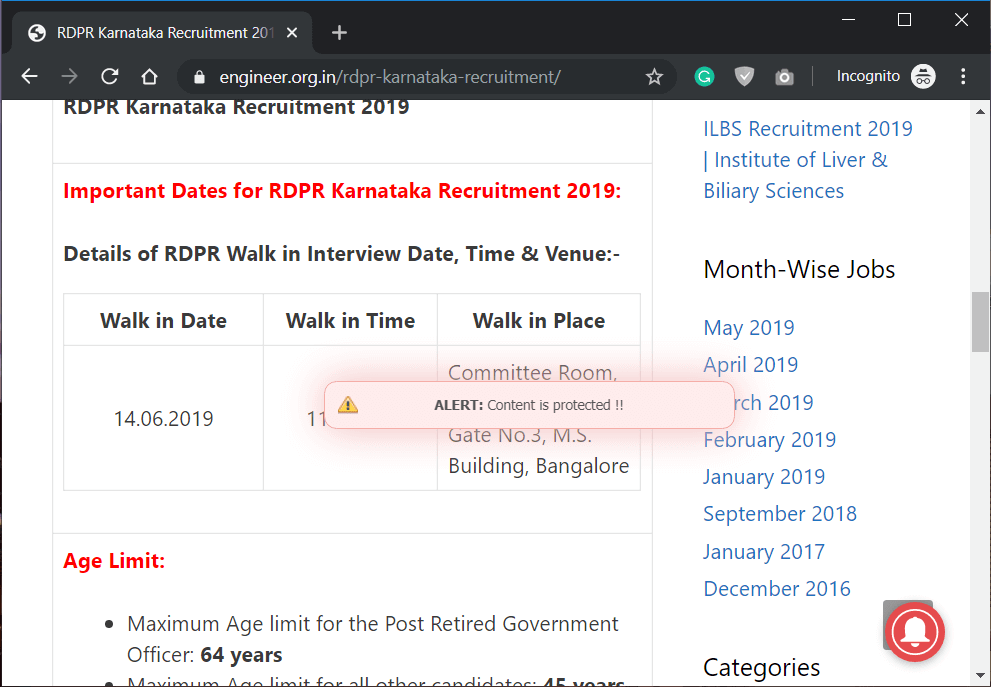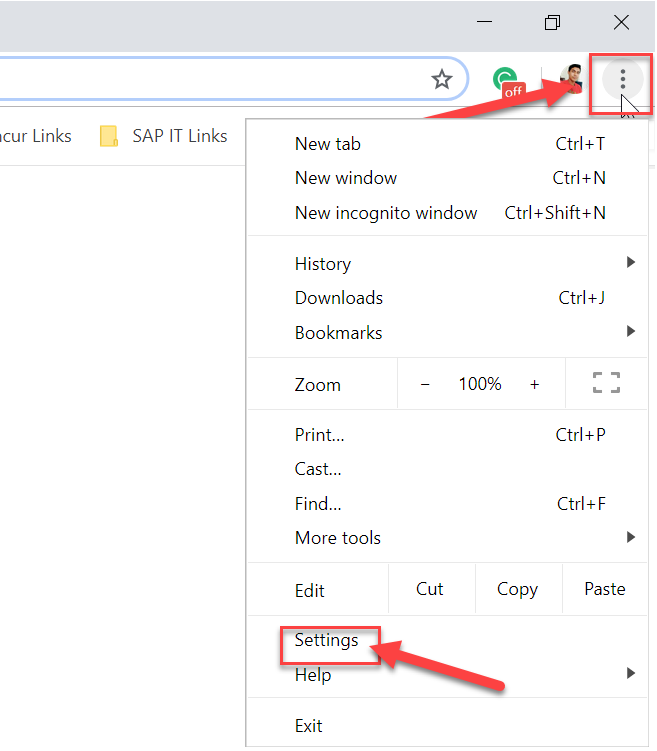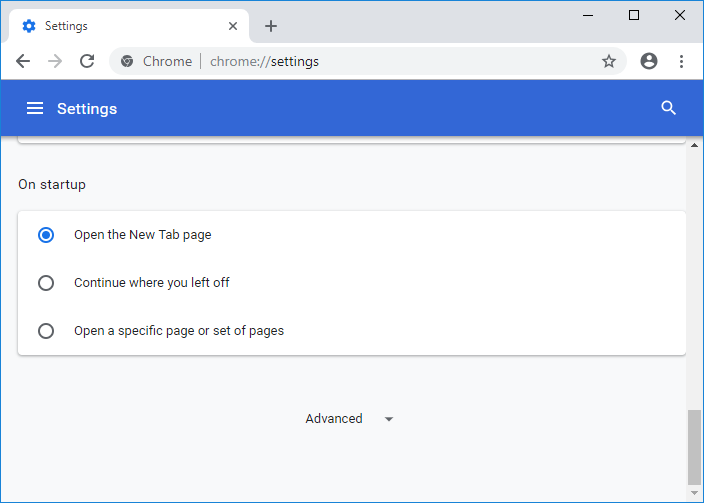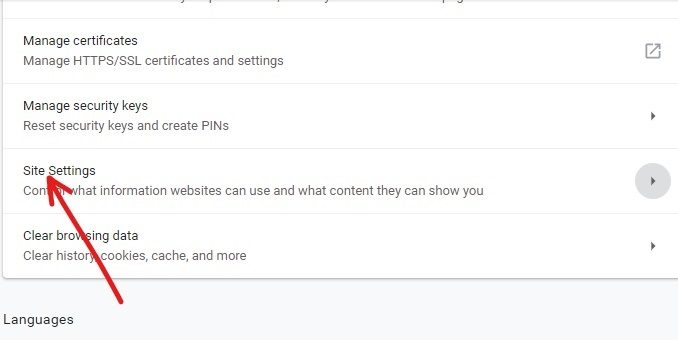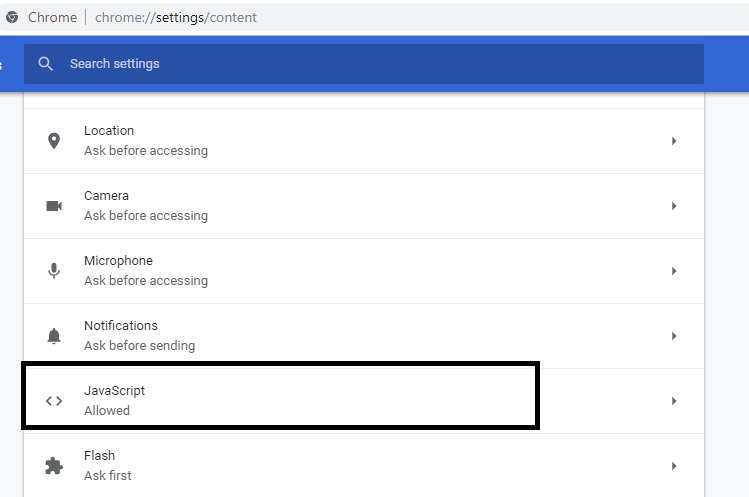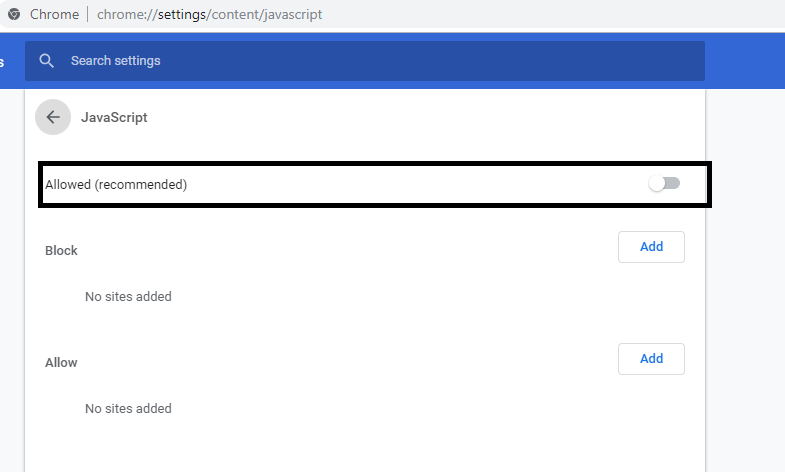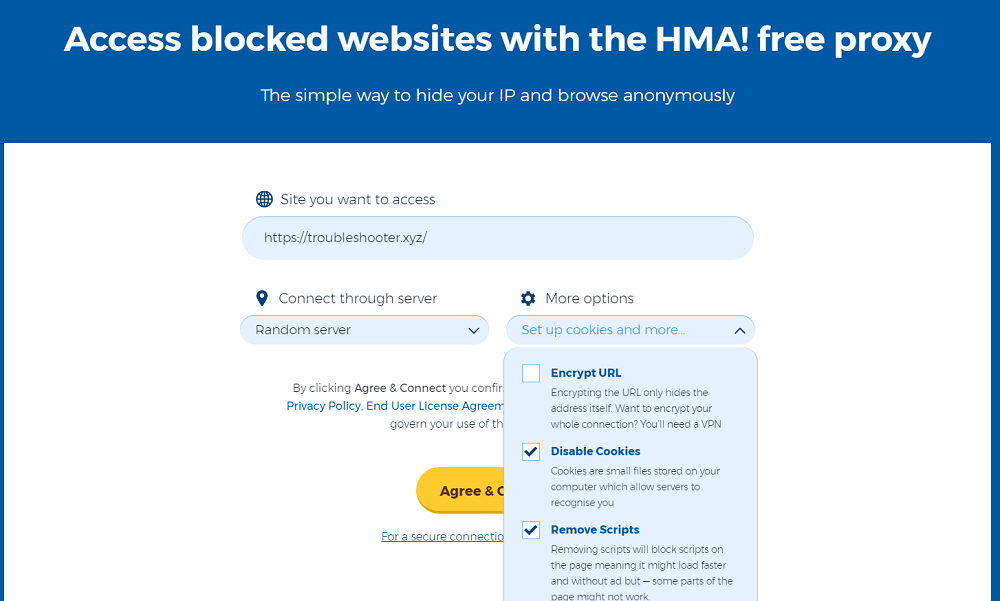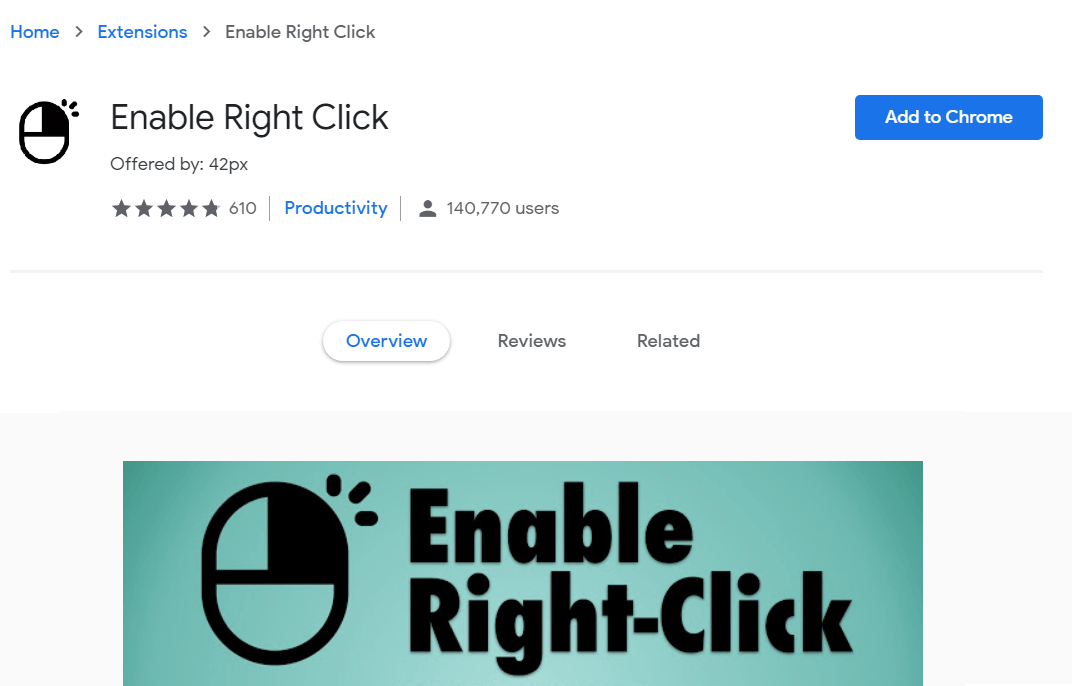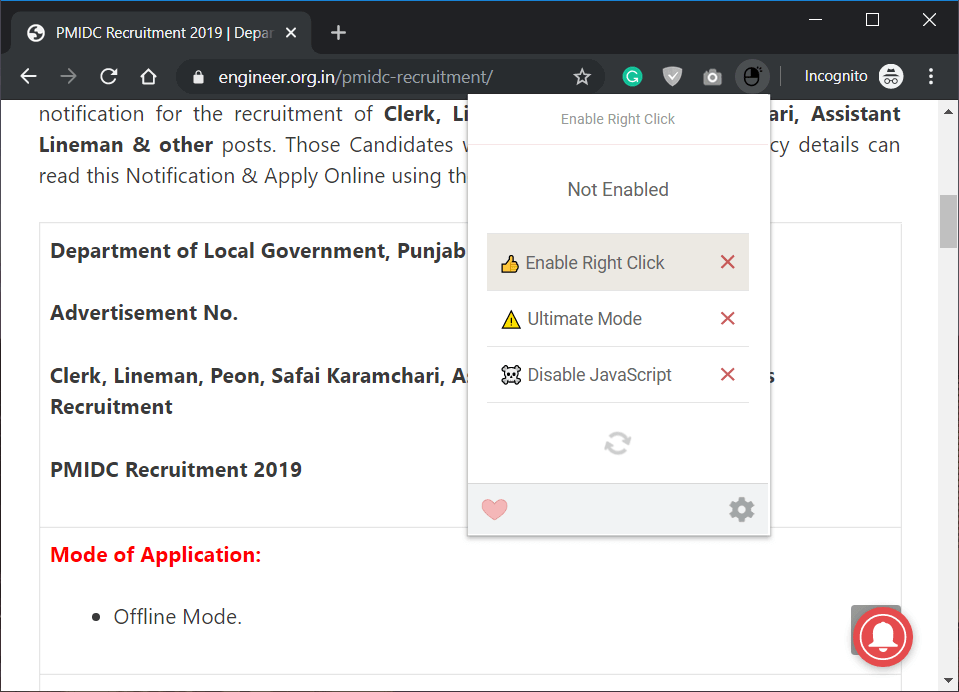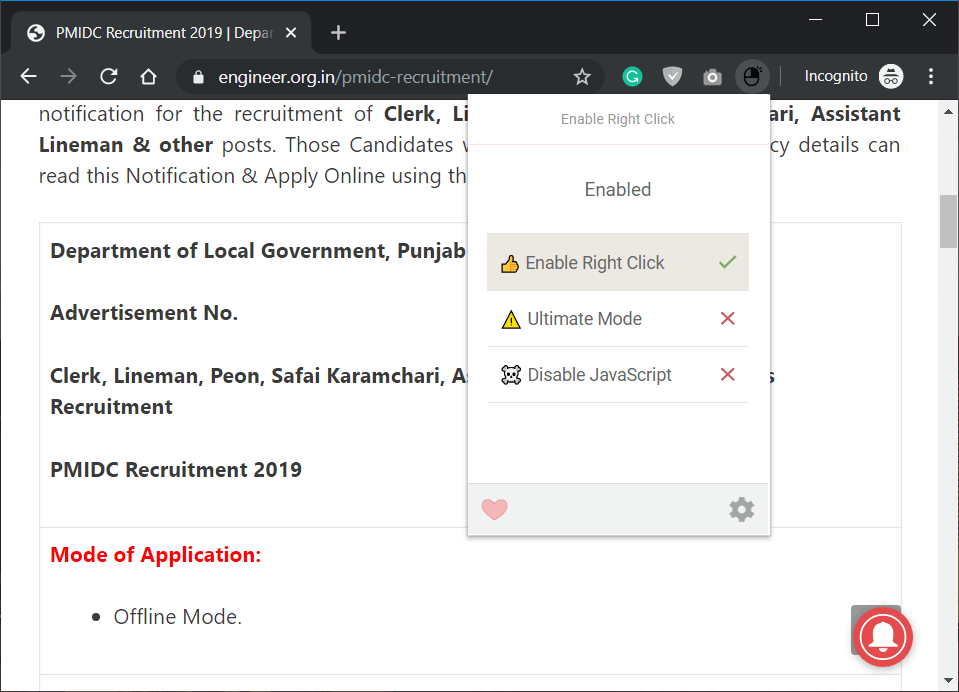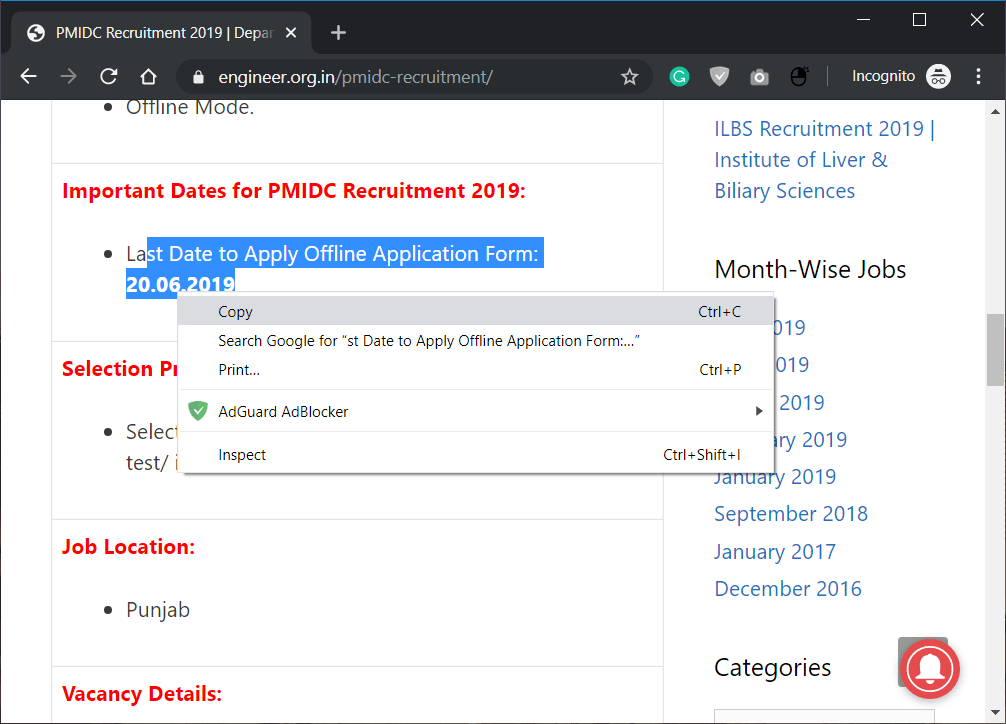Copying the text of a protected web page: Copying the work of others is not ethically correct, we understand that. However, curating the content and citing the source of the content properly is legally and ethically correct. As bloggers or content writers, we all curate content from multiple websites, but we don't steal it, instead we give those websites credit if we publish their content. However, not all people are the same, so their purposes for copying content are different. There are people who simply copy and paste the hard work of others without giving the proper citations and credits. This is not acceptable. Therefore, to detect plagiarism in Internet content, most of the website owners have started to put Javascript code to prevent copying of content from their websites.
They just put a code that disables the "Right Click" and "Copy" options on their website. Generally, we are all used to selecting content by right-clicking and selecting copy. Once this feature is disabled on websites, we are left with one option & which is to leave the website and find another source to copy that particular content. The Internet is a source for relevant information on any subject. In the race to protect website content, website administrators are activating content protection features.
The Javascript code disables both right-click and text selection, and some of these websites also display a right-click notice that says something like "Right-click on this site is disabled." How can this be resolved? Have you ever experienced this problem? Let's find out some ways to solve the problem and get answers on how to copy from disabled websites to right click in Chrome.
Effective ways to copy from disabled websites with the right mouse button
If you use the Chrome browser, you have a few options that can help you copy the content of the copy-protected website. Most website administrators use javascript code to prevent copycats from stealing your website content. That Java code simply disables the "Right-Click and Copy" feature on that website.
Method 1: Disable Javascript in your browser
Most web browsers allow you to disable Javascript to load on websites, once you do so the browser will stop the Copy-paste Javascript code that previously protected the website and you can now easily copy the content of this website.
1.Navigate to the configuration section of your Chrome browser
2.Scroll down and click the Advanced link.
3. Click Site Settings.
4.Here you have to click on Javascript from the site settings.
5.Now disable the toggle next to Allowed (recommended) to disable Javascript in Chrome.
You are all set to copy the content of any website in Chrome.
Method 2: Use proxy websites
We all know that there are some proxy websites that can help you navigate the websites and disable all Javascript features. Therefore, in order to copy the content of the protected websites, we will use some proxy websites where we can disable the javascript code and that will allow us to copy the content.
Method 3: Use Chrome Free Extensions
Fortunately, we have some free Chrome extensions that can help copy content from websites where the right mouse button has been disabled. We can also say that Chrome extensions are the easiest and fastest method to copy text from copy-protected websites. Next, we will analyze one of the free Chrome extensions called Enable the right mouse button, with which you can copy from websites with the right button disabled.
1.Download and install the "Enable" extension from your browser.
2. Every time you browse a website that blocks you from copying its content, just click on the extension and select "Activate right click" at the top right of the browser.
3.As soon as you click "Enable Right Click", a green check mark will appear next to it, which means that right click is now enabled.
4.Once the extension is active, you can easily copy the copy-protected website content without any hassle.
Hopefully the three methods mentioned above will solve your purpose of copying website content which is protected with Javascript code. However, the final advice is that whenever you copy something from any website, don't forget to give credit and citations to that website. It is the most important tag of copying the content of other websites. Yes, copying is not a bad thing, because when you discover that that particular website has informative content, you will be intrigued to copy it and share it with others in your group. However, when you copy it and present it as your own work, it is illegal and unethical, so please copy it and give credit to the original writer of the content. All you need to do is disable the website's Javascript code protection that prevents you from copying the content even when you're ready to credit them. Happy content copying!
I hope the above guide was helpful and that you can successfully copy from disabled websites with the right mouse button in Chrome, but if you still have any questions about this tutorial, feel free to ask them in the comment section.