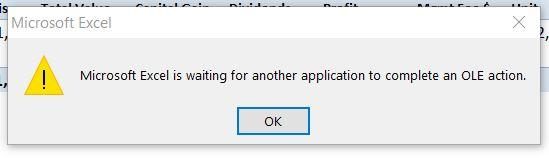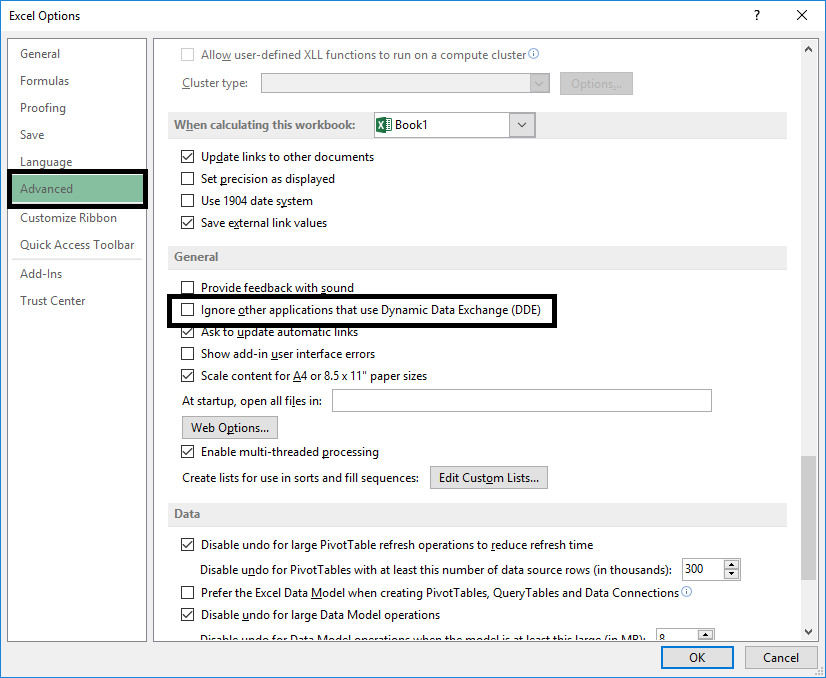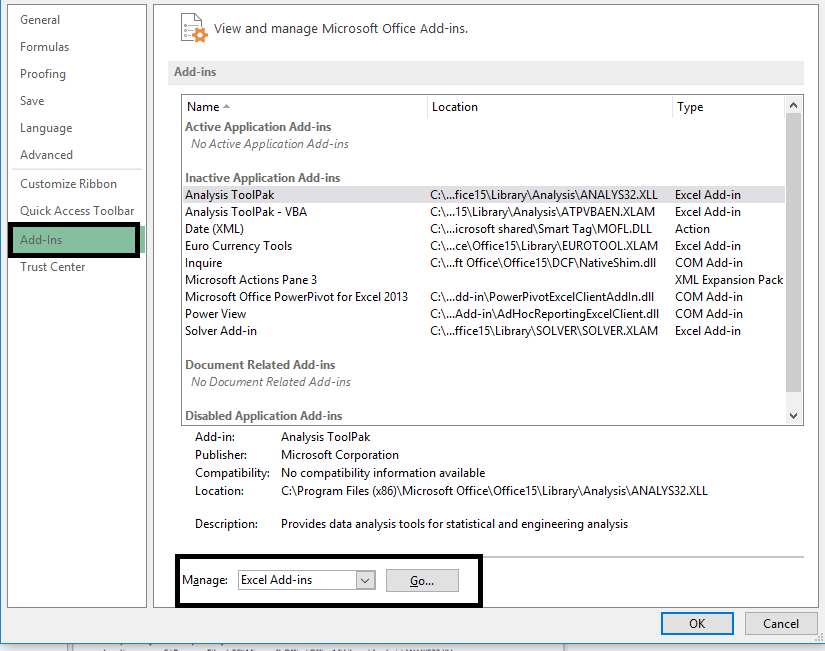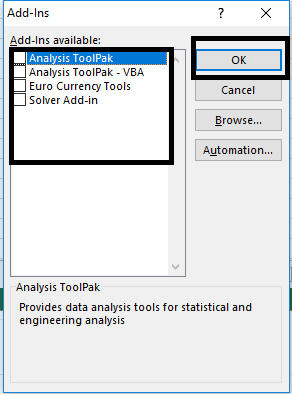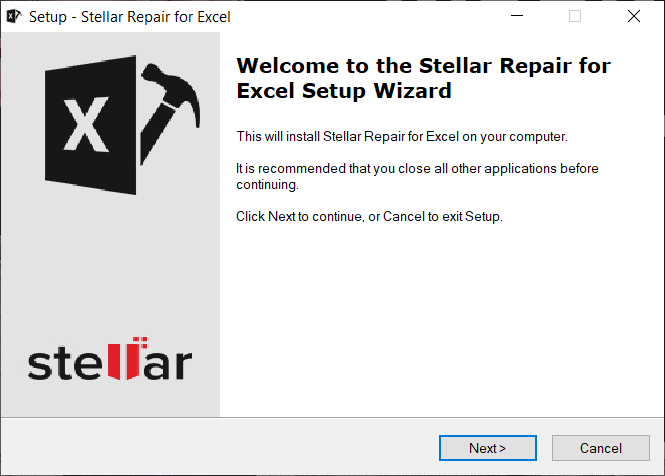You don't need an introduction to Microsoft Excel and its importance in our daily life. We all use Microsoft Office programs for various purposes. However, it sometimes causes problems due to some technical issues. One of the most common problems faced by users is the OLE action error. You might be wondering what this error means and how it occurs. If you are experiencing this problem, let us help you fix it. We have covered everything related to this error in this post, from its definition, causes of the error and how to fix it. So read on and find out how to resolve the error "Microsoft Excel is waiting for another application to complete an OLE action."
What is Microsoft Excel OLE Action Error?
We should start by understanding what OLE means. It is the action of «Object Linking and Embedding», developed by Microsoft so that the office app interacts with other programs. It allows an editing program to send a part of the document to other apps and import them again with additional content. Did you understand what it is precisely and how it works? Let's share an example to make it more understandable.
For example: When you are working in Excel and you want to interact with PowerPoint at the same time to add more content, it is OLE that sends the command and waits for PowerPoint to respond so that these two programs interact with each other.
How does this "Microsoft Excel is waiting for another application to complete an OLE action" occur?
This error is generated when the solution does not arrive in the specified time. When Excel sends the command and got no response within the stipulated time, it displays the OLE action error.
Causes of this error:
Eventually, there are three main causes of this problem:
- Adding countless number of plugins to the app and some of them are corrupted.
- When Microsoft Excel tries to open a file created in another application or tries to get data from an active one.
- Using the "Send as attachment" option in Microsoft Excel to send the Excel sheet in an email.
Fix Excel is waiting for another request to complete an OLE action
One of the solutions is "Reboot your system" and try again. Sometimes after closing all apps and restarting your systems you can resolve this OLE action error. In case the problem persists, you can try one or more of the methods below to resolve the problem.
Method 1 - Activate / Enable the function «Ignore other apps that use DDE»
Sometimes it happens that due to the DDE (Dynamic Data Exchange) feature this problem occurs. In this way, enabling the option to ignore the feature can solve the problem.
Step 1 - Open the Excel sheet and navigate to the File menu option and click on Options.
Step 2 - In the dialog box of the new window, you must click on the "Advanced" tab and go down to the "General" option.
Step 3 - Here you will find "Ignore other apps that use Dynamic Data Exchange (DDE)". You need to check this option to enable this feature.
By doing this, the app can start working for you. You can restart Excel and try again.
Method 2 - Disable all plugins
As we have already said, plugins are another major cause of this error, so disabling them can solve this problem.
Step 1 - Open the Excel menu, navigate to File and then Options.
Step 2 - In the new Windows dialog box, you will find the add-ons option on the left side panel, click on it.
Step 3 - At the bottom of this dialog, select the Excel add-ins and click the Go button, which will populate all the add-ins.
Step 4 - Uncheck all the boxes next to add-ons and click OK
This will disable all plugins, thus reducing the load on the app. Try restarting the app and see if you are able to fix the Excel OLE action error.
Method 3 - Use different alternatives to attach Excel workbook
The third most common case of an OLE action error is trying to use Excel's "Send using mail" function. Thus, it is recommended to try another method to attach Excel workbook to email. You can attach Excel file to email using Hotmail or Outlook or any other email application.
By adopting one or more of the above-mentioned methods, the OLE action problem will be solved, however, if you still experience this problem, you can opt for Microsoft's repair tool.
Workaround: Use Microsoft Excel Repair Tool
You can use the recommended Microsoft Excel Repair tool, which repairs corrupted and damaged Excel files. This tool will restore all corrupted and damaged files. With the help of this tool, you can solve the problem automatically.
Hopefully all the above methods and tips will help you fix Excel is waiting for another application to complete an OLE action error in Windows 10.